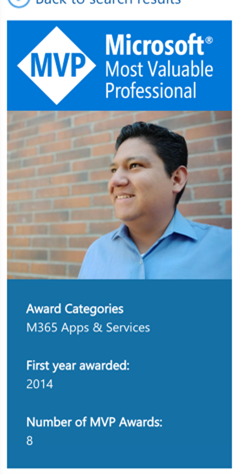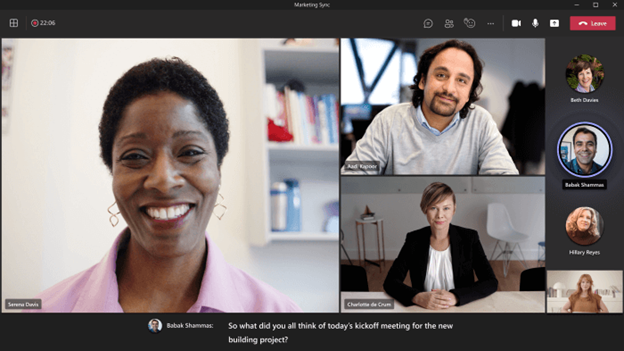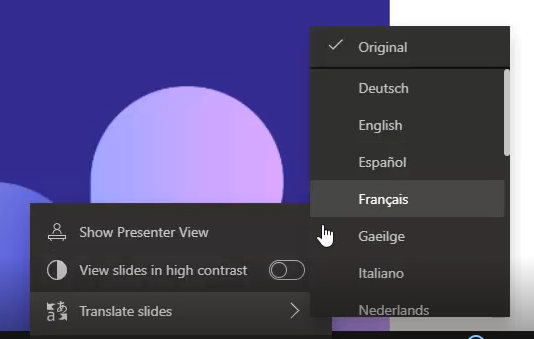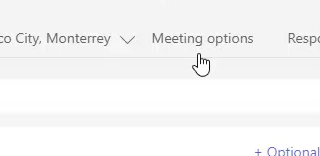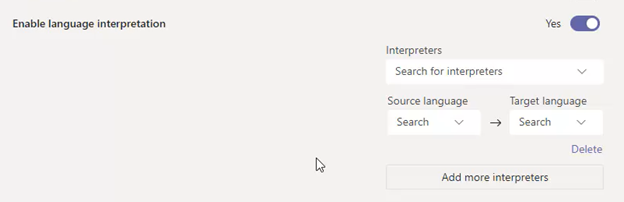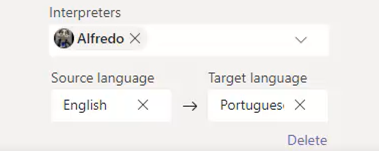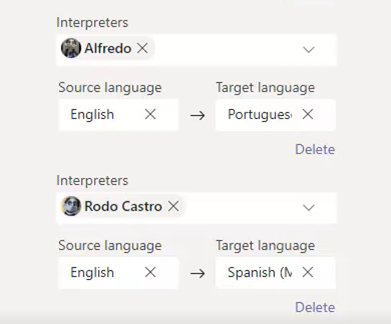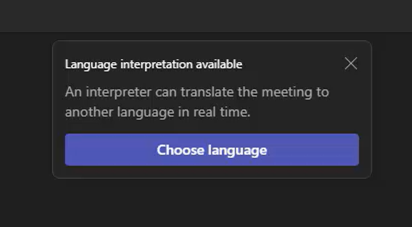For Ignite this year, we asked a panel of our MVP Community real world experts to join us at Ignite and share what they felt were the most impactful, currently available, Teams features for IT pros and their users.
The on-demand session, Microsoft Teams Best Practices, Tips and Tricks from our experts, these MVPs presented 9 topics and demos in a 40-minute session. Many of you reached out saying you loved the session but wanted a deeper dive into the topic.
In this series we, we will hear from each of our presenters, as they will walk you through their demos and share tips, tricks, and resources so you can reproduce these experiences in your environment today.
Rodolfo Castro- Real Time Translation/Transcription
Cybernetic and Systems Engineer, focused on Microsoft UC. Had been working on migrations, voice integrations, AV integration from OCS 2007 until Skype Online and Microsoft Teams.
Working on my community project like ucblogmx, puppets 365, Skype y Teams Show! Podcast and recently on Get-CsLatam Conference.Expending my free time to share my knowledge to the community and trying to balance with my personal life.
Now UC Consultant at Polycom
Real Time Translation/Transcription
Our favorite Microsoft’s tool is continuously updated and adding more features to make our daily job easier and facilitate collaboration. But, what about people who work into a worldwide company or organization and needs to meet people who speak different languages than theirs?
I am Spanish speaker (I am from Mexico), and I collaborate with people around the world. What about when I try to communicate with people who speaks other than English or Spanish? Portuguese, German, Italian… you got the idea, right?
Today we are able to translate a message in Teams. This feature had been there for a while and requires user interaction, but it helps to communicate via messages.
But what if we want to be more “real time” translation than just make few clicks. Today I am glad to share with you three features that will help you and your organization to facilitate collaboration between user across different regions and languages.
1. Translate Live Captions in Microsoft Teams Meetings.
Microsoft Teams can help us detecting what is said during a meeting and present real-time caption.
Live Translate Captions.
By default, captions are displayed in the speaker language, or the language spoken during the meeting. With Live Translate Captions we have the options to change our subtitles languages and put our native language to be read.
To use live translated captions, we need to click on the meeting window More Options … > Subtitles
A list with the available languages will be displayed and you can select your own language. Once you select a new language subtitle will be listed in your native language.
I know what your next question is, what languages we have available for this translation, so here is the list:
Arabic, Chinese Simplified, Chinese Traditional (Preview), Czech, Danish, Dutch (Preview), English, Finnish, French, French (Canada), German, Greek, Hebrew, Hindi, Hungarian (Preview), Italian, Japanese (Preview), Korean (Preview), Norwegian, Polish (Preview), Portuguese (Brazil), Portuguese (Portugal), Romanian (Preview), Russian (Preview), Slovak (Preview), Spanish, Swedish, Thai (Preview), Turkish (Preview), Ukrainian, Vietnamese (Preview)
You can get more information here.
2. Slide Translation for PowerPoint Live
Many times, I had been prepared a slide deck template for products and services in English, what if I find a customer who speaks Spanish only. Now I must find how to translate the deck, this might not be an issue if you have time, so you can prepare another one or put sometime to fix this, but if you did not know that and enter the meeting with that slide deck, how to fix this in seconds?
For this and many other scenarios where you need to change PowerPoint Slides into a different language in seconds, Microsoft allows you to use Slide Translation for PowerPoint Live.
To use Slide Translation, you need to go to the ellipsis option and then go to Translate Slide, and select the language you want to translate the slide deck.
And you can pass from this. (Spanish)
To this (Italian) in 2 seconds.
So, no more time figuring out how to translate and more time to focus and collaborate.
3. Language Interpreters in Microsoft Teams.
And finally, we have a new feature available to help multi language organizations allow their collaborators join to the same call but listen what is said in their native language.
How it works? Language Interpretation allows interpreters (in fact, this is a new role for meetings) to join into a meeting and convert what the speaker says into another language in real-time. As the interpreter will be defined with an output language the original audio of the speaker will not suffer any interruption. Is like selecting the right radio channel. Of course, that means that you can have more than one language interpreter to allow other to select which language to listen.
Few steps need to be configured to setup Language Interpretation.
a. Create a Meeting
b. Go to Meeting Options
c. Enable Language Interpretation
d. Add the interpreter and select the source language and target language. In this case Alfredo Puppet will be used to translate from English to Portuguese.
Note: Interpreter should be already invited to the meeting to be listed as a available interpreter
e. If required, more interpreters can be added. Just need to click Add more interpreters button.
f. You can see I added two interpreters, one for Spanish and one for Portuguese. Both have Source language English as will be the main language during the meeting.
g. Click save and your meeting is ready to use this amazing feature.
Now let’s check how attendees uses this feature.
As soon as the user joins to the meeting a notification will appear at the middle of the Teams Client, letting user know an interpreter can translate the meeting to another language in real time.
If notification is missing, user can still have access to the language selection going to More … > Language Interpretation
Then it will prompt to select between original audio or any of the available (and previously setup) languages.
Once the user makes the selection the audio will be switched from the original speaker audio to one of the defined interpreters.
Imagine you invite whole company into a All Hands or Quarterly Kick-off and they can listen in real-time in their own language.
More info about Language Interpretation.
Let me know how you plan to use all these features.
https://techcommunity.microsoft.com/t5/microsoft-teams-community-blog/mvp-microsoft-ignite-spotlight-real-time-translation/ba-p/3656857 https://techcommunity.microsoft.com/t5/microsoft-teams-community-blog/mvp-microsoft-ignite-spotlight-real-time-translation/ba-p/3656857 2022-10-19 16:00:00Z