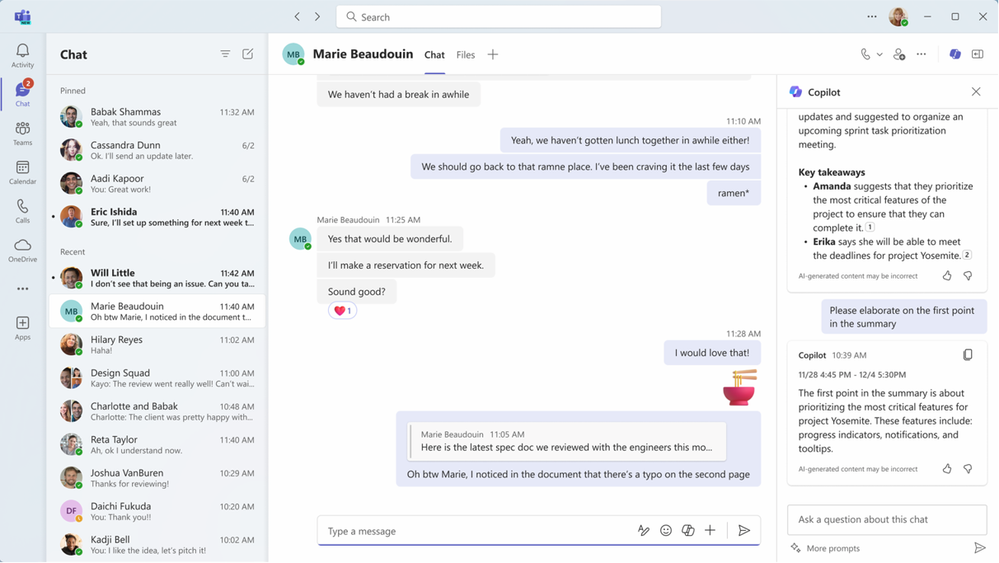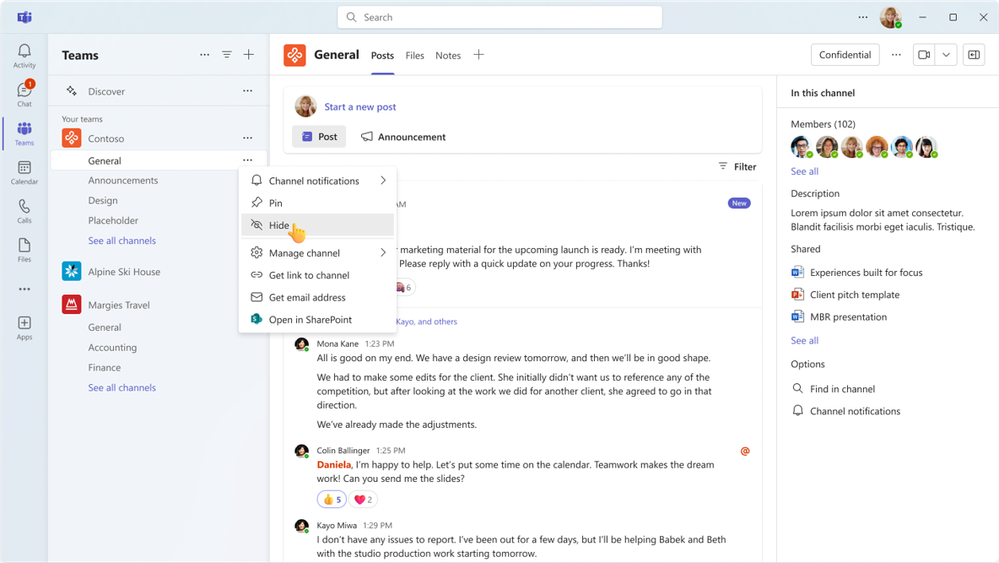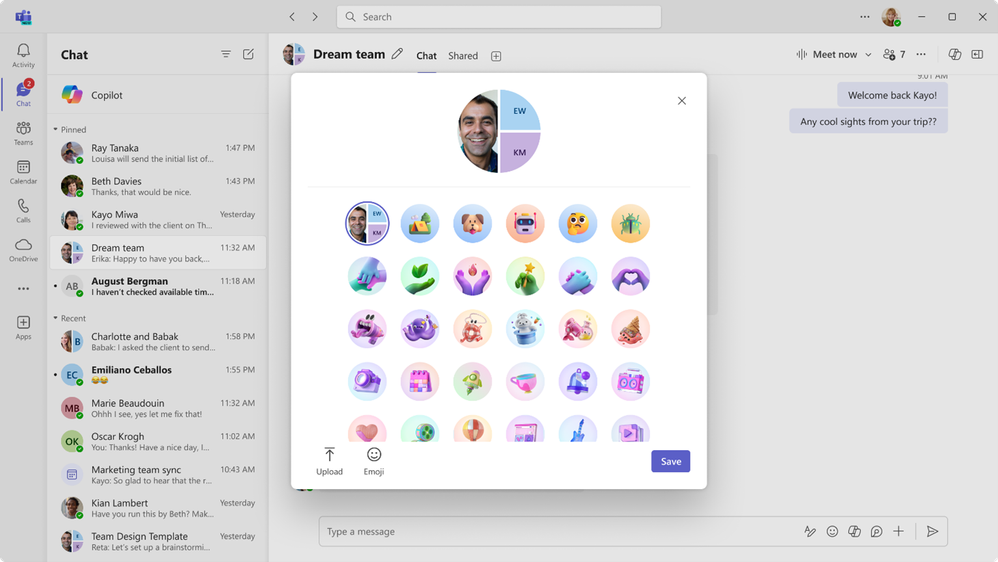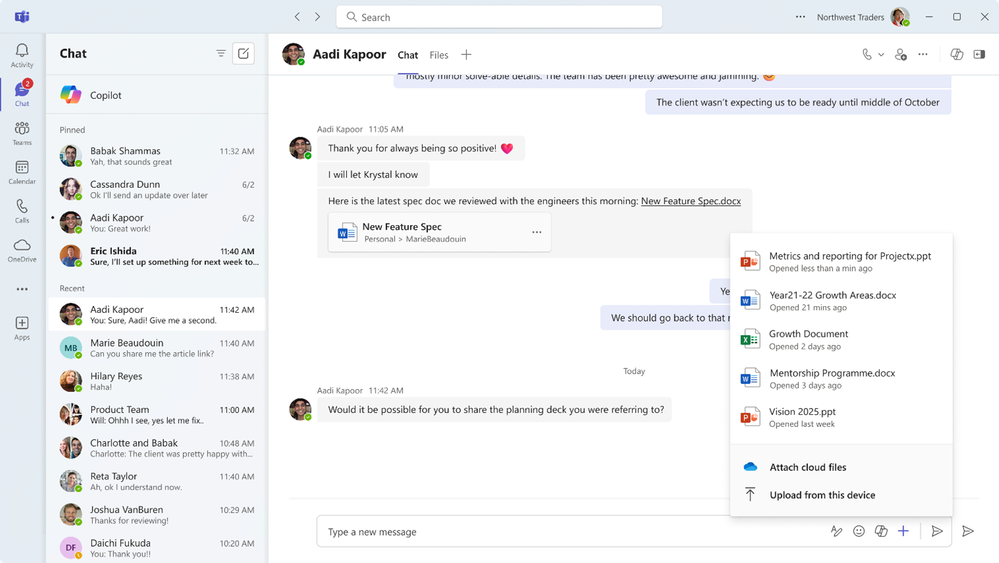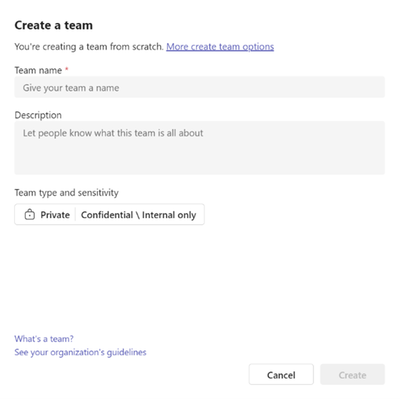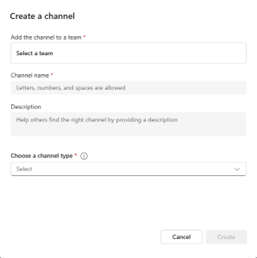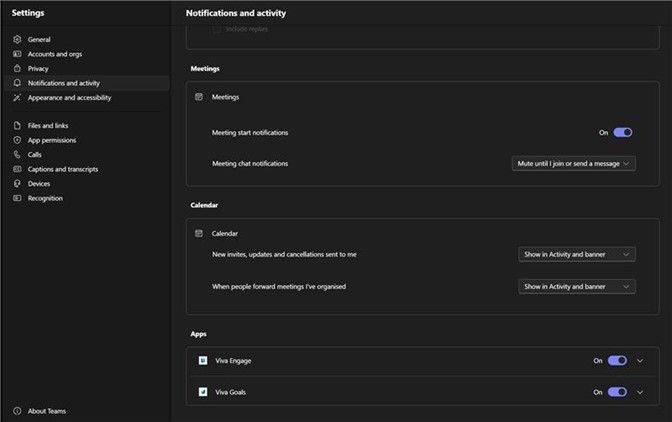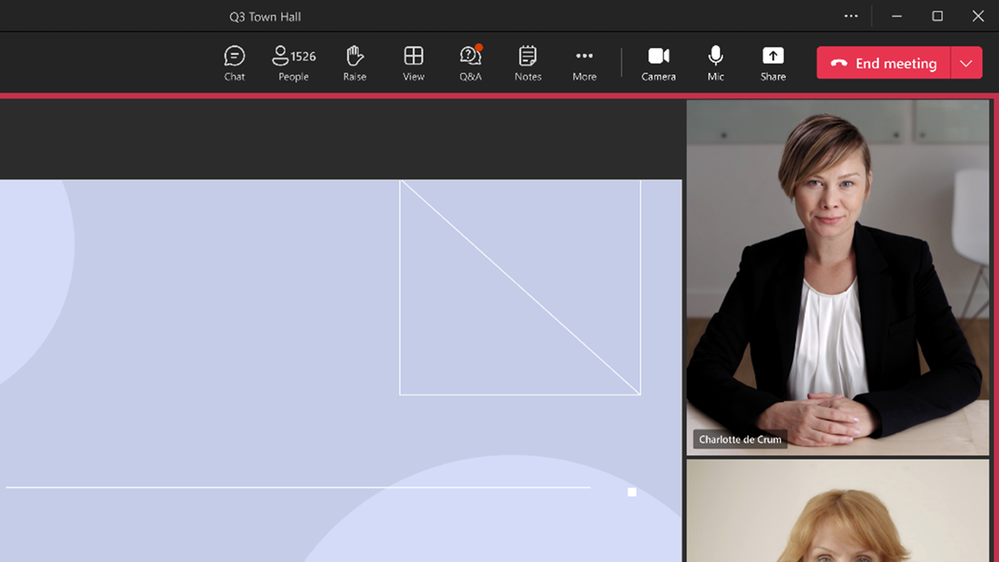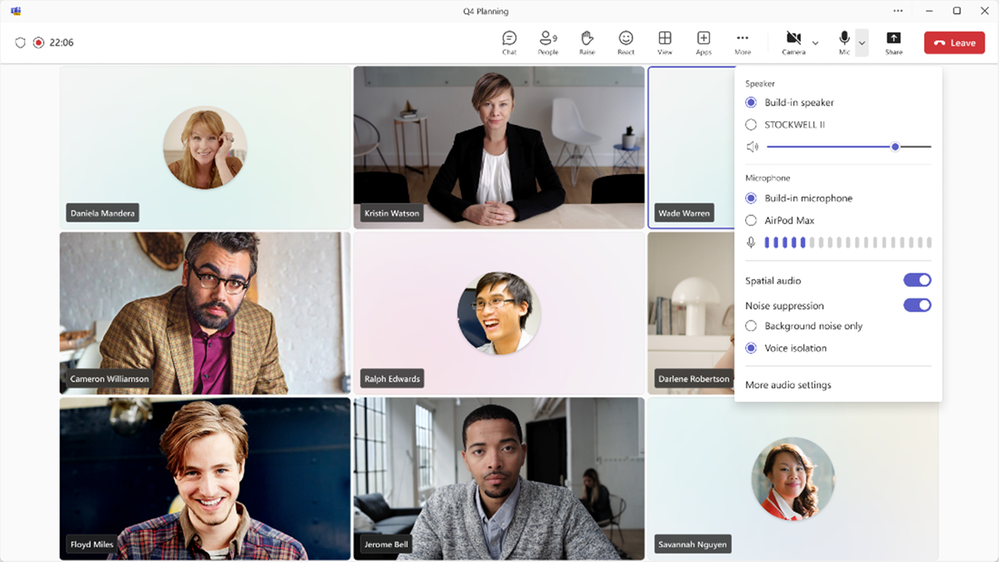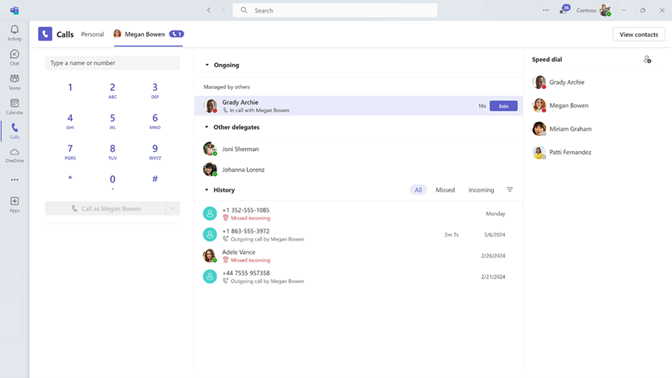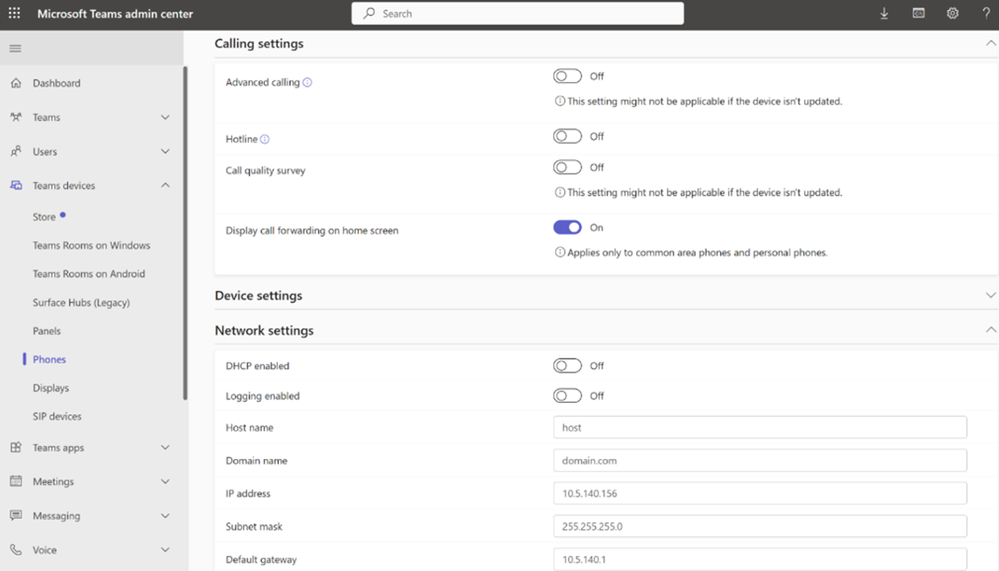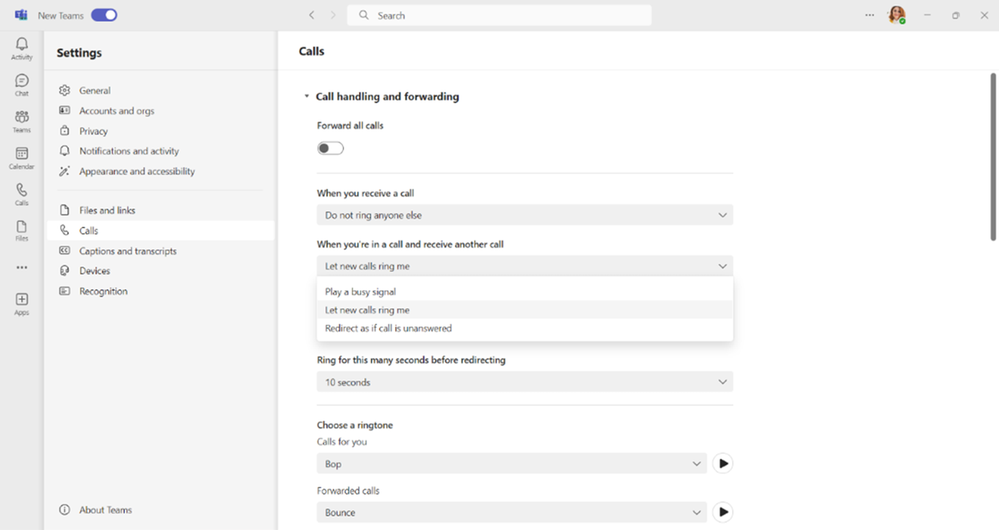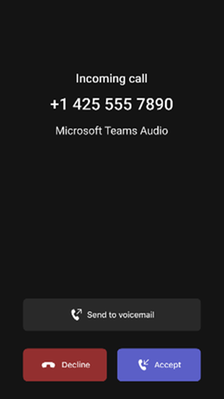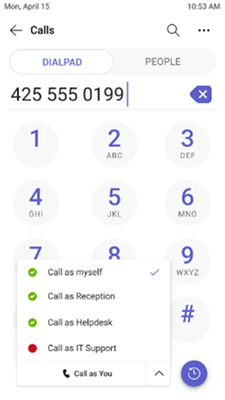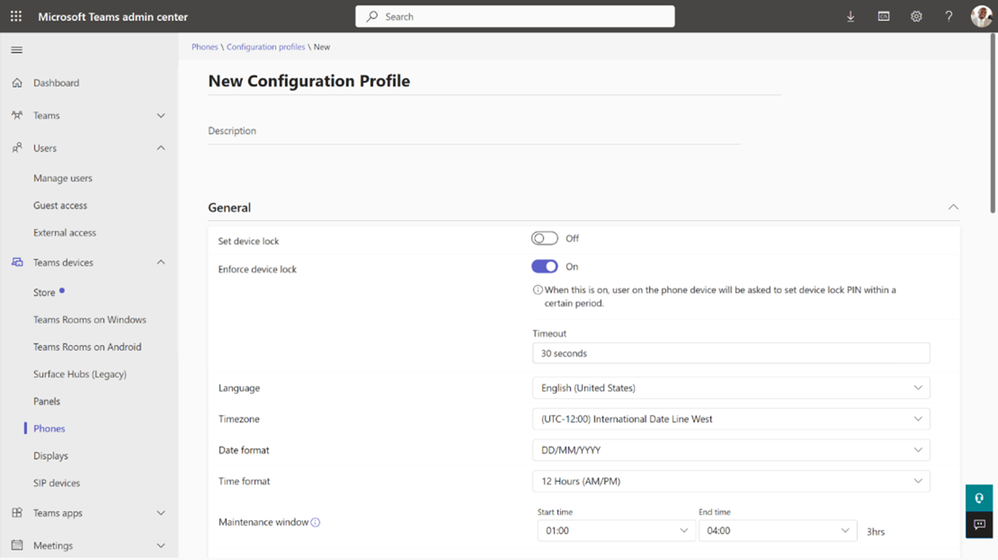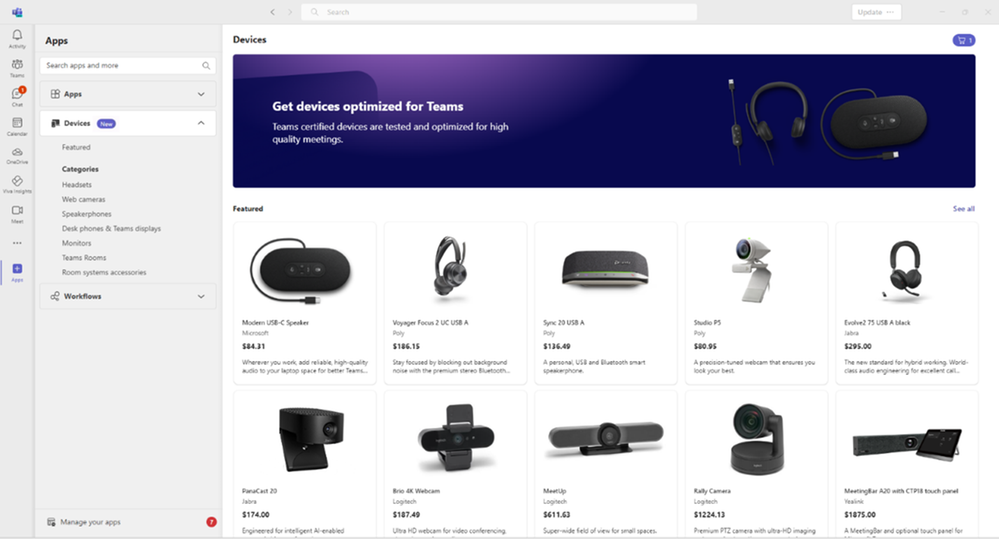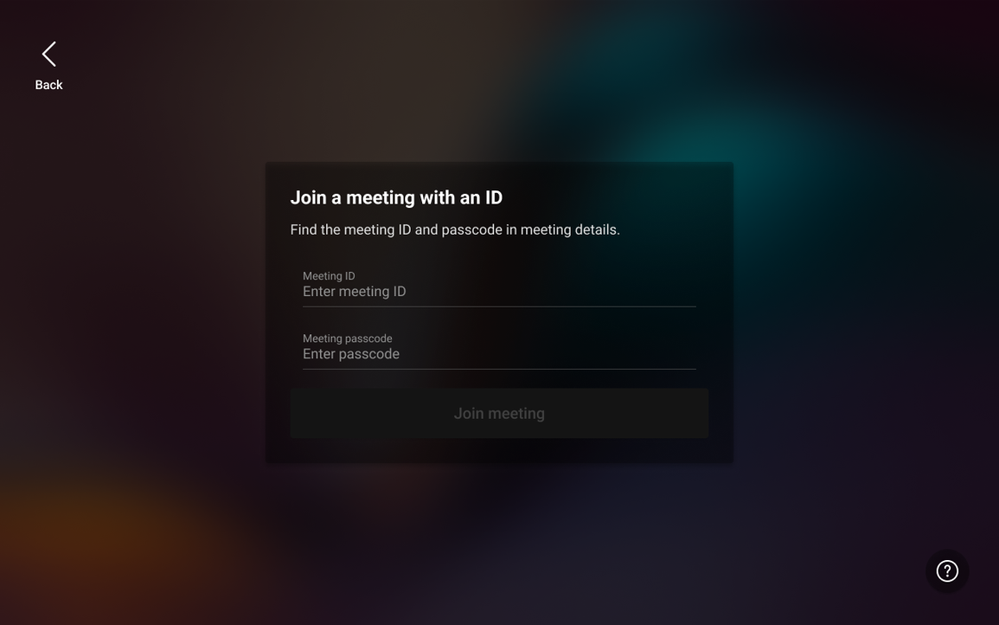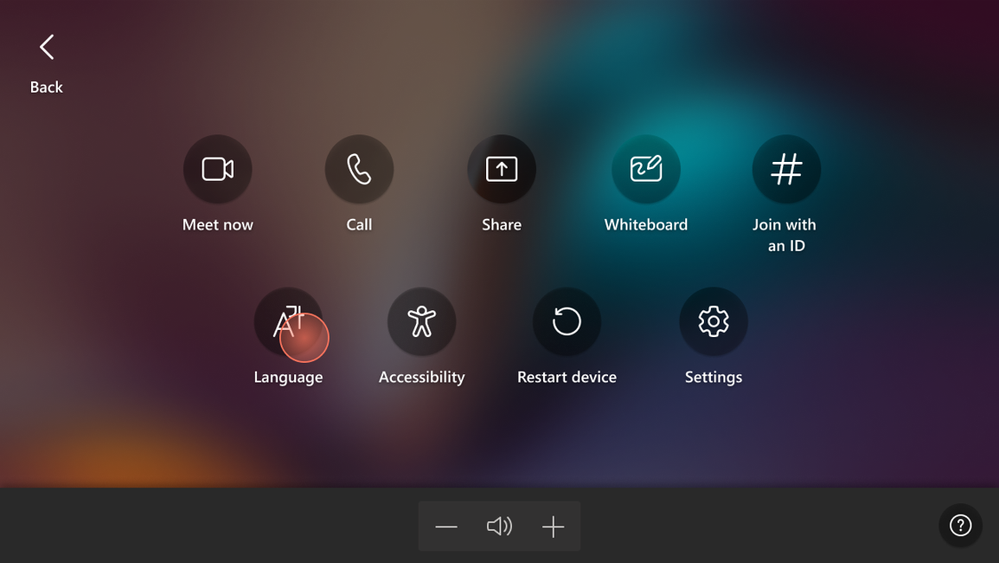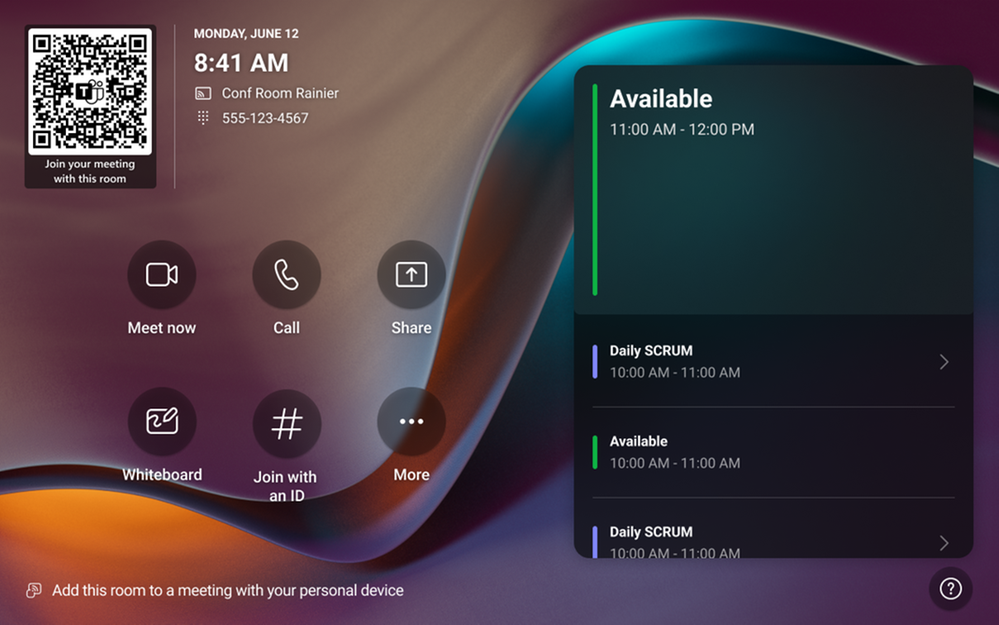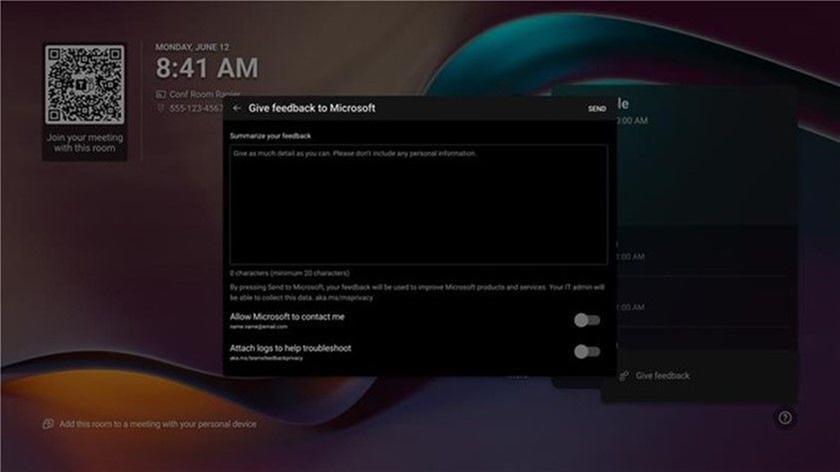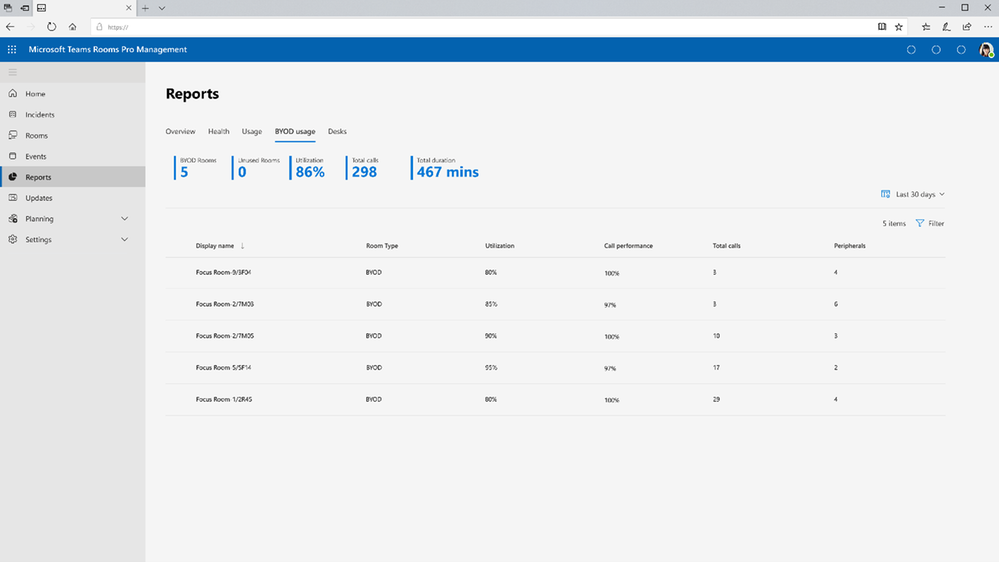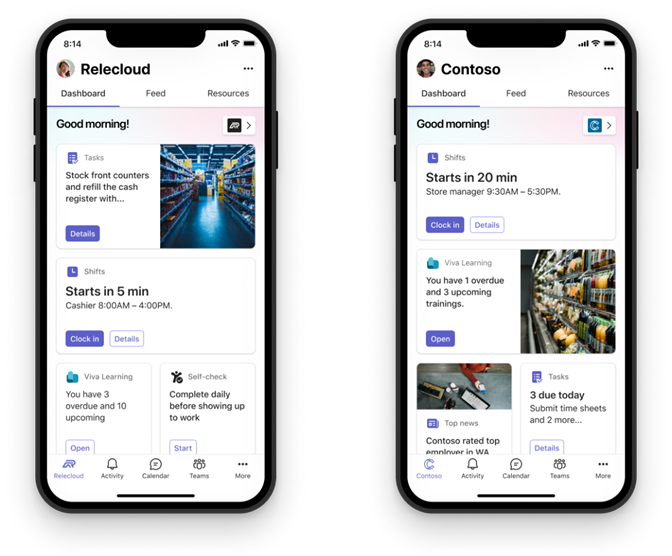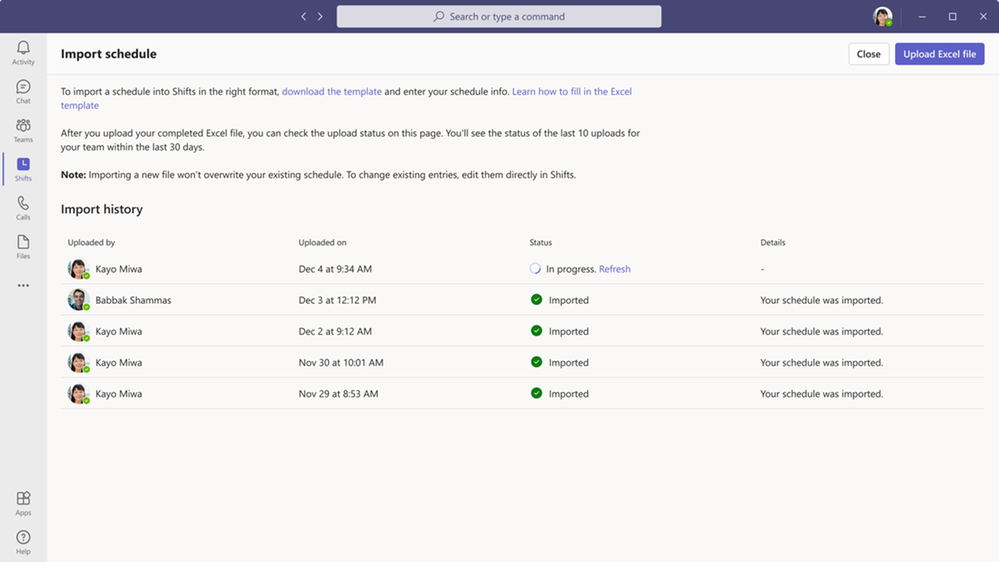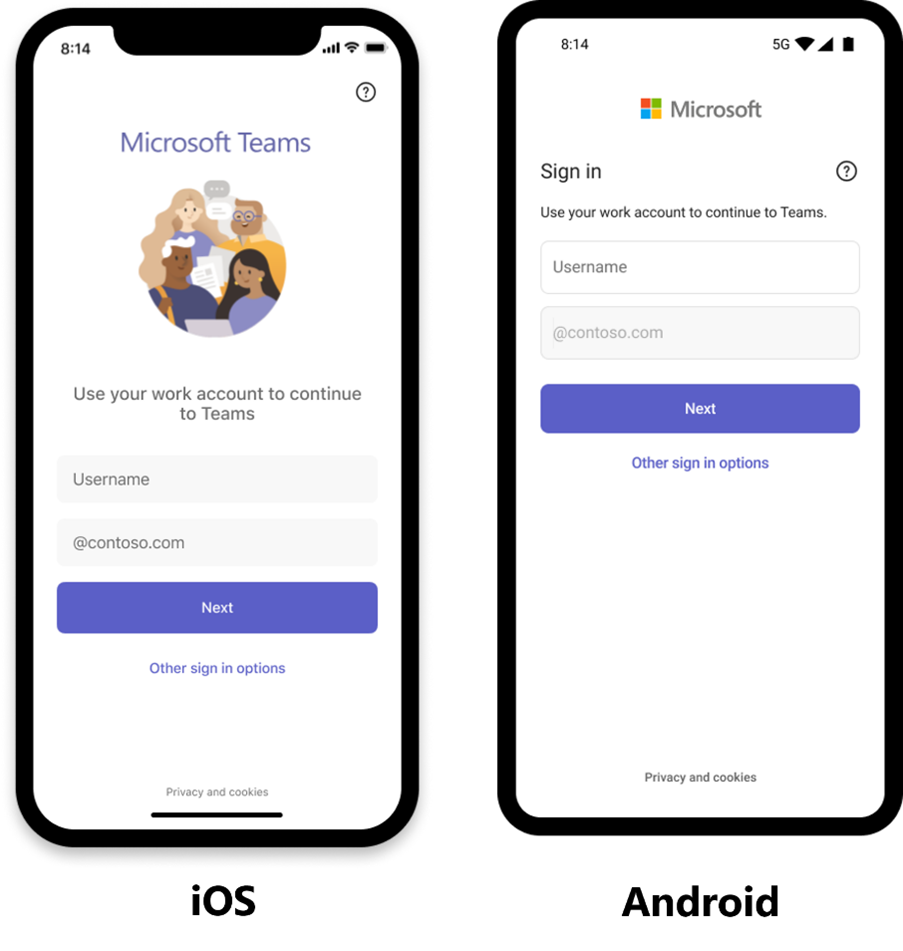Summary:
If you’re looking for ways to boost your productivity with Microsoft Teams, you’re in the right place. In this blog post, we’ll share the latest features and improvements that have rolled out in April, covering everything from chat to meetings and town halls, from Teams Phone to Teams Rooms, and more. Whether you’re a regular Teams user, an IT administrator, or a frontline manager, you’ll find something new and exciting to try out.
There are several features this month that I really like. First, I like that I’m now able to have a multi-turn conversation with Copilot, so that the answers are based on my follow-up questions. I also appreciate the enhancements for phone calls, such as the option to send incoming calls straight to voice mail, and better settings for managing incoming calls when I am already in a call or a meeting. And when I join a meeting in a Teams Room, I enjoy that meeting chat is now displayed by default on the front-of-room screen alongside the meeting participants or content.
Read on to discover what’s new in Microsoft Teams and how you can make the most of it.
Chat and Collaboration
Multi-turn conversation with Copilot in chats and channels
After Copilot has answered your question, you can continue the conversation and ask for more details or clarification. For example, after Copilot summarizes a chat, you can ask to elaborate on the first point of the summary.
Hide general channel
You now have the option to hide or show the general channel of a team, just like other channels. This way, you can customize your channel list and make it more organized. By hiding channels that are not very relevant, you can reduce the clutter in your channel list and focus on the channels that are most important.
Group chat profile picture
Use a custom chat profile picture to match your team and group chat topic. Group chat members can either upload an image or select from various illustrations and emojis, making their chat more inclusive and expressive. This feature also helps to tell apart different chats easily, making it easier to quickly find a specific chat.
Context-based file attach suggestions
Searching for the right file to attach can take a while. Now, you can attach files to a chat more easily. Select “Attach file” from the chat compose box and Teams will surface the five most relevant files from OneDrive and SharePoint based on the context of the conversation, helping you finish the task in fewer steps.
Simplified team creation
When creating a team, the new default experience will be “create a team from scratch”, making it a simpler and quicker experience. If you would like to create a team from a template, select “more create team options” and pick from the template library.
Create channels with ease
Not every conversation requires a new team. So, we’ve made it easier to create a channel from the same menu you use to create a new team. Now you can avoid creating unnecessary team structures and clutter when a single channel is enough.
Sign in with multiple accounts across clouds
Stay informed and responsive without the need to switch contexts, no matter which account you’re currently working with. You can sign in to Teams with multiple accounts simultaneously – now including government accounts – and get real-time notifications for all the accounts.
Meetings
Calendar notifications in Teams
Stay on top of your schedule with calendar notifications in Microsoft Teams. You can now manage calendar notifications from your Teams activity feed, without leaving your flow of work. You will see calendar notifications for meeting invites, changes, cancellations, and forwards (if you are the meeting organizer) in your activity feed. You can click on them to see the meeting details.
Improvements to admin controls for Copilot access during and after meeting
In the Teams admin center, IT administrators can manage how people in the organization can use Copilot for meetings and events. Settings for meeting policies and transcription policies will determine if Copilot can only be used during meetings, or if it can be used both during and after meetings. Learn more about Teams admin center settings and Copilot behavior in managing Copilot for Teams meetings and events.
Webinars and Town Halls
Improved live translated caption options in town halls
Organizers can now select up to six languages to support live translated captions in town hall events. Once in the town hall, attendees can choose between the selected languages for a more inclusive experience. Organizers with a Teams Premium license can select up to 10 languages.
New activity notification for Q&A in town halls
Organizers, presenters, and attendees using Q&A functionality in a town hall event will now see a red dot appear next to the Q&A icon to indicate that a new question or a reply has been posted. This new notification appears when the Q&A pane is closed, and persists until it has been opened.
Teams Phone
Voice isolation
Voice isolation enables clear and seamless calls or meetings, wherever users are. This feature uses AI to eliminate all background noise, including other people’s voices. By using a voice profile, this advanced noise reduction capability makes sure only the user’s voice is heard. Whether you are in a busy office, a noisy cafe, or a crowded airport, you can communicate with confidence and clarity. Learn more about voice isolation.
Expanded incoming call setting options for Teams Phone Mobile users
Teams Phone Mobile allows you to have a single phone number as your mobile number and your Teams number. With Teams Phone Mobile, you now have the option to choose whether notifications for incoming group calls and meeting nudges are received natively on your mobile device or in the Teams app. This new capability enables greater flexibility and mobility and allows you to easily move these calls between your mobile device’s native dialer or the Teams app without interruption.
Shared call history for call delegation
Call delegators and delegates can now see shared call history records for the shared line, enabling greater transparency and collaboration. Learn more about call delegation and shared line appearance.
Manage call forwarding settings from phone device home screen
You can now manage call forwarding settings directly from your phone device home screen (including common area phones). In the Teams admin center, administrators can choose whether to show call forwarding options on the home screen of selected phones.
Busy on Busy end user setting
Configure busy on busy settings and set a preference for how calls will be routed when you are busy in an existing call or meeting.
Redirect incoming calls directly to voicemail from incoming call notification
When receiving a call on a Teams phone device, you can now easily redirect the incoming call to voicemail without having to accept or decline the call.
Call on behalf of Call Queue
On a Teams phone device, you can now make calls using the phone number assigned to a call queue or auto attendant.
Enforce Teams phone device lock
Using a configuration profile in the Teams admin center, administrators can prompt users to set or reset a lock PIN on their Teams phone device.
Teams Rooms and Devices
Find certified for Teams devices for all types of spaces and uses at aka.ms/teamsdevices.
Devices store in Teams app
With the Teams device store experience inside the Teams app, you can easily discover and purchase certified Teams devices for personal or shared use cases – headsets, webcams, desk phones, Teams Rooms, and more. Explore devices in categories, use search or filters to find the desired device, and purchase, all within the familiar Microsoft Teams interface. This devices store experience will be available to small and medium businesses – commercial customers with up to 300 Teams licenses. Customers in the United States and Canada can purchase from the store inside Microsoft Teams. Learn more about the Teams device store experience in Teams.
Require meeting ID and passcode to join a Teams Rooms meeting
IT administrators can configure and require a meeting ID and passcode to join a meeting on Teams Rooms on Windows and Android to ensure a level of security and privacy. This feature is available for rooms with a Teams Rooms Pro license.
4K display support for Teams Rooms on Windows
4K-enabled displays, including front-of-room displays and touch boards, are natively supported in the Teams Rooms experience. Once enabled, the Teams Room user interface will scale for optimal readability. Note that this improvement does not include support for 4K video or 4K HDMI sharing.
New Teams available on Teams Rooms on Windows
The new Teams app now powers Teams Rooms on Windows devices. The new Teams app delivers up to two times faster performance while using 50 percent less memory. This means that Teams Rooms devices can utilize available resources to optimize the room experience and to render intelligent audio and video more reliably.
Change language in Teams Rooms on Windows
Meeting participants in the room will be able to select a different language for Microsoft Teams Rooms on Windows. Administrators will be able to configure up to 3 languages.
Meeting chat shown by default in Gallery View for Teams Rooms on Windows
When joining a meeting with Teams Rooms on Windows, meeting chat is now shown by default on the front of room display alongside meeting participants or content. Meeting participants in the room can use the touch console to hide or show chat on the front of room display and IT admins can easily change the default chat experience for a room.
Home screen refresh for Teams Rooms on Android
The Teams Rooms on Android home screen matches the look and feel of Teams Rooms on Windows, enabling users to engage with a consistent Teams Rooms interface. The touch console now features six action buttons and shows the room calendar on the right side of the home screen.
Give feedback for Teams Rooms on Android
On a Teams Rooms on Android device, the Help button will include a Give feedback option that lets users share their opinions and ideas about Teams Rooms with Microsoft. Microsoft will use this feedback to improve the Teams Rooms experience. IT admins can enable or disable this feature for users and manage feedback policies.
4K-quality local HDMI content sharing for Teams Rooms on Android
4K local HDMI content sharing lets you project HDMI content in 4K quality to front-of-room displays for Teams Rooms on Android devices that have 4K HDMI input capability, enhancing presentations and collaboration. Meeting participants can enjoy this sharper and more detailed content viewing experience when sharing HDMI content outside of an online Teams meeting, offering an improved experience for all meeting scenarios.
Automatic device updates via Teams Rooms Pro management
During the initial setup of a device, the Teams Rooms on Windows app will automatically check for and install new application and Windows updates, ensuring devices are protected and up to date on day one.
User reported events in Teams Rooms Pro Management
When an end user reports an issue from the Teams Rooms device, a feedback event is raised in the Teams Rooms Pro Management portal. This event provides administrators with the necessary data to address the feedback or to open a support case with logs that were generated by the end user. This feature requires a Teams Rooms Pro license.
Bring Your Own Device (BYOD) meeting rooms admin experience
Bring Your Own Device rooms can be discovered or added in bulk into the Teams Rooms Pro Management portal. For BYOD rooms, IT admins will have unprecedented visibility and comprehensive inventory of their shared spaces and devices. For smart management and planning, IT teams can take advantage of insightful room and device usage reports by adding the Teams Shared Device add-on license.
Room remote in Teams desktop app available for GCC
The room remote feature is now available for the GCC cloud environment. It enables you to control a nearby shared Teams Rooms device from the Teams app on your PC. You can manage the Teams Rooms device’s camera and microphone, content layout, and settings without disrupting your call or meeting. This feature works with nearby Windows, Android, or Surface Hub meeting room devices.
Huddly Crew AI-directed multi-camera system
The Huddly Crew is designed to boost engagement and productivity in hybrid meetings with its TV and movie production-inspired setup. It uses three advanced cameras for premium video quality, with the onboard AI, Huddly® Director™, editing the meeting live by seamlessly switching between different shots. This keeps everyone engaged, avoids meeting fatigue, and captures the essence of in-person conversations. Setting up the system is quick and easy with USB plug-and-play, and its modular design allows for flexibility in various workplace settings.
Yealink UH35 headset
The Yealink Wired Headset UH35 is designed for use in professional environments, this wired headset features leading voice pickup technology to ensure that you can hear and be heard with clarity. The ergonomic design ensures all-day comfort, making it a great choice for any workspace.
Bang & Olufsen Cisco 950 MS earbuds
The Bang & Olufsen Cisco 950 MS earbuds are designed for professionals unlocking new levels of productivity with professional, true wireless earbuds that feature a minimalistic design, noise cancellation, on-ear call controls, and a tailored fit for all day comfort.
Dell WL7024 headset
The Dell WL7024 Headset is a wireless headset designed to provide you with an immersive audio experience, and boomless design creating a natural speaking experience. With noise-cancelling it ensures your voice is heard clearly, even in noisy environments, and its comfortable over-ear design means you can wear it for hours without discomfort.
IT Administration and Security
Limit presenter role permissions
Administrators can use a new tenant configuration to restrict what presenters can do in meetings. When enabled, presenters can no longer control attendees’ mics and cameras, change the role of other participants, lower participants’ hands, and remove participants from a meeting. This gives meeting organizers more control in running their meetings.
Frontline Worker Solutions
Multi-instance app customization
IT administrators can now create and manage multiple customized instances of an app in the Teams admin center. Each customized instance can have a distinct appearance, with a unique app icon, name, description, and more. This way, one app can meet the needs of different business groups or product lines within an organization.
Improvements to importing schedules in Shifts app
Frontline managers can use Excel to create a schedule and import it into Shifts. Additionally, they can check the import status.
- Managers no longer need to remain in the Shifts app while the Excel file is being processed. They can return to the Import schedule page to review the import status and check for errors.
- Managers can see the 10 latest schedule creation actions through Excel import, which makes collaboration easier between managers on a team.
This capability is available to frontline managers in the Shifts app in Teams on desktop and Web.
New task publishing features
Task publishing now includes new features that greatly improve worker visibility in tasks that are necessary and important, while helping frontline managers ensure that work is completed to satisfaction. These features are included in the new Planner experience:
- Assign training and policy tasks to frontline employees (task list for each team member)
- Automatically send repeat tasks to frontline locations (task list recurrence)
- Make it mandatory to provide input back to the organization (form completion requirement)
For more details, check out the new Planner: new task features for organizations with frontline workers.
Pre-populated domain for faster sign-in
Administrators can now streamline the sign-in process for their employees by pre-filling the domain name on the Teams sign-in screen. This enhancement in Teams for iOS and Android makes signing in faster and more convenient, especially for frontline workers who frequently sign in and out on shared and managed devices.
Date: 2024-04-30 15:00:00Z
Link: https://techcommunity.microsoft.com/t5/microsoft-teams-blog/what-s-new-in-microsoft-teams-april-2024/ba-p/4127313