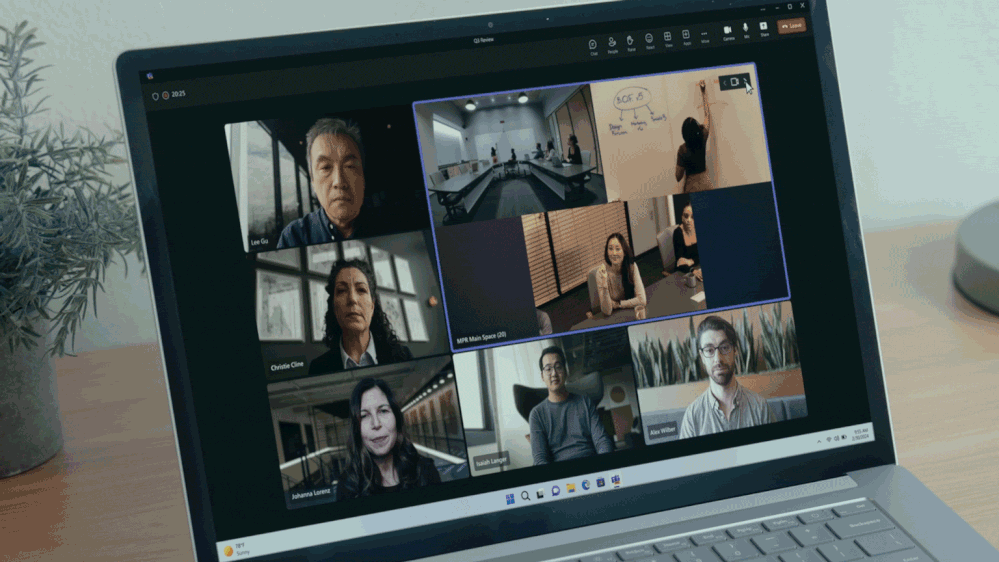Summary:
Organizations continue to collaborate and coordinate as globally distributed groups. We find ourselves navigating the future of work here in the present, rather than being able to set it aside till tomorrow. In order to sustain momentum in this new reality, people need to rely on the flexibility, reliability, and inclusivity of the tools that connect them to the important work they accomplish daily.
At Enterprise Connect 2024, we want to focus not only on how to make hybrid work easier to tackle for all, but also on how we can ensure that it is even more seamless. We are working to put connections with your peers and colleagues at the forefront of everything we build. Every day, millions of people spend time in meetings with Microsoft Teams Rooms, both in person and remote, and we are excited to share some new ways that we are making these meetings, and the broader Teams Rooms ecosystem, more supportive of seamless hybrid meeting experiences.
More inclusive video experiences in hybrid meetings
Since we first announced IntelliFrame in 2022, we’ve continued to innovate on the ways hybrid meetings can feel more inclusive and bridge the divide between in-room and remote experiences. We’re excited to announce two new ways remote attendees will be able to get a better view of what’s happening in the room.
Automatic camera switching for IntelliFrame
For a more inclusive hybrid meeting experience, remote attendees will have a better view of faces in the room than ever before. In meetings with laptop cameras in the room, in-room attendees will ensure everyone who’s remote can see them from any direction, even in a crowded room. This new feature is called automatic camera switching for IntelliFrame and will be available in the coming months.
This feature uses Cloud AI to identify the optimal view of each participant in the room from any available compatible video source, including Teams intelligent cameras and laptop cameras. The best view of each individual meeting attendee is then displayed via IntelliFrame on the meeting stage, so that remote participants can clearly see everyone in the meeting.
If someone in the room is blocked from the front-of-room camera, automatic camera switching for IntelliFrame will switch to the camera feed from their laptop. When someone in the room addresses a remote attendee directly by turning their gaze to their laptop, IntelliFrame will switch to that feed, giving remote attendees a more personal, face-to-face interaction.
Multiple camera view
With multiple camera view, remote meeting attendees will soon have the power to follow all the action in the room. Remote participants can manually toggle between views from the room that they want to see, when they want it, whether it’s a colleague during a presentation, the whiteboard during a brainstorm, or their manager’s manager when it’s decision time.
Take the example of a presentation in a multi-purpose room, equipped with one camera on the podium/stage and one camera on the audience. Multiple camera view will enable remote attendees to toggle between the stage and the audience during Q&A.

In a large meeting room, remote attendees can toggle between the views that best help them follow the flow of the meeting, whether they choose a view of the presenter, a senior leader, or someone sketching at a whiteboard.
Speaker recognition and attribution to unleash the power of Copilot
Ensuring that information collected from hybrid meetings so users can take advantage of intelligent recap and Copilot is extremely important for organizations. While not all Teams Rooms have intelligent speakers yet, starting in April, speaker recognition capabilities for existing microphones will be available in public preview for Teams Rooms on Windows. This expansion of speaker recognition and transcript attribution via intelligent speakers and existing speakers will continue to grow, extending to BYOD spaces and Teams Rooms on Android later this year.
Individuals should use the simple process at aka.ms/voiceprofile to enroll their voice to ensure they get contributions attributed in meeting transcripts. People can also be attributed in the meeting with a manual process mentioned in the enrollment instructions. With Microsoft Teams Rooms, participants can be distinguished automatically regardless of what kind of device is capturing audio. Learn more about speaker recognition, and intelligent recap and Copilot in Teams Rooms experiences here.

It’s easier than ever to join a meeting with Teams Rooms on Windows
Joining a Teams meeting in a Teams Room has never been easier, with features like ultrasound proximity join, QR code join, and UI improvements to join by meeting ID.
Ultrasound proximity join
First announced at Ignite in November, ultrasound proximity join will be generally available in July 2024. Ultrasound proximity join is an alternative to Bluetooth that limits the range to join for the physical room, making it easier and faster to select the correct room from the pre-join screen. The user’s companion device detects ultrasound beacons emitted only within the physical Teams Room. The ultrasound proximity provides a more accurate list of nearby Teams Room options on the pre-join meeting screen, making it easier for a user to know which Teams Room to add to their meeting.

QR code join
Coming in April, QR code join allows users to easily join a meeting from a Teams Room using their mobile device. Users can scan a QR code displayed on the Teams Rooms device and select an upcoming meeting on their mobile device that they would like to join with the room system. Users will then enter the full meeting experience on Teams Rooms, and the room companion mode experience on Teams Mobile. This feature provides an alternative to Bluetooth and ultrasound proximity join, and makes it even easier to use the room for ad hoc usage.
The QR code is displayed on the Teams Rooms home screen (on front-of-room displays, touch consoles, and touch boards to make it accessible). Users can also scan the QR code to start an ad-hoc meeting or cast content from their mobile device to the front-of-room display. If users do not have the Teams mobile app, they will be directed to download it after scanning the QR code. Cross-tenant meetings are supported when organization settings and user policies allow. To ensure security, the QR code is refreshed at regular intervals.

Interoperability improvements: Join by meeting ID for direct guest join
For customers who have direct guest join enabled for their Teams Rooms on Windows, now they can clearly see the different available options to join meetings by meeting ID. They can select the platform they want to join by clicking on the corresponding button, instead of using a drop-down menu. This update will be available for Teams Rooms on Windows in April.
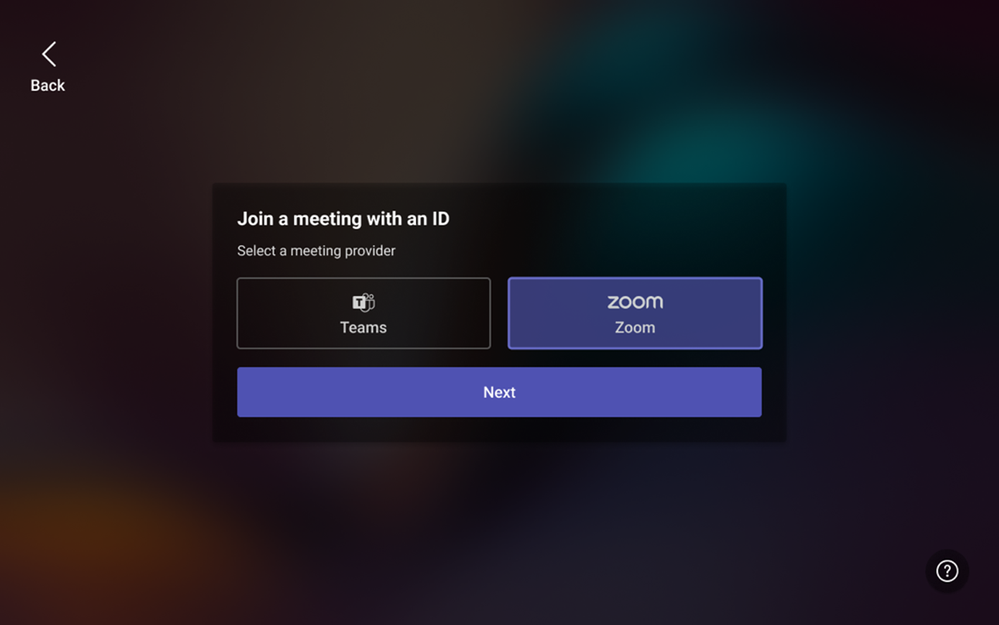
Enhanced collaboration and personalization experiences for Teams Rooms on Windows
Additional features coming to Teams Rooms on Windows will enhance collaboration and communication. The following features will be released in the new Teams Rooms on Windows update, available in April.
Teams app update for Teams Rooms: The new Teams app, reimagined from the ground up, is now part of Teams Rooms on Windows. The new Teams experience delivers up to two times faster performance, while using 50 percent less memory. This means Teams Rooms and devices can offer an optimized meeting experience and render intelligent audio and video more reliably. The new Teams app includes all parity features for Teams Rooms on Windows and all new functionality that’s only available in the new app.
Meeting chat shown by default: Meeting chat is now shown by default when joining a Teams meeting with Teams Rooms on Windows in Gallery view, making it easier to see incoming chat messages on the front-of-room display. IT admins can configure the default chat experience for a room, and users can make in-meeting changes to show or hide the chat using the touch console.

Room users can change app language: This feature brings the much-requested ability to change the app language in Teams Rooms on Windows. Users can select their preferred language in the Teams Room. This update not only enhances user experience by offering a choice of languages but also demonstrates our commitment to inclusivity and effective communication in a diverse work environment.
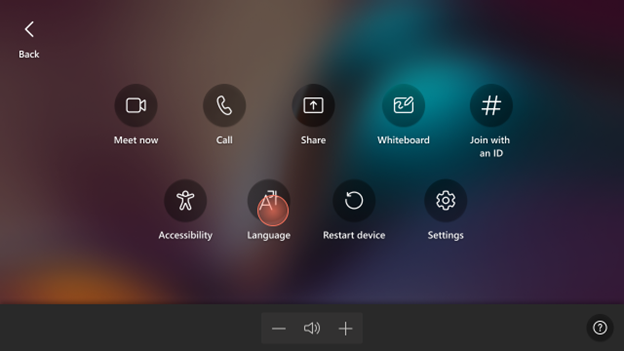
4K display UI scaling: Teams Rooms on Windows now natively supports 4K-enabled displays, eliminating the need for manual resolution adjustments by IT admins. Customers can now select the native 4K resolution and scaling option on their devices. Once enabled, the Teams Room will automatically adjust for optimal readability and an enhanced viewing experience.
Low-friction Teams Rooms deployment and management
The time it takes IT admins to deploy Teams Rooms on Windows has been reduced from days to minutes with Autopilot for Teams Rooms on Windows which integrates Windows Autopilot and Auto-login for Teams Rooms. Autopilot enables customers to experience touchless remote provisioning of Teams Rooms on Windows. This means provisioning is also more secure than ever before. Public preview will be available in April.
Learn more about Autopilot for Teams Rooms on Windows at aka.ms/teamsautopilot.

In addition to Autopilot, IT admins will also soon be able to take advantage of the zero-touch updates feature, which automatically updates the Teams app and Windows OS to the latest versions on newly provisioned devices, without any additional action from the admin. No longer will devices become outdated or unsupported due to the long lead time between manufacturing and deployment and won’t require additional setup or action by admins. This will be available in April.
User-reported events in the Teams Rooms Pro Management portal
When a Teams Room device user reports an issue, a feedback event is created in the Teams Rooms Pro Management portal. This event gives managers the data they need to address feedback or open a support case using logs from the user. This feature will be available for those with a Teams Rooms Pro license in April.
Microsoft Device Ecosystem Platform (MDEP) releases to Android device manufacturers
Last year, along with our launch partner Jabra, we announced the Microsoft Device Ecosystem Platform (MDEP). MDEP is our Android-based platform designed to enable device manufacturers and software developers to deliver innovative solutions, backed by Microsoft’s reputation for security, trust, and management. We are excited to announce that the platform has now released to manufacturers! Several device makers are making plans for new Android 13 devices built on MDEP, as well as updates for their in-market devices certified for Teams. Jabra was the first to announce their commitment to MDEP. Additional strategic partnerships with device makers and silicon providers are being announced at Enterprise Connect this week.
MDEP is an Android-based platform from Microsoft that combines the best of Android and Microsoft technology. This initial platform release provides Android meeting and collaboration devices with enhanced security, device pairing, and management capabilities that are of critical importance to business and government customers of all sizes. See the March 26th blog post and learn more about the Microsoft Device Ecosystem Platform (MDEP) for Android devices at aka.ms/mdep.
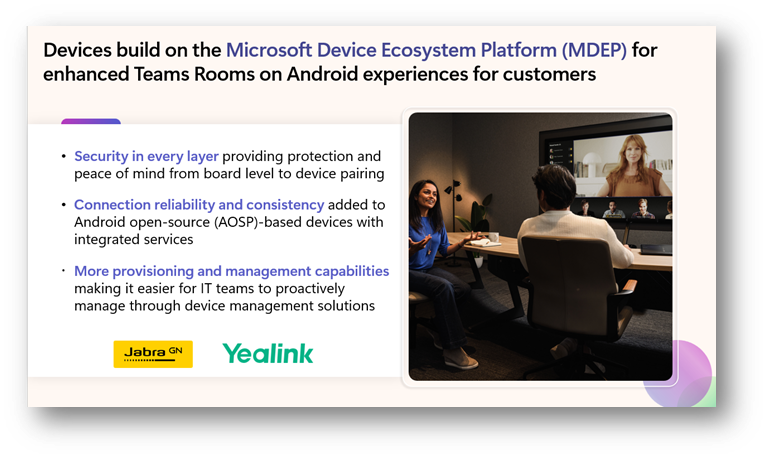
Enhancing meetings for Teams Rooms on Android
With new updates coming in the Teams Rooms on Android 2.2 release in April, we are enhancing your meeting experiences for Teams Rooms on Android. The new features provide convenient, personalized, and high-quality experiences, while also allowing IT admins to have greater control over settings.
Home screen refresh: The Teams Rooms on Android home screen will now match the look and feel of Teams Rooms on Windows, enabling users to engage with a consistent Teams Rooms interface regardless of OS. With the updated home screen, touch consoles will show six action buttons and the room calendar on the right side of the home screen. This feature will be available in April.
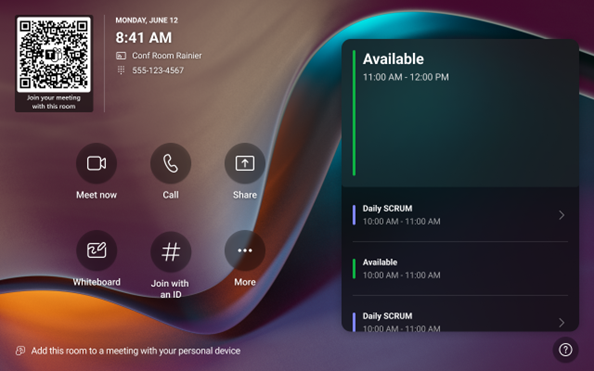
Ability to give feedback: The Help button includes a “give feedback” option that lets users share their opinions and ideas about Teams Rooms on Android with Microsoft. We use this feedback to improve the Teams experience. IT admins can enable or disable this feature for users and manage feedback policies using PowerShell. This feature will be also be available in April.
4K-quality local HDMI content sharing: Teams Rooms on Android now supports 4K local HDMI content sharing. This feature allows users to project HDMI content in 4K quality to front-of-room displays for devices that have 4K HDMI input capability, enhancing presentations and collaboration. Users can enjoy this sharper and more detailed content viewing experience when sharing HDMI content outside of an online Teams meeting, offering an improved experience for all meeting scenarios. This feature will be available in April.
Greater meeting security for Teams Rooms on Windows and Android
To ensure higher levels of security and privacy, and provide an additional layer of protection helping to prevent unauthorized access for meetings, IT admins can configure the Teams Room to require a meeting ID and passcode to join a meeting when tapping the join button in the room calendar in both Windows and Android. Available for Teams Rooms Pro customers, this feature is now available for Teams Rooms on Android and will be available for Teams Rooms on Windows in April.
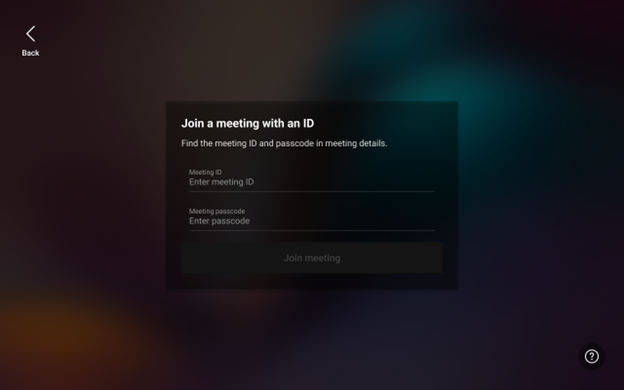
Large rooms with multiple panels are always in sync
For large meeting spaces with several entrances and multiple panels deployed, IT admins can now enable check-in and automatic room release. This ensures that all panels reflect the current booking status accurately, This feature will allow for more efficient management of meeting spaces and optimized space utilization and will be available in May. Learn more about Teams panels here: Overview of Teams panels – Microsoft Teams | Microsoft Learn

Shared spaces solution expansion:
Bring-your-own-device (BYOD) rooms
We first announced our new solution for BYOD rooms at Ignite in November. We are pleased to announce that the first end user and IT experiences for these spaces are rolling out! With these offerings we can’t wait for you to see how Microsoft Teams can meet the needs of all types of workspaces. Whether a Teams Rooms system, bring-your-own-device room with peripherals, or shared bookable desks, the Teams platform and devices certified for Teams can deliver the right solution to fit the space.
Desktop Teams users can take advantage of the new shared display mode to run better meetings and collaboration sessions from their laptops. The host connects to the room display in extended mode ensuring a great Teams meeting experience with gallery views, chat, reactions, and PowerPoint live while they keep their desktop view private. No more frantically trying to close out messages or tabs when you connect to a display to collaborate. This feature is generally available now.
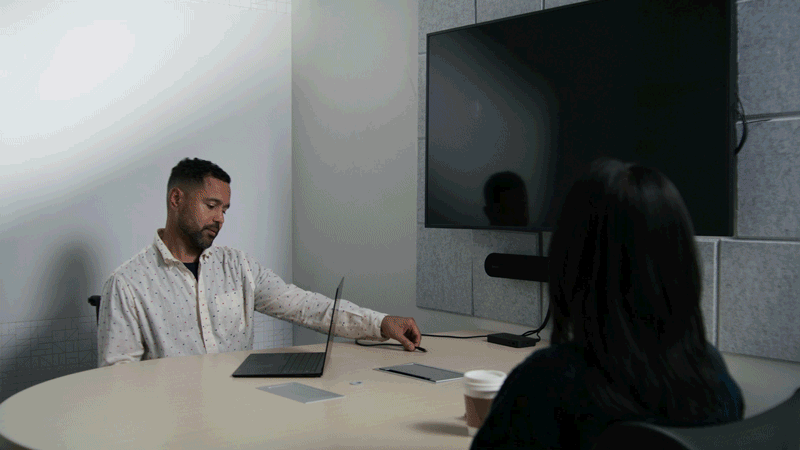
If the host has Teams Premium or Copilot, they can take advantage of speaker recognition and attribution in transcripts via intelligent speakers or existing speakers in BYOD rooms in Q3 2024. Learn more about speaker recognition and intelligent recap and Copilot in Teams Rooms experiences here.
BYOD rooms, such as focus or huddle rooms, can now be discovered, or added in bulk, into the Teams Rooms Pro Management portal. The discoverability and inventory feature is available, at no cost, for any BYOD room.1 IT admins will have key, unprecedented visibility into all shared spaces and devices in the easy-to-use portal. Just with this information alone, IT teams have a starting point for accessing the Microsoft Teams solutions that best fit the need for a shared space. Customers, or their managed service providers, can identify which rooms are the easiest to upgrade to a complete Teams Rooms system and which ones may need additional A/V peripherals to meet user needs and their budgets.
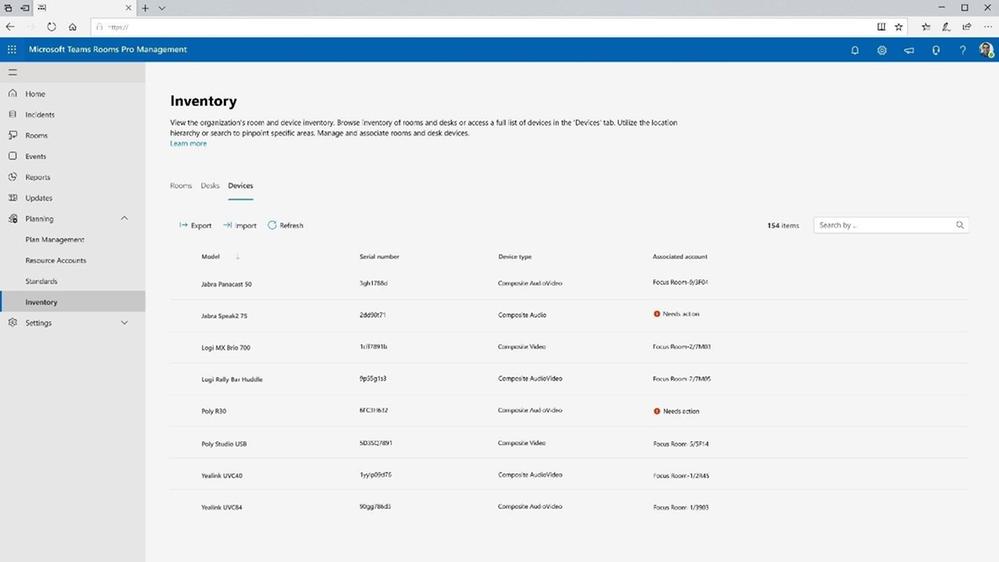
For smart management and planning, IT teams can take advantage of insightful room and device usage reports for BYOD rooms by adding the Teams Shared Devices add-on license. Room analytics and reports are currently available as public preview, with no add-on license required. With general availability in April, a Teams Shared Devices license is required for the room to take advantage of these features for IT admins. Learn more about the Teams Shared Devices license here.
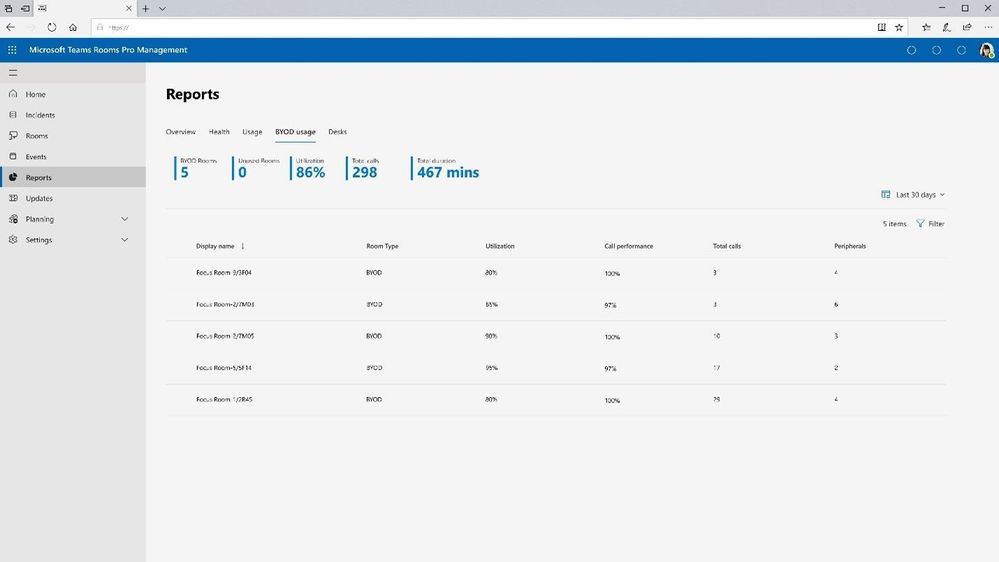
Shared bookable desks
The bookable desk solutions we announced at Ignite last November are now available for select customers in private preview. Customers can sign up to try out discoverability and desk booking features, and the analytics and reports for these types of spaces, through the Microsoft Technology Access (TAP) program.
Come by the Microsoft booth to see all our Teams solutions for shared spaces, from shared bookable desks to BYOD meeting room solutions. And don’t forget to check out Microsoft Teams Rooms, the ultimate experience for meeting and collaboration spaces. You’ll love the ease of booking a shared space with QR codes on Teams Panels too.
That’s it for now. If you’re here in Florida with us at Enterprise Connect, please stop by to say “Hi!” to me and some of the people who work on Teams and Teams Rooms every day. And I hope you can make it to a few of our live sessions:
- Theater session: Communications in the era of AI, March 26th, 2:00 pm
- Panel session: The Future of Meetings and Meeting Rooms, March 27th, 4:50 pm
Whether you’re here at the conference or taking it all in virtually, we hope you get a chance to check out all the cool features we have coming to Teams and Teams Rooms in your own spaces in the coming weeks.
Date: 2024-03-26 15:00:00Z
Link: https://techcommunity.microsoft.com/t5/microsoft-teams-blog/teams-rooms-and-devices-enterprise-connect-2024/ba-p/4094577