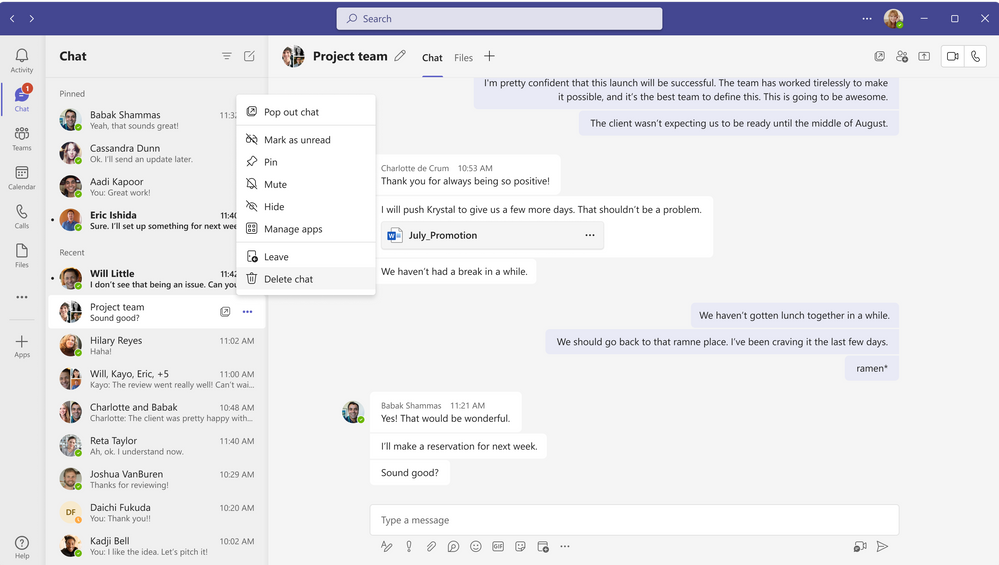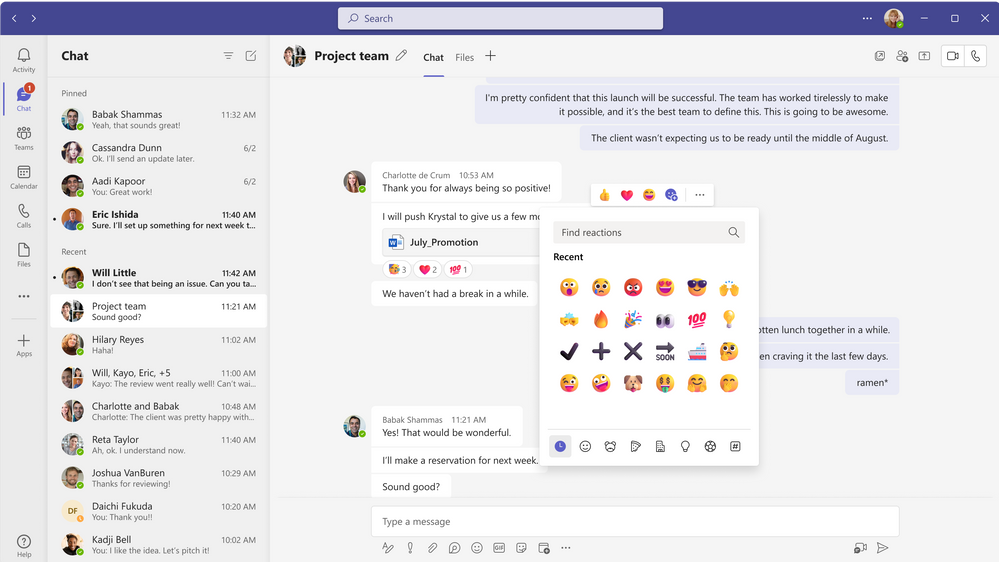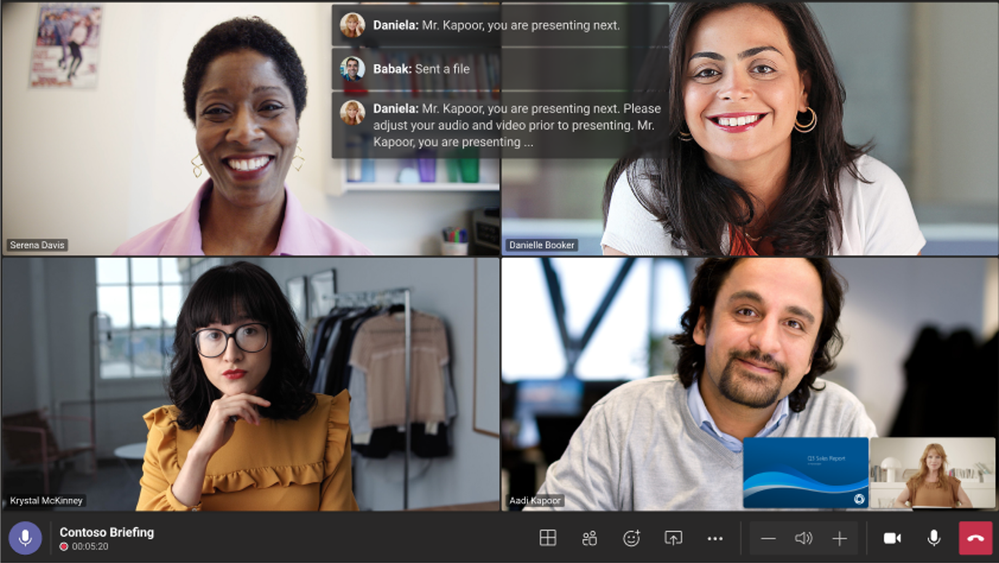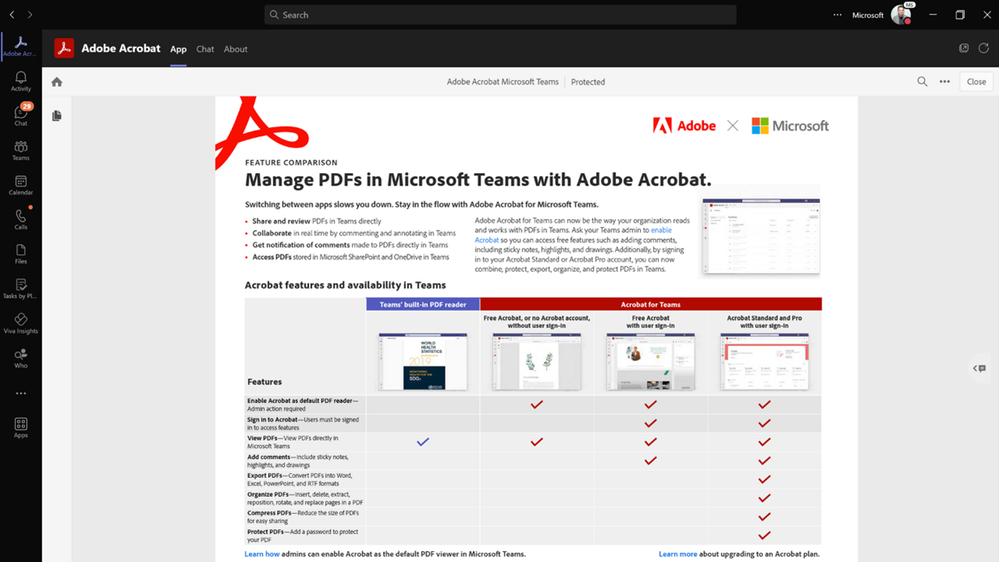Summary:
Can you believe it’s already December of 2022? The new year is peeking in, and we are so excited about what 2023 will bring for Microsoft Teams. With people going back to the office, we continue to define new ways for async and collaboration experiences. This month, we offer even more ways to enhance meetings with new Whiteboard features, ways to clear up your chats, and new certified devices so you never miss a moment to be successful!
Speaking of sneak peeks, check out the opportunity to try out new Teams Premium features today! aka.ms/TeamsPremium
Chat and collaboration
Delete Chats
Organize and easily remove chat conversations you no longer need without impacting other participants in the same chat.
Expanded reactions
Express feedback more creatively with over 800 Teams emojis for every situation. Communicate reactions to celebrate, express your agreement, or emphasize the completion of tasks.
Add people to a group chat with @mention
Add new participants to the chat with @mention, removing the need to navigate to the add-dialog. When adding new participants, you can control how much of the chat history to share.
Recommended people when creating a new message
Save time looking for the right stakeholders. Using AI, Teams chat will assist you in initiating new conversations by recommending colleagues based on your previous collaborations. This feature will be generally available by the end of the year.
Receive all group chat messages with resource-specific consent
The resource-specific consent (RSC) permissions model, originally developed for Teams Graph APIs, has been extended for chat and channel scope. Using RSC, you can request team owners to consent for a bot to receive user messages across standard group chats without being @mentioned.
Sign Language View and always-on captions in meetings
Prioritize up to two other participants’ videos for sign language in meetings so they stay visible even while content is shared. Additionally, you can set captions to stay on across all meetings.
Devices
Microsoft Teams Rooms on Android—new touch and collaboration experiences
The newly released Microsoft Teams Rooms on Android Update 3 (App version: 1449/1.0.96.2022120503) includes several touch-enabled experiences to enhance the meeting and collaboration experience on touch-enabled devices. See below for more information on these new features, including walk up and use Microsoft Whiteboard, bring Whiteboard into an ad hoc meeting, a redesigned share menu and Whiteboard support, and touch awareness and 4K display support. Learn more.
Walk up and use Microsoft Whiteboard
With Microsoft Teams Rooms on Android displays whiteboard sessions can be started from a supported displays home screen at any time, including outside of a formal meeting. With one touch, a Microsoft Whiteboard session can be launched allowing for instant collaboration Admins can enable this feature with the "Allow initiate Whiteboard” setting on the device.
Bring Microsoft Whiteboard into an ad hoc meeting
Seamlessly switch from a local collaboration experience to an online co-creation space by tapping “Start meeting” on the local Whiteboard screen. ”Start meeting” quickly kicks off an ad hoc meeting and automatically presents the Whiteboard already started on the home screen onto the meeting stage. Simply add remote participants to the meeting and contribute across the same board in real time. Instead of having to choose between viewing the gallery or the shared board, remote participants can now be seen side by side with Microsoft Whiteboard using the Content + Gallery layout, allowing for collaboration with greater ease and efficiency.
Redesigned share menu and Microsoft Whiteboard support for resource accounts
Content sharing in a meeting is now more accessible with the redesigned share menu. When you tap “Share” in the meeting control bar, you can find all content options that can be shared in one place, including Microsoft Whiteboard. This Whiteboard sharing experience in a meeting is now supported on resource accounts. Click here to see instructions on managing Whiteboard sharing in Teams.
Touch awareness and 4K display support
Touch screens now allow you to control the room system from both the touch display at the front of the room as well as the touch console, making it convenient to operate a Teams Room using whichever device is closest to reach. Admins can turn on this feature with the “Enable touch screen controls” setting on the device. Additionally, 4K display now is supported to further enhance the meeting experience on large-screen devices.
Chat bubbles during meetings
Microsoft Teams Rooms on Android can now display chats sent during a Teams meeting on the front-of-room display. Chat messages are displayed as chat bubbles over the current view, enabling in-room participants to engage with the conversation happening in the chat.
Hardware occupancy sensor integration
With supported occupancy sensor hardware, a notification banner is displayed on the Teams panel if the room is occupied when it is available or if the room is not occupied when it is reserved. The room also will be automatically checked in when the sensor detects occupancy if check-in is enabled. Learn more.
Certified devices
Neat Bar Pro
Neat Bar Pro packs a stack of tech into a simple and elegant device and joins the rest of the Neat device portfolio certified for medium-sized Microsoft Teams. Neat Bar Pro natively runs Teams Rooms on Android, delivering an immersive, natural meeting experience. It supports up to two large screens, making it easy to see people and content together more clearly, and offers high-quality audio and video through two extreme-resolution cameras, a multiple microphone array, and three full-range speakers. Learn more.
Neat Bar Pro supports Neat’s unique experiences to make video meetings more engaging and natural for today’s hybrid workforce. This includes the patented Neat Symmetry, which presents everyone in the meeting room equally up close, whether they’re sitting, standing, or moving around. Its powerful microphone array and Neat Audio Processing also ensure clear vocal pickup, minimizing background noise. As with all Neat devices, it is easy to set up and manage, and Neat Bar Pro comes with a dedicated Neat Pad controller to make it easy to start and manage meetings.
Jabra Evolve Buds
Evolve Buds are truly wireless earbuds engineered for hybrid working and certified for Microsoft Teams. Utilizing BlueTooth Multipoint keeps them connected to a laptop and phone at the same time. Jabra MultiSensor Voice reduces disruptive background noise, allowing you to take calls from anywhere.
Jabra Evolve 2 55 Headset
The Evolve2 55 headset is specially engineered to go with your flow, so it’s ready to
work the way you do and is certified for Microsoft Teams. Because no hybrid workday is the same, Evolve2 55 is designed to make things easy no matter where you are. It’s action-ready right out of the box, with easy pairing and dual connectivity—Bluetooth® for on-the-go speedy access and a professional USB adapter for instant plug-and-play connection to your laptop. A wireless range of up to 30 meters or 100 feet provides even more flexibility to go where you need to. Learn more.
EPOS EXPAND Vision 1
The EXPAND Vision 1 is a compact, portable USB webcam delivering ultra-sharp video and exceptional voice pickup whether you work from home, on the go, or in an individual office space. EXPAND Vision 1 makes you look and sound professional with EPOS Audio™ and a 4K camera optimized to produce high-quality video in any light conditions. The EPOS webcam delivers effortless video conferencing with two noise-canceling microphones. Additionally, the picture can be adjusted quickly and easily in just a few clicks, with control over key settings like field of view, light, and color.
Platform
Approvals as PDFs can be saved, printed, and transferred
Approval creators can save a completed approval request to a PDF file and have the option to print it. This feature allows customers to easily transfer their proof of approval as a PDF to another system or store it as a file.
Adobe Acrobat streamlines the PDF experience in Teams
Building on the momentum of collaborative apps in Teams, Adobe has released the new integration of Adobe Acrobat into Microsoft Teams. Adobe Acrobat can now be set as the default PDF app in Teams. This makes it easier to share and review PDFs, collaborate with comments and annotations, easily access PDFs stored in Microsoft SharePoint and Microsoft OneDrive, and more. Learn how this new experience can help organizations become more efficient, improve their security, and reduce their costs.
Frontline workers
Frontline workers using shared devices can use Edge and Yammer apps on Android alongside Teams
Microsoft’s shared device mode allows frontline workers to easily authenticate by automatically signing users in and out of all the apps that have enabled this feature. In addition to Microsoft Teams and Managed Home Screen being generally available, Edge and Yammer apps on Android are now in public preview. Learn more.
Government
These features currently available to Microsoft’s commercial customers in multi-tenant cloud environments are now rolling out to customers in the US Government Community Cloud (GCC), US Government Community Cloud High (GCC-High), and/or the United States Department of Defense (DoD).
View meeting transcripts on Microsoft Teams on Android and iOS for Government clouds
You can now start transcription for your meetings and view meeting transcripts on Microsoft Teams for iOS and Android.
Date: 2022-12-30 14:00:00Z
Link: https://techcommunity.microsoft.com/t5/microsoft-teams-blog/what-s-new-in-microsoft-teams-december-2022/ba-p/3705731