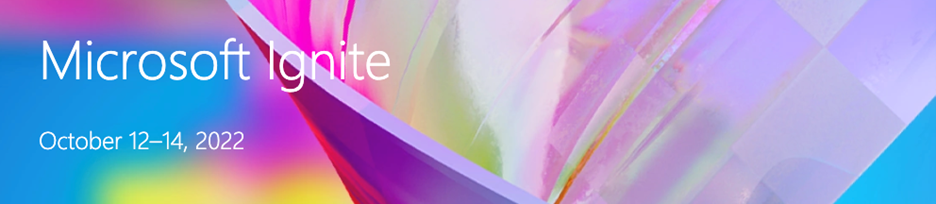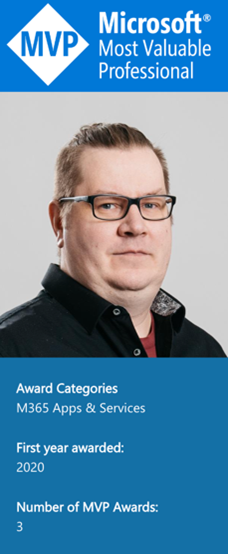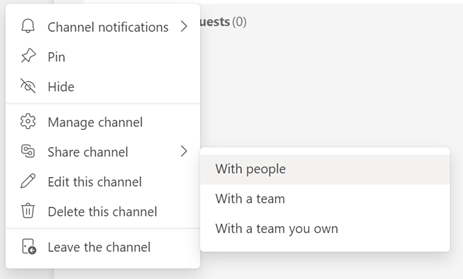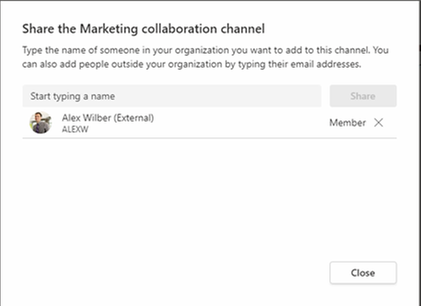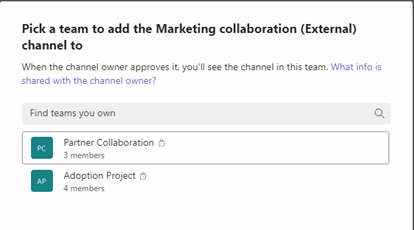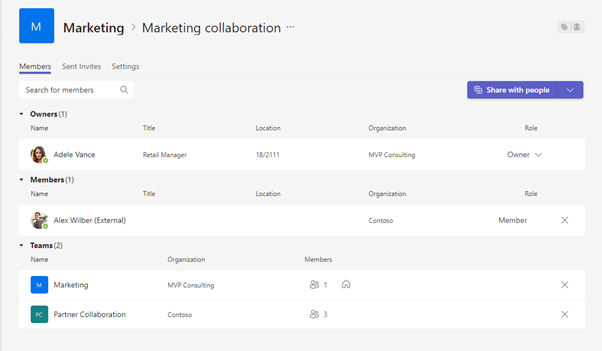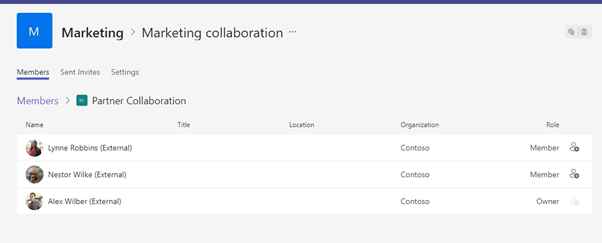For Ignite this year, we asked a panel of our MVP Community real world experts to join us at Ignite and share what they felt were the most impactful, currently available, Teams features for IT pros and their users.
The on-demand session, Microsoft Teams Best Practices, Tips and Tricks from our experts, these MVPs presented 9 topics and demos in a 40-minute session. Many of you reached out saying you loved the session but wanted a deeper dive into the topic.
In this series we will hear from each of our presenters, as they will walk you through their demos and share tips, tricks, and resources so you can reproduce these experiences in your environment today.
Matti Paukkonen- Shared Channels
Cloud Advisor working with Microsoft 365 and related Microsoft cloud technologies.
In my role I’m helping customers to gain more of their tools and effectively utilize technology supporting daily work-life. I’m a versatile professional always learning new, sharing knowledge, and going forward. Hosting workshops, solving problems, and designing solutions are near my heart. When adopting a new service or a technology, I need to get my hands dirty first and try it out.
On the community side I’m co-organizing Teams Community Finland, which is Microsoft Teams focused community for all Teams fanatics, end-user, developers and consultants in Finland.
Simplify collaboration between organization with Microsoft Teams shared channels
Shared channels enable sharing of a channel from a team to people in your or an external organization without sharing anything else from the team. Creating a shared channels is as simple as creating standard or private channel to a team. Only new option is to pick is a parent team, team where channel is created, given access to shared channel.
A shared channel can be shared to individual users and with other teams in any organization. User experience also differs depending on how channel is shared.
Sharing channels with people
People are invited to a shared channel with email address, internal people can be found from directory by name as well. External invitees are marked as “(External)”.
When a channel is shared with a person, they can see the channel in their teams and channels list.
They can also see the name of the parent team and the organization where the channel is shared from.
Sharing a channel with a team
Sharing a channel with a team start by sending an invitation to team owner either in your organization or in the external organization. In the example Adele is sharing Marketing collaboration channel with a team owned by Alex.
The invited team owner, in this example Alex, gets a notification and can either accept or decline the invite.
After accepting the invite, the team owner can pick the team shared channel should be placed.
After that the shared channel owner, in this example Adele, needs to approve the selected team.
After approval the channel is added to part of Partner Collaboration team picked by Alex, and all Partner Collaboration team members can access the shared channel.
Managing shared channel access
Access to the shared channel is managed on channel management. The Members tab displays channel owners, direct members, and team memberships. In the example Adele is the channel owner, Alex from Contoso is a direct member and Marketing from MVP Consulting, and Partner Collaboration from Contoso team members have access. Little house icon identifies that Marketing team is a parent team for the channel.
Team owners can also see who have access via teams to the shared channel.
Picking the right channel sharing option
Sharing with individuals is a good choice when.
- There are only few people who channel is shared to.
- The channel owner wants to have full control
- The channel is shared with multiple organization with just few people joining per organization.
- There is no suitable team in other organization.
Sharing with teams is a good choice when.
- There is several people joining the channel
- The channel owner wants to externalize access management to other owners.
- People in the other organization change quite often.
Altogether, picking the correct strategy needs discussion and agreement how we are working together.
Why sharing a channel is better that inviting to a team.
Shared channels are available on user’s teams and channels list on their home organization and tenant switching is not needed. Everyone can access conversations, collaborate with files, and access apps just like with standard channels. Notifications are available in the Activity feed. Users can also pin and manage notification settings for shared channels.
Limitations and resources
Shared channel direct members considered when calculating members in team.
There can be 200 shared channels in a team, considering deleted channels.
A shared channel can be shared with maximum of 50 teams, and 5,000 members. A team in this case is also calculated as a member.
Stream, Planner, and Forms tabs are not currently supported.
Overview of shared channels in Microsoft Teams: https://learn.microsoft.com/en-us/microsoftteams/shared-channels
https://techcommunity.microsoft.com/t5/microsoft-teams-community-blog/mvp-microsoft-ignite-spotlight-simplify-collaboration-with/ba-p/3656374 https://techcommunity.microsoft.com/t5/microsoft-teams-community-blog/mvp-microsoft-ignite-spotlight-simplify-collaboration-with/ba-p/3656374 2022-10-19 16:00:00Z