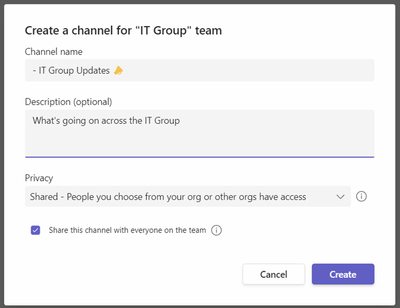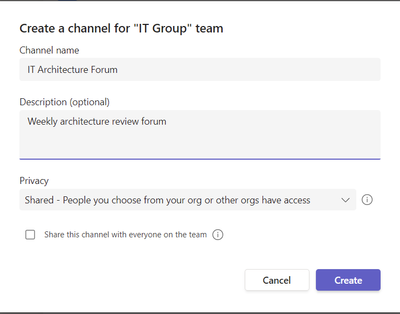The new public preview for Microsoft Teams Connect Shared Channels is big news for organisations working together, a new model of external federation that makes in seamlessly easy. In this blog I wanted to discuss how even if you take external access away from Shared Channels it’s still perhaps the biggest thing that’s happened for internal collaboration for some years. They allow organisations to create far more sensible and natural structures of Teams to promote collaboration throughout an organisation.
Now, there really aren’t many good reasons to not enable external access, your staff do collaborate with people outside your company and disabling a capability just drives them to use less secure means to work together. What this article seeks to show is that there is also huge benefit for your users to use Shared Channels within your organisation.
Prior to Shared Channels we had 3 types of Team/Channel, Public that anyone could join, Private that only owners can add people to and Private Channels, that only allow a subset of the parent Team to be members of that one channel. This often leads to proliferation of Teams to create all the different permutations of permissions that are appropriate, which in terns leads to your staff having so many different places to collaborate that they struggle to find the right places. Often as the number of Teams increases the real collaboration drops as people don’t know which team to use for what.
Example Scenarios
In my examples we are going to use the imaginary IT function of Contoso, not because this kind of thing only applies to IT, but I would perhaps imagine many of the readers may personally be familiar with some of these requirements. Contoso’s IT function is broken down into different ‘functions’ e.g. Azure, Security, Device Management, Networks, Social Media, SNow, IT Procurement and of course my favourite, the Teams Team.
Example 1: The IT Group Wide MegaChannel
While each IT Function spends most of their time working with their own Team, the head of the Department wants a way to send messages that are read by all the staff, so creates a Team for IT Group, and gets an administrator to add all the IT Group members.
There are a couple of issues, firstly someone needs to remember to add new staff to the IT Group Team as well as their function, it’s amazing how many end-up being missed even with dynamic groups. Also, lots of people seem to ignore messages sent to this Team, they have so many other Teams in their client they don’t prioritise reading the messages from this Team. It becomes a bit of an ignored backwater in the mass of Teams.
Now with Shared Channels we can bring it back to life by bringing the conversation into their normal Team. Each function will almost certainly have a Teams of their own, and that’s likely to be where the conversations and documents they need on a daily basis are located. A new IT Group Updates Shared Channel is added to the IT Group Team and is shared with the owners of each function Team so they can add it to their Team. A single channel can be shared with 50 other Teams which is well within what the structure of Contoso IT Group will ever need.
You’ll notice a few tricks, first by starting with a – (minus) character the new channel will sit at the top of the list of channels in each team, just after General, and adding an emoji adds something visual.
The channel is shared with each of the Team Owners with instruction to add it to their functional Teams. Now the members of each functional Team will always have access and the channel will be within the context of their team, not a backwater. When sending high priority messages to the channel the Head of IT can @Channel and everyone will be notified of the new message. The full capabilities for Channel Moderation are not yet available for Shared Channels, but under Channel Settings the Head of IT disables the ability for Channel Members to @mention the channel, this still allows them to do this as a Channel Owner. Keeps the chance of excessive noise down.
Example 2: Governance Forums
Within the IT Group there are a number of levels of leadership groups and meetings, a formal Leadership functions that consist of the IT Director and their direct reports and admins, an Architecture Committee, a Line Managers forum etc.
Each of these have a leader and administrative support to ensure the right people get access to the meetings, documents and discussion. In the past each of these would need to be a separate Team, and then rather awkwardly have a small number of channels that were largely unused. They would become a bit lost in the lists of Teams without much to highlight their importance.
Now we can create Shared Channels within the IT Group Team but not share that channel with everyone in the existing Team. These would be channels where the channel owner has complete control of who can access, and people would be channel-only members.
And then add the relevant staff from the organisation to each channel directly. Each member only see’s the channels that they are member of from this Team, they are grouped under the Team name but irrelevance is automatically removed.
Within each channel the meetings can be schedules as Channel meetings, keeping the conversation within the context of the channel.
Example 3: Incident Management
The Incident Management Team need to be able to quickly pull together conversations and meetings with all the relevant technical experts quickly but in a co-ordinated and organised way to ensure swift resolution. The Team and permission structure used to require them to add everyone relevant to their Team, but as everyone could be relevant it was a permanent challenge. They also need to be able to talk to specific capabilities e.g. Network Team, DBAs etc.
They now create an incident management channel and share it with the owners of each function so they can add it to their Team. This was automatically all members of each Team get access to the Incident Management channel. For each incident they create a new conversation, with the subject providing a key summary and an initial message that provides a good summary. They can @mention the Team names of each IT function to draw the right people into each conversation e.g. @Networks would notify everyone in the Network team about a particular incident. Incident management can use the Meet Now function to create a meeting running alongside each conversation, so people can connect into a real time conversation while maintaining access to the chat and files.
Summing Up
I hope I’ve shown that Shared Channels used within your organisation give much more flexibility to organise Teams in a way that avoids the creeping growth of Teams overload. By sharing channels between Teams your users can stick to a small number of daily Teams, and all the relevant information is presented through those. Shared Channels fix issues we’ve had to live with since Teams was first created 5 years ago. We can now achieve a kind of nested permissions where channel membership is made from multiple Teams members added together and we can create Channels-only members that only have access to the channels and not the rest of the Team.
Restructuring existing Teams isn’t easy, and I would suggest that you really need a plan to avoid sprawl from confusingly arranged shared channels. The overriding principal is to create a minimal number of Teams and Channels, while also making sure it’s clear to your users where each conversation should be housed from the first-time they open Teams.
BIO
Steven Collier has been working with Microsoft Collaboration tools since the beta versions of Tahoe Server (SharePoint 2001) and has been awarded Microsoft MVP 7 times. Steven is a Modern Workplace Architect for Avanade UK, working with clients across Europe and America to implement and exploit Microsoft Teams.
To write your own blog on a topic of interest as a guest blogger in the Microsoft Teams Community, please submit your idea here: https://aka.ms/TeamsCommunityBlogger
https://techcommunity.microsoft.com/t5/microsoft-teams-community-blog/shared-channels-in-microsoft-teams-are-much-more-than-external/ba-p/3273096 https://techcommunity.microsoft.com/t5/microsoft-teams-community-blog/shared-channels-in-microsoft-teams-are-much-more-than-external/ba-p/3273096 2022-03-31 20:05:47Z