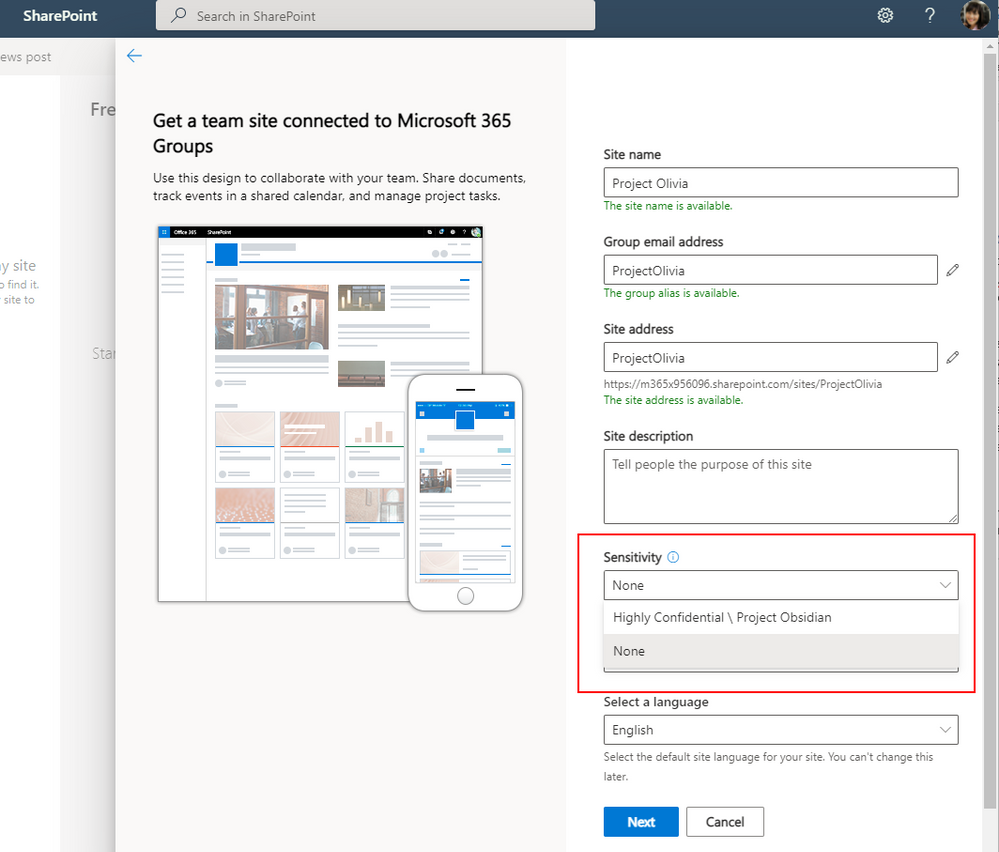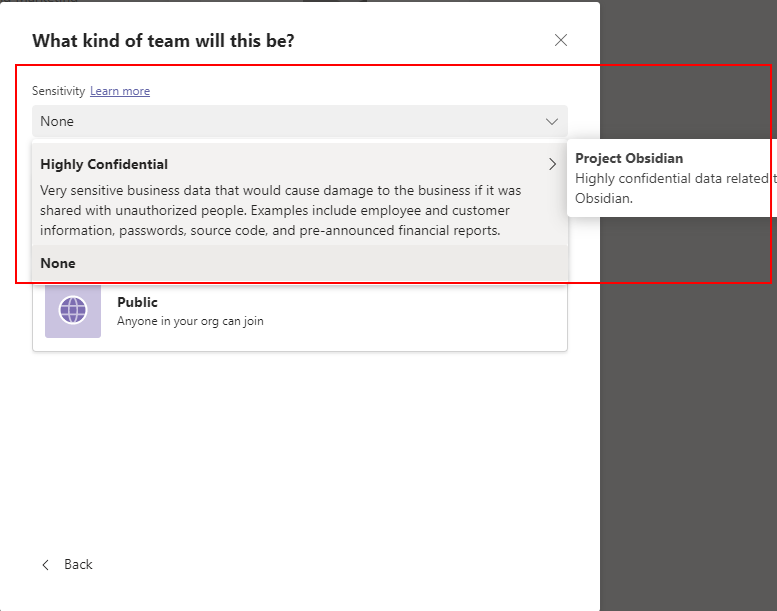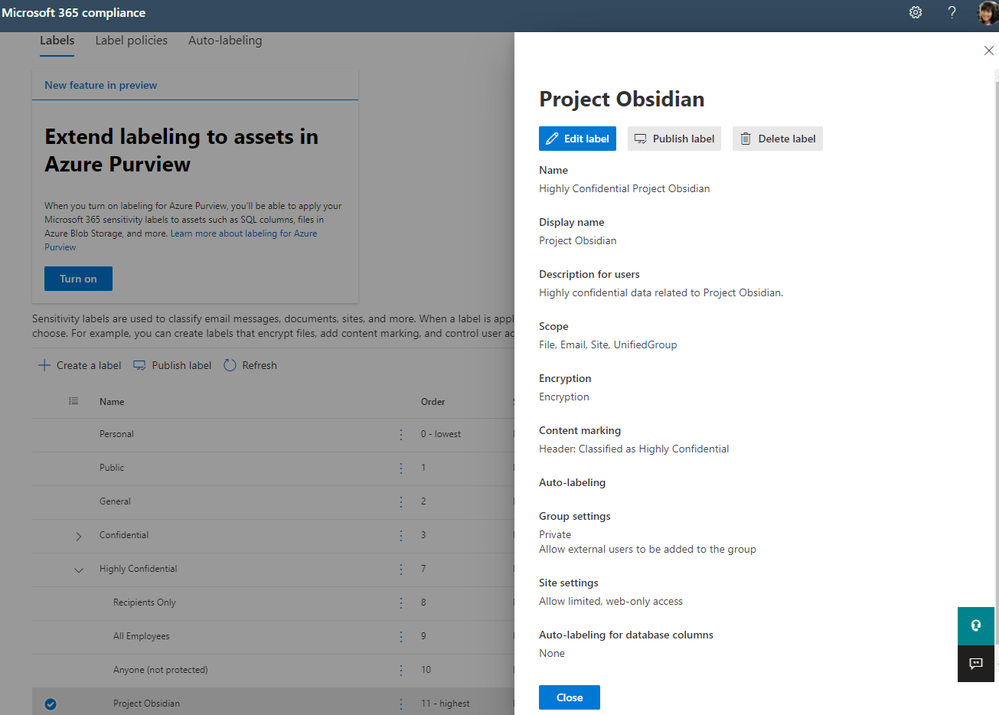Bringing data classification into Microsoft Teams helps you to bring additional security and compliance to your collaboration environment. Avoid strictly confidential content, protect trade, and avoid guest access to certain Microsoft teams, all of this is possible with Microsoft Unified Labeling.
Use Sensitivity Labels to classify and protect documents and emails. They can also protect content in Microsoft Teams sites, Microsoft 365 Groups and SharePoint Sites. The addition of this protection level supports you with further settings:
- Decide if a Team can be private or public
- Allow or prevent external users
- Allow or prevent external sharing
- Control access from unmanaged devices
- And more.
This level of protection not only supports the user with a visual mark in the respective Microsoft Team, but also applies a setting that cannot be overruled.
When you create a new site in SharePoint, the sensitivity labels are automatically visible in the Sensitivity section of the site properties during the setup of your website as shown here.
After you have created the site, the sensitivity label is visible to all members of that SharePoint site.
For Microsoft Teams, the behavior is similar. As soon as you create a new Team, the settings are available, and you can choose from the different sensitivity labels.
After creation of the Microsoft Team the sensitivity label will appear as well, and the users get additional awareness if they work in those Teams.
Configuration of sensitivity labels for Microsoft Teams
First, you need to enable sensitivity labels in your organization. For that, I have prepared a PowerShell script that supports you to set them up. You can download the Script from my GitHub repository at https://github.com/martinagrom
After that you can configure the specific labels in the Microsoft 365 compliance center at https://compliance.microsoft.com and specify the required settings.
As you can see, these settings can help you and your company secure content in a simple and consistent way.
Further readings:
- https://docs.microsoft.com/en-us/azure/active-directory/enterprise-users/groups-assign-sensitivity-labels
- https://docs.microsoft.com/en-us/microsoft-365/compliance/sensitivity-labels-teams-groups-sites?view=o365-worldwide#enable-this-preview-and-synchronize-labels
- https://docs.microsoft.com/en-us/powershell/exchange/connect-to-scc-powershell?view=exchange-ps
- https://docs.microsoft.com/en-us/azure/active-directory/enterprise-users/groups-settings-cmdlets
- Video: Microsoft Teams’ MVPs- Learn from the experts – Inside Microsoft Team – Microsoft Tech Community Resource Center
Bio
Martina Grom works as IT-Consultant & is co-founder and CEO of atwork information technology. atwork is located in Austria/Europe and is specialized in development of Online Solutions. Martina founded atwork in 1999, she works in IT since 1995.
Martina is recognized as an expert in Microsoft Office Online Services solutions and was worldwide one of the first 8 MVP’s awarded in 2011 for her expertise in Office 365. She writes numerous articles and blogs. Her passion is Online & Social Media, cloud computing and Office 365.
Martina consults companies on their way to the cloud. Her expertise is related to online technologies and here especially in Microsoft Online Services and Office 365. She helps companies in architecture planning toward cloud solutions.
Martina has a master’s degree in international business administration of University of Vienna, Austria. Blog: https://blog.atwork.at
https://techcommunity.microsoft.com/t5/microsoft-teams-community-blog/use-sensitivity-labels-in-your-microsoft-teams/ba-p/2945736 https://techcommunity.microsoft.com/t5/microsoft-teams-community-blog/use-sensitivity-labels-in-your-microsoft-teams/ba-p/2945736 2021-11-10 03:20:17Z