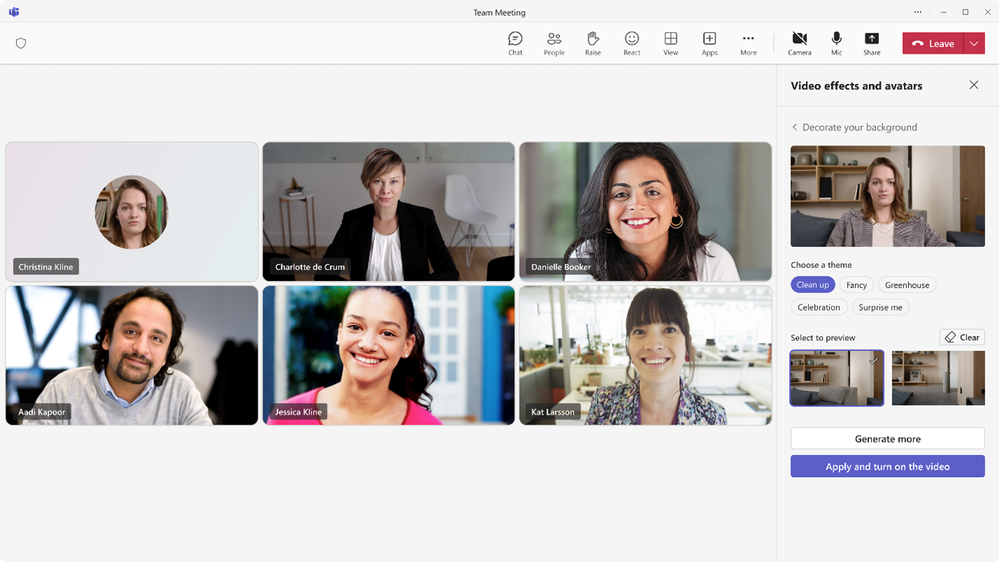Summary:
At Ignite 2023 we announced Decorate your background, a new generative background effect in Teams that makes meetings more fun and personal by using AI to spruce up your meeting background. Today we’re excited to announce the general availability of Decorate your background to our Teams Premium customers.
As we adapted to the evolving landscape of hybrid work, virtual meetings became a staple of our daily lives, playing a crucial role in maintaining effective team collaboration. Many of us transformed our home workspaces, sometimes going as far as creating professional backdrops in our homes specifically for virtual meetings. This shift has allowed us to get a glimpse into each other’s personal work environments, fostering a unique way to express our personalities and strengthen connections with colleagues. For those times when we needed more privacy—be it an untidy space or less-than-ideal setting—virtual backgrounds have been our trusty go-to solution. While we’ve enriched the background image options over the years, we’re excited to push the boundaries even further.
Now, with the latest advancements in generative AI, you can seamlessly blend your physical and digital spaces, enabling you to revamp what’s seen of your physical meeting space for each call. This technology allows for effortless room clean-ups, adding virtual plants, or festive decorations for special events, all without the need for a frequent interior designer consultation.
Decorate your background uses AI-powered image to image processing to take a snapshot of your video feed and generate a new image that is based on the foundational elements of your physical room, while transforming its overall look by infusing decorations and reimagining it in a new style.
Let’s dive more into this new experience and how to use Decorate your background in Microsoft Teams Premium.
Decorate your background is found in the ‘Video effects’ and ‘Backgrounds’ pane and can be applied at either the pre-join screen or during a meeting. To apply Decorate your background at the pre-join screen, ensure your camera is turned on and select ‘Effects and avatars,’ then select the new ‘Decorate’ option from the ‘Video effects’ tab. Alternatively you can select the ‘More video effects’ option to open the full ‘Video effects’ pane on the right-hand side.
Once you select the ‘Decorate’ button you can start choosing which theme you would like to apply. Here is an overview of the available themes:
- Clean up- Designed to tidy up your surroundings, this theme removes clutter and creates a more streamlined and minimalistic aesthetic, elevating your room’s professional appearance.
- Fancy- Enhances your space by incorporating lavish and traditional decorative elements to give your room a more elegant and adorned appearance.
- Greenhouse- Adds plants and greenery into your space, infusing your room with a natural and lush ambiance.
- Celebration- Includes festive decorations like balloons, streamers, lighting, and other elements, livening up your space for celebratory moments.
- Surprise me- Cycles through a variety of styles to transform your space including 2D animation theme, underwater theme, a block-style design reminiscent of Minecraft, and a space shuttle theme, offering a new experience with every click.
Once you’ve chosen a theme, select ‘Generate backgrounds,’ this will generate two image options per theme. Select one of the two options or select ‘Generate backgrounds’ again to generate two more options of the same theme.
To apply the chosen background image, select ‘Apply and save background.’ Once you select ‘Apply and save background’, it is saved to your background image library so you can use it again for future meetings—or generate a new background every time, up to you!
To use Decorate your background during a meeting, select ‘More’ from the top bar of the meeting, then select ‘Effects and Avatars,’ then ‘Video effects’ and then ‘Decorate.’ Or you can use the new camera fly-out, which is the downward arrow next to the camera button to easily access the ‘Decorate’ button.
Decorate your background can create a more engaging and personal meeting experience, while allowing users an added layer of customization to their virtual presence. To try Decorate your background ask your IT admin about acquiring a Microsoft Teams Premium license.
Get started with Teams Premium today
Get started for free for 30 days or buy before June 30, 2024, for just USD7 per user per month—30 percent off the standard USD10 pricing.
Try or buy Teams Premium today
Date: 2024-01-30 16:00:00Z
Link: https://techcommunity.microsoft.com/t5/microsoft-teams-blog/decorate-your-background-in-microsoft-teams-premium-now/ba-p/4042705