Summary:
Hi, I’m Pete Daderko, Director of Product Marketing for Microsoft Teams Phone. Like you, I’m looking for practical ways to make life a little easier, which is why I’m continually impressed with all the features Teams Phone offers. My job involves evangelizing these features to help others move more smoothly through the day. So, I decided to spread the word, one Teams Phone feature (and interview) at a time.
Join me as we continue our “I didn’t know Teams Phone did that” adventure.
Let’s talk Teams Phone
Welcome back. I am so excited to dive into more Teams Phone features, like … wait, hold on, I’m getting a call on my personal line.
“Hello.”
“Hi, we’re calling with Warranty Unlimited and we wanted to let you know that your factory warranty …”
<Click.>
Another spam call. Ugh.
Now where were we?
Isn’t that so frustrating? You’re in the middle of something really important and, all of a sudden, you get a sneaky call that completely interrupts your focus. It’s the worst.
Well, that’s a great reminder because, with Teams Phone’s spam blocking capability, you don’t ever have to be interrupted by an unwanted telemarketer while using Teams Phone. Unless you enjoy talking to strangers trying to convince you to sign up for a “luxurious” time share or you really want that bogus extended car warranty, this automatically-enabled feature provides peace of mind.
Between your lengthy list of daily tasks and meetings, Teams Phone eliminates as many unnecessary distractions as possible, working in the background to filter those less-than-desirable spam calls.
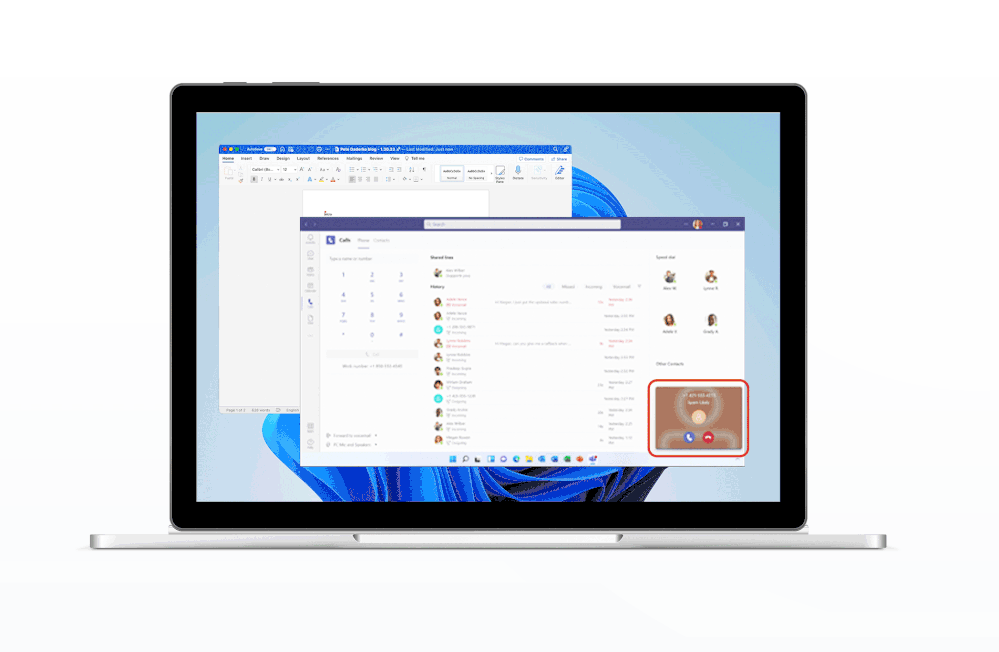
OK, now be honest, how often do you check your voicemail?
If you’re like me, it’s not as often as I would like with so many ways to connect with colleagues. Sometimes, though, a voicemail contains crucial information, everything from travel details to contact information. On those occasions, Teams Phone has you covered with voicemail transcription. Now, you can quickly survey a text copy of your voicemails to ensure you never miss an important detail. And to help keep these voicemails civil, Admins can apply a voicemail policy to mask profanity in the voicemail transcript.
Here’s how it works:
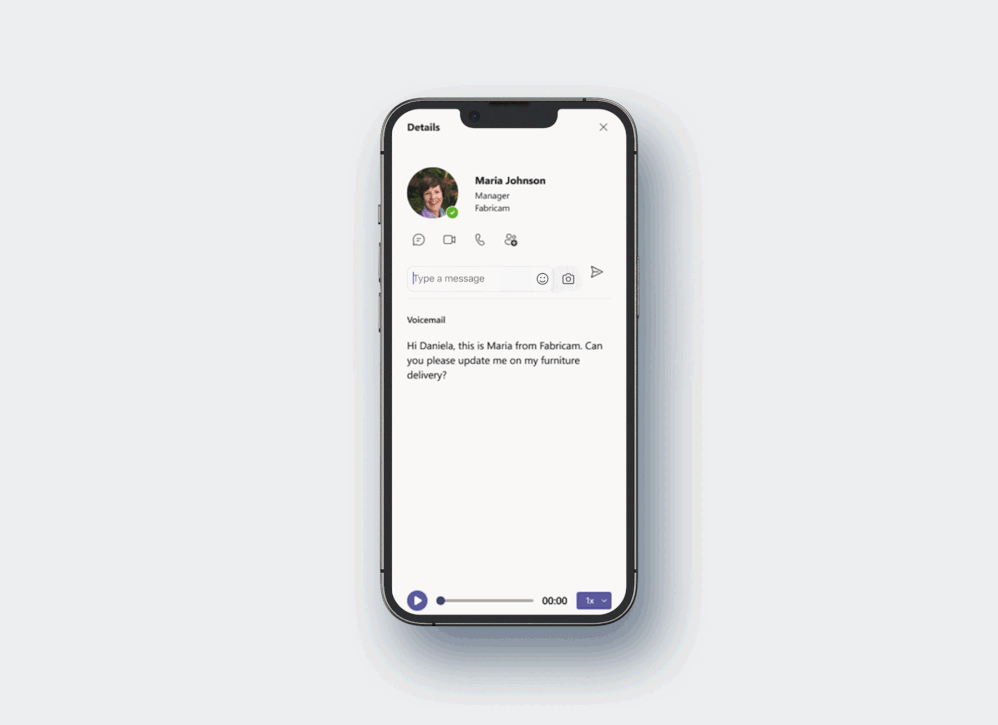
While these first two features are useful day-to-day, I’ll wrap this edition with something that can be as fun as it is functional: The Walkie Talkie app in Teams. This feature is invaluable to frontline workers who need to quickly relay information through the push-to-talk feature – from a salesperson at the front of a retail store messaging someone in the stockroom with a single click or a worker on the showroom floor who needs to instantly connect with a technical support rep.
This secure, push-to-talk experience eliminates bulky radios, and allows users to communicate via “walkie talkie” in a designated Teams channel. Walkie Talkie works anywhere with Wi-Fi or cellular connectivity.
This feature can be fun, too. I mean who doesn’t love saying, “breaker, breaker.”
Putting the “fun” in function. That’s what Teams Phone is all about. Want to test out Walkie Talkie on your mobile device? This short video shows you how to do it.
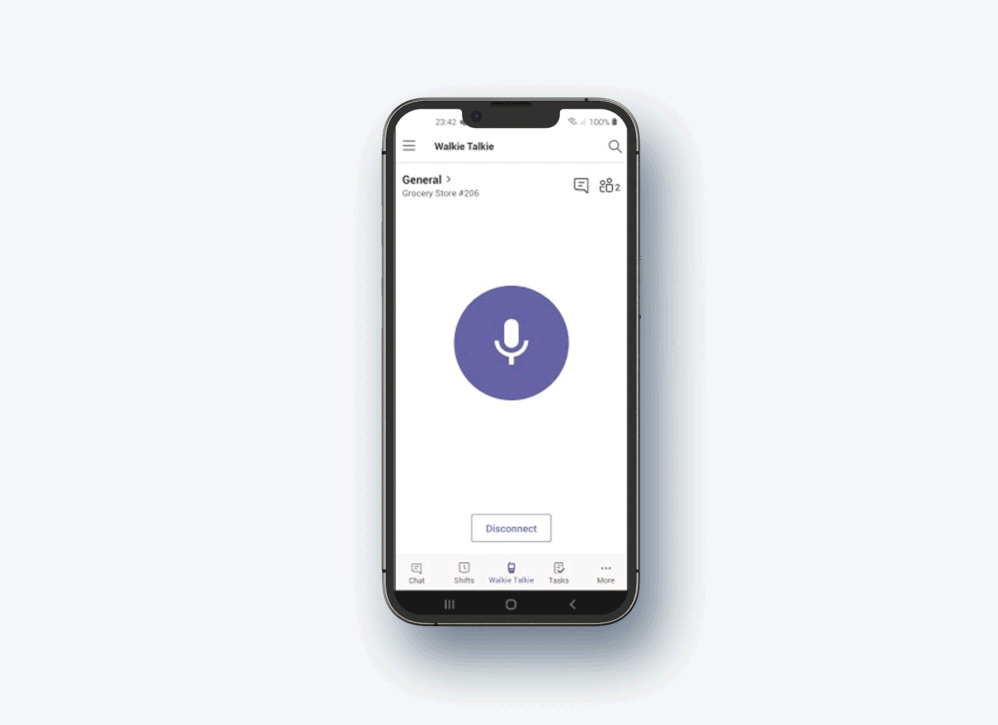
Thanks for joining me for the latest installment of “I didn’t know Teams Phone did that.” Join me next time to learn about more features that, I hope, will be as helpful for you as they have been for me. Until then, “Chirrrrrrick” … over and out.
Date: 2023-03-21 15:00:00Z
Link: https://techcommunity.microsoft.com/t5/microsoft-teams-blog/stay-focused-and-productive-with-microsoft-teams-phone/ba-p/3772960