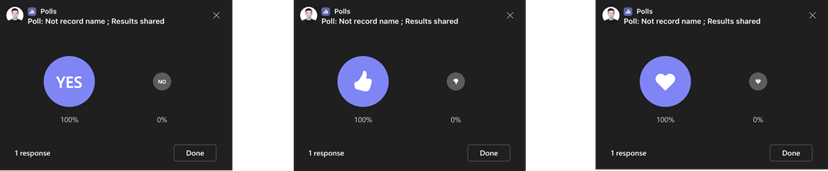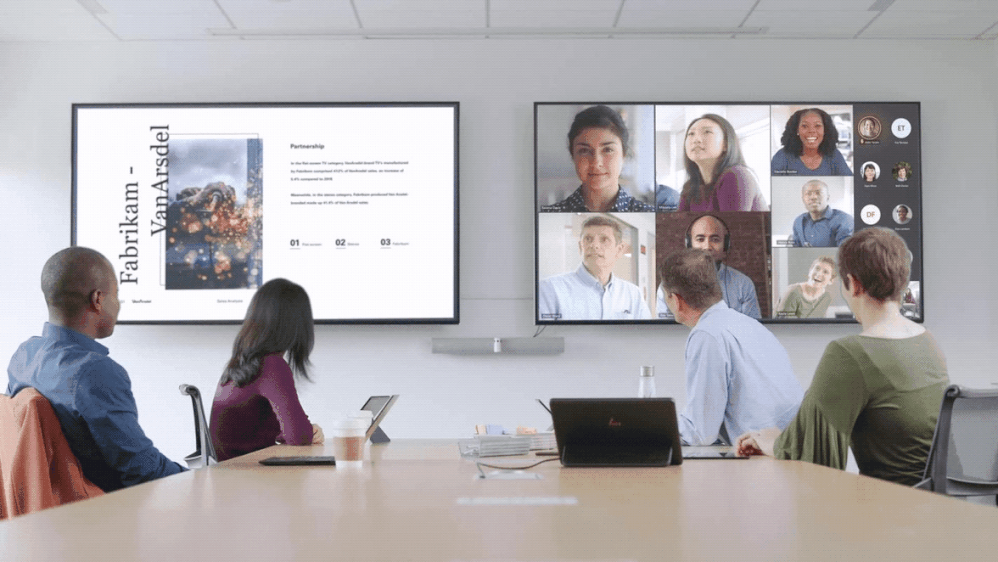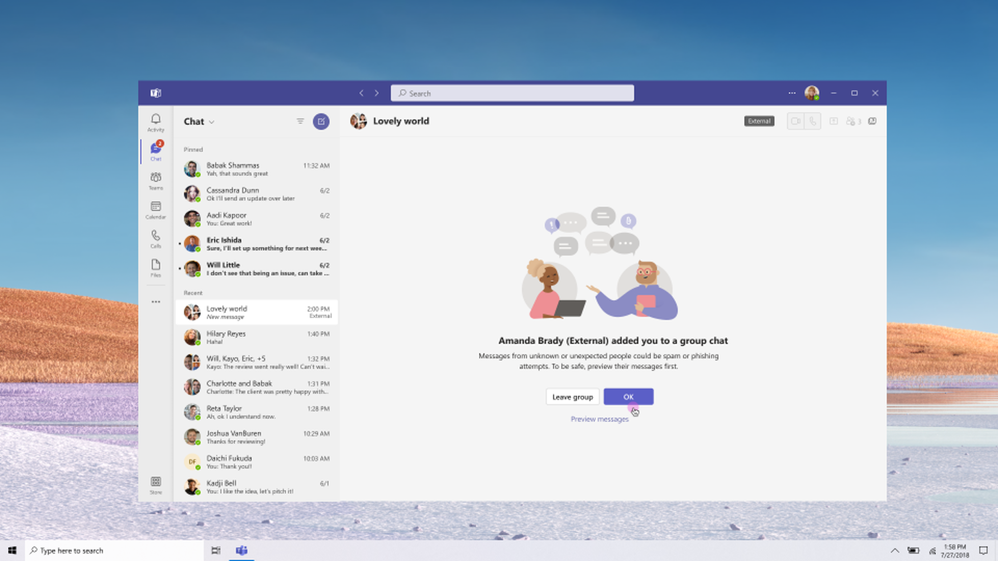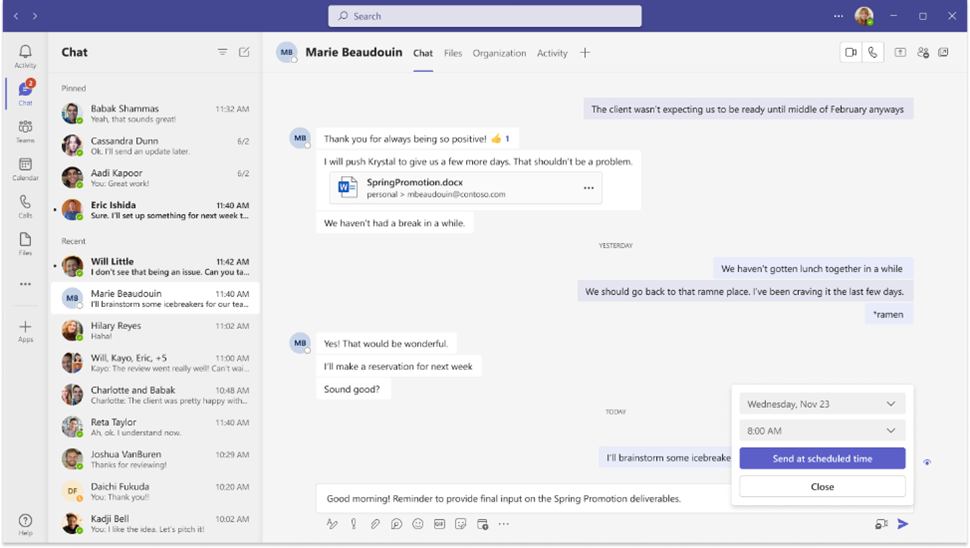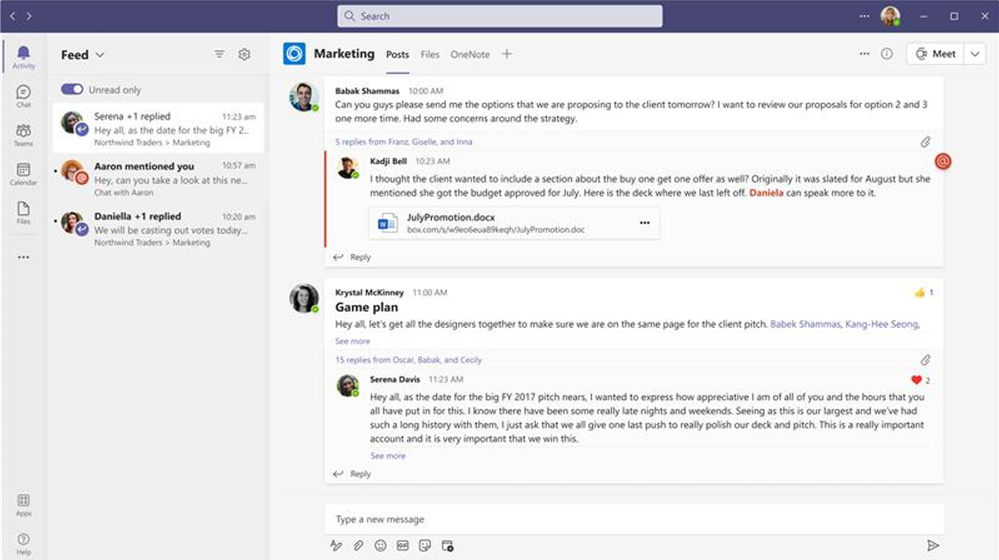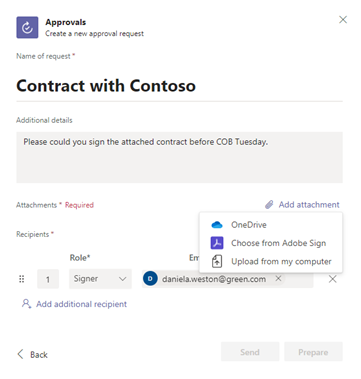Summary:
From meetings to devices, from large meetings to 1;1 chats, we keep finding ways to innovate in a fashion that you can continue to easily collaborate. Between finding devices to ensure everyone in the meetings in included to leveraging AI enhancements for transcription, Microsoft Teams ensure that you have the information at your fingertips. Learn more about the November features in the What’s New in Microsoft Teams!
Meetings
Use a 1-click Instant Poll for a quick check-in during Teams meetings
Defined binary responses to get immediate answers to your spoken poll question (yes/no, thumb up/down, heart/broken heart). Presenters can launch these polls without preparing in advance – say your question out loud then click the corresponding response icon. Microsoft Polls is the only app offering a 1-click instant binary poll. With our competitors, presenters must take time to draft a poll in advance.
Support PSTN dial-in, dial-out, and call-me attendees in meetings to join Breakout Rooms
Enabling dial-in, dial-out and call-me PSTN participants to join breakout rooms and come back to the main room when breakout rooms end.
Automatically view up to 49 videos (7×7) in Teams meeting
Microsoft Teams Meetings currently supports a maximum of 9 videos (3×3) on the screen by default (i.e., Gallery view). For seeing more than 9 videos, user needs to manually select the Large Gallery view. With this update, users will be able to automatically see up to 49 videos (7×7) on their screen by default without an explicit action. The actual number of videos seen by a user will depend on hardware/device capabilities.
Modern meeting experience on the web
The modern meeting and calling experience will be available for Teams on the web in Chrome and Edge browsers – including improved pre-join, dynamic view, and the updated control bar.
Calling
Screen pop for incoming PSTN calls
Admins can enable this policy in the Teams Admin Center, so that on acceptance of a PSTN call, an automatic browser launch can happen alongside Teams, displaying relevant information (CRM data, case data, etc.) to the user. This feature can also now be turned off in user settings.
Transcription for calls on Microsoft Teams for Android
Transcription for 1:1 calls and group calls is now available on the Teams app for Android for whenever you’re on the go or just don’t have a notepad handy.
Devices
Microsoft Teams Rooms Companion Device Experience Enhancement
Utilizing Proximity Join, Microsoft Teams Rooms on Windows will now suppress the video streams of in-room participants on the front of room display, to optimize the meeting experience. When joining an existing meeting in Teams Rooms with a personal laptop, the video galleries on both the Teams Room and the in-room laptops will be optimized to display only remote attendees video streams.
Hot Desking in portrait mode for Teams Displays
Teams displays will now support hot desking in portrait mode. Hot desking on Teams display makes finding a space to work easier by allowing you to locate and reserve flexible workspaces.
In addition to reserving hotdesks, you can now extend reservations (if hotdesk is available) and choose the end-time of a hotdesking session. Once signed-in, you will be directed to the personal ambient user experience. At the end of the hot desk session, you will be automatically signed out.
Licensing Updates
The existing Common Area Phone (CAP) license has been rebranded to the Teams Shared Devices license to enable broader functionalities for shared devices including Teams displays.
The Teams Shared Devices license on Teams displays will now offer the hotdesking experience. With this license, you can reserve a desk and make a call on Teams displays as well as accessing your meetings, chats and files, by signing into the hot desk device with your personal credentials. Learn More.
Certified Devices
Poly G7500
Poly G7500 is a modular system connecting cameras, microphones, and additional components and is now certified for large meeting rooms for Microsoft Teams on Android. The system is easy to configure to your specifications, providing rich collaboration experiences. Learn More.
Chat & Collaboration
Teams users can now accept or block a group chat invitation from an unmanaged user
The ability to accept or block a one-on-one chat from an unmanaged user already exists for Team users. We are extending the additional safety layer for Teams users to also accept or block a group chat invitation from an unmanaged user.
Schedule send
With more people working remotely or with flexible work hours and in different time zones, it can prove challenging to coordinate around your colleague’s work schedule when sending a message without disrupting their work-off hours. Similar to delaying the delivery of emails in Outlook, you now can manually select the future date and time you would like a chat message to be delivered. Users can simply right-click the send button to schedule send and have the confidence their message will be delivered as scheduled.
Start a Teams Chat with Distribution Groups, Mail-enabled Security Groups, and Office 365 Groups
You will now be able to start a Teams Chat with Distribution Groups, Mail-enabled Security Groups, and O365 Groups. This feature will respect the limits on members in a group chat, currently set to 250 members.
Click on search message results to view the entire chat conversation history
Users who click on the chat message search result will now be presented with the entire message thread, regardless of the age of the message. This update creates efficiency as it ensures the user has the full context of the conversation.
Unread toggle
Users will now find it easier to view, triage and catch up with their unread chat message notifications by easily turning on the unread toggle button in their activity feed panel. Alternatively, users will also be able to turn off the unread toggle to view both read and unread notifications.
Upload documents form OneDrive for Business in E-signature Approvals
When creating an e-signature request in Approvals, users can now upload a document to be signed from OneDrive for Business directly. This enables access to your document from anywhere and on any device.
Management
Manage Surface Hubs as Teams devices from Teams admin center
Administrators can manage the entire lifecycle of Surface Hubs as Teams devices from the Teams admin center. Available features include remote restart, download of logs, configuration of settings, and detailed device information.
Unread Toggle on Activity Feed
Unread Toggle will help the user review only unread items on the activity feed easily and efficiently.
Government
These features currently available to Microsoft’s commercial customers in multi-tenant cloud environments are now rolling out to our customers in US Government Community Cloud (GCC), US Government Community Cloud High (GCC-High), and/or United States Department of Defense (DoD).
Connectors in GCC
Teams Connectors, which support webhook integrations, will be made available in GCC.
Casting from Teams desktop client to Microsoft Teams Rooms in GCC-H
For quick ad-hoc sessions that don’t require setting up a formal meeting, users can leverage Teams casting to wirelessly connect to a Teams Room and display content from the Teams desktop client (Windows and Mac). Users can broadcast their screen and cast content stored locally on their computer or accessible via Office 365.
Date: 2022-11-30 14:00:00Z
Link: https://techcommunity.microsoft.com/t5/microsoft-teams-blog/what-s-new-in-microsoft-teams-november-2022/ba-p/3686698