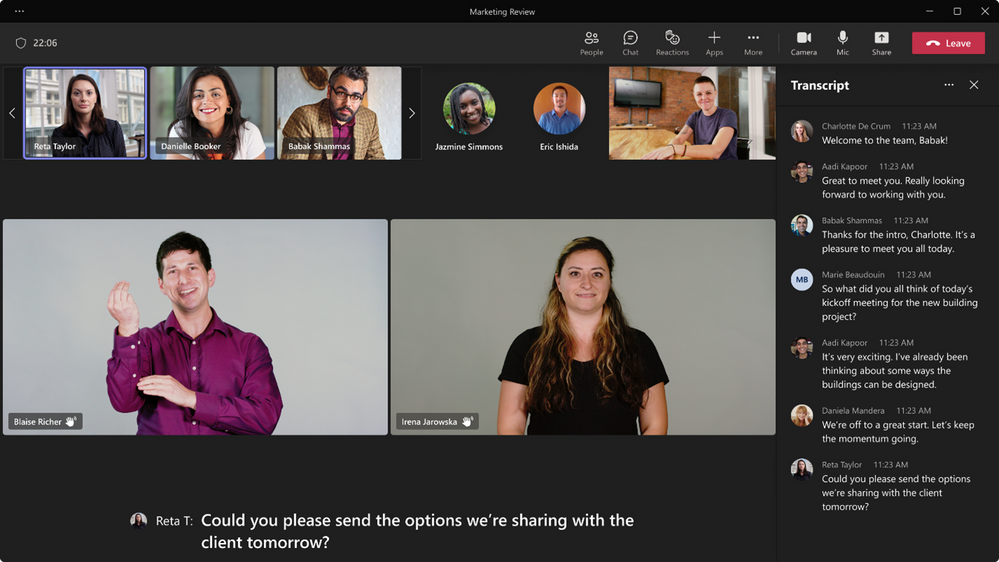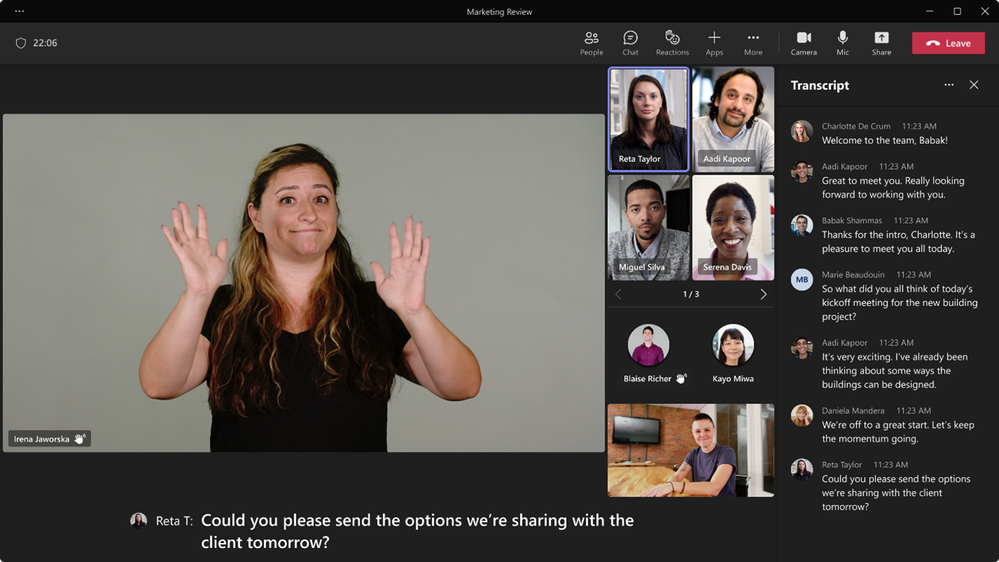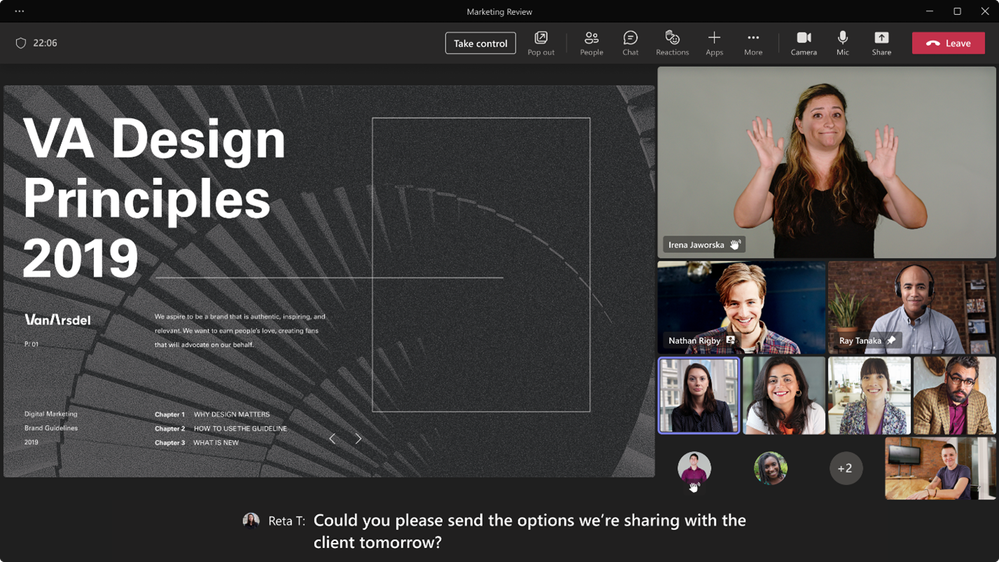Summary:
Watch this announcement in ASL above.
Today we are pleased to announce sign language view, a new meeting experience in Microsoft Teams that helps signers – people who are Deaf/hard of hearing, interpreters, and others who use sign language – keep one another prioritized on center stage, in a consistent location, throughout every meeting.
As a Deaf person who uses Teams for several meetings a day, I am all too familiar with the challenges that virtual meetings pose to Deaf and hard of hearing (D/HH) users. I face them too. About a year ago, I took on the role of Accessibility Architect for Microsoft Teams Calling, Meeting and Devices, and one of my primary responsibilities has been to build out the vision for creating a best-in-class experience for the D/HH community in Teams. The most important piece of that work has been making our efforts in this space more community-driven. Inclusive design starts with the community telling us how they want to be able to use the product – not us telling you how to use it. In order for us to learn, we have talked with many of you, listened to your feedback, and built out a roadmap that I’m excited about as both a creator and a user. We are grateful for every bit of feedback you have shared. And we’re announcing availability of one of the first elements of that vision today: Sign language view, which will enable you to prioritize up to two other participants’ videos so they stay visible and in a consistent location throughout the meeting.
Sign language view is a first step toward addressing several asks from the D/HH community, including:
- Keeping interpreters and other signers’ video feeds in a consistent location,
- Ensuring that video feeds are an appropriate shape and size for sign language to be visible,
- Empowering participants to have up to two other signers in view throughout each meeting, and
- Reducing repetitive meeting setup tasks like pinning interpreters and turning on captions at the start of each meeting.
When sign language view is enabled, the prioritized video streams automatically appear at the right aspect ratio and at the highest available quality. Like pinning and captioning, sign language view is personal to you and will not impact what others see in the meeting. And it adapts to whatever your needs are: you can enable sign language view on the fly in a meeting or as a setting that persists across all your calls.
With sign language view turned on, the video feeds of the individuals you have designated stay visible on center stage as long as their video is on. Other participants can also be pinned or spotlighted without encroaching on the sign language interpreter.
When someone shares content in the meeting, the prioritized signer video shifts positions, but remains high quality and at a larger size than the video feeds of other participants.
And finally, we’ve made preferences sticky – no more fiddling with features and views when you join a meeting. In the new Accessibility pane in the Settings menu you can turn sign language view on by default across all your meetings, and pre-identify a set of preferred signers that you work with inside your organization on a regular basis – for example, your regular interpreters (or for interpreters, your regular clients). The pane also provides an option to toggle captions on across all your meetings. Setting these preferences in advance makes it easier to join calls more quickly, so you can catch those first few minutes of chitchat or dive right into a deeper conversation.
Sign language view and the accessibility settings pane are currently available in Public Preview, and will be rolling out to GA for the Teams desktop and web clients for commercial and GCC customers in the coming weeks. Public preview can be enabled on a per-user basis, though the option to turn on public preview is controlled in an admin policy. For detailed instructions on how to enable, please refer to Public preview in Microsoft Teams on Microsoft Learn.
Help us continue to improve
These features are just the beginning – one step along a much longer road. We are committed to creating a Teams meeting experience that is not just accessible, but delightful, for Deaf and hard of hearing participants. And for that, we need your input and engagement. The simplest way to provide feedback is via the Help menu within Teams itself. U.S. customers can also provide feedback and get assistance in ASL – on any Microsoft product, not just this one – through the Disability Answer Desk (DAD) via videophone at (+1 503-427-1234). Or, if you’d like to engage more directly with the people behind the product, we’d welcome you to join us for an AMA – “Ask Microsoft Anything” – on the the topic of Teams accessibility for D/HH participants, here on the here on the Tech Community on December 13 at 9 AM Pacific time. The team working on these features will be available at that time to address questions, concerns, and feedback directly. We look forward to continuing the conversation.
Date: 2022-11-17 17:00:00Z
Link: https://techcommunity.microsoft.com/t5/microsoft-teams-blog/introducing-sign-language-view-for-teams-meetings/ba-p/3671257