Starting on May 16, 2022, you will be able to take unscheduled breaks during exams without requesting them in advance through the accommodation request process.
Here’s how it will work:
- Five (5) minutes have been built into the exam time that can be used for break time. Note that exam time will not change, but we have reduced the number of questions on the exam to accommodate this. (So, you’ll see fewer questions on the exam.)
- While only 5 minutes have been added to the exam time, you can take as much time as you want during the break, and you can take multiple breaks; however, exam time will continue running while you are on break. If the exam time ends while you are on break, your exam will be scored based on what you were able to complete before the exam ended. If you are unable to finish the exam because you were on a break or took a break, no adjustments will be made. You are responsible for managing your own time.
- Once a break is launched, you will not be able to return to the questions that you viewed before the break.
- You can take a break at any point during the exam except in the middle of a lab or within our problem solution question sets (i.e., the questions where you indicate if the presented solution solves the problem); breaks can be taken before or after these question types but not during.
- You can take breaks during case studies, but you will not be able to return to any question seen before the break.
- Before going on a break, you will be prompted to review any question that you have seen, and you will be informed of how many questions and how much time remain.
Here’s what the experience will be like:
- When you want to take a break, select the “Take a break” icon at the bottom of the screen.
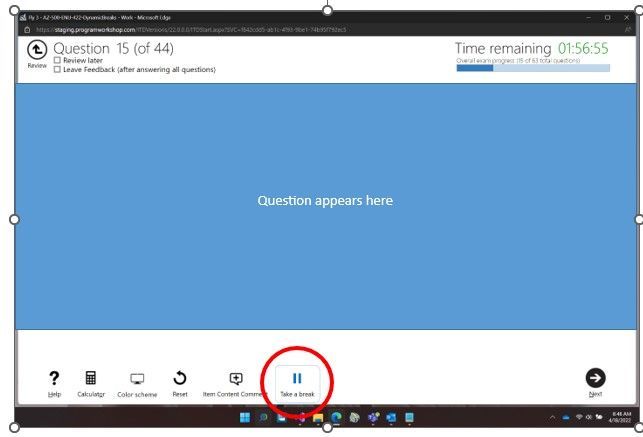
- After selecting the “Take a break” icon, you will be informed of the number of questions you have seen, how many of them are unanswered, and how many are marked for review. Please answer and/or review those questions before starting your break. You will not be able to return to these questions after your break. Once you are ready to proceed to your break, select “Start Break.” If you decide not to take your break, select “Return to Exam.”

3. Once you have started your break, you will be reminded that the exam timer continues running and informed how many questions are remaining on the exam. You will also see the exam clock.
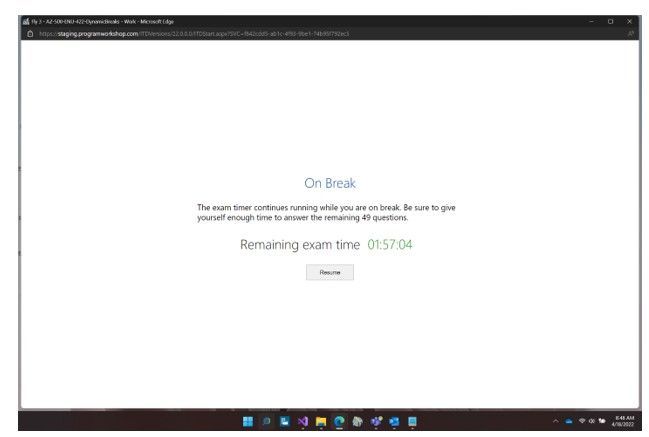
Let me know if you have any questions in the comments below.
https://techcommunity.microsoft.com/t5/microsoft-learn-blog/unscheduled-breaks-now-available-in-most-exams-without/ba-p/3287005
https://techcommunity.microsoft.com/t5/microsoft-learn-blog/unscheduled-breaks-now-available-in-most-exams-without/ba-p/3287005
2022-05-11 16:00:00Z