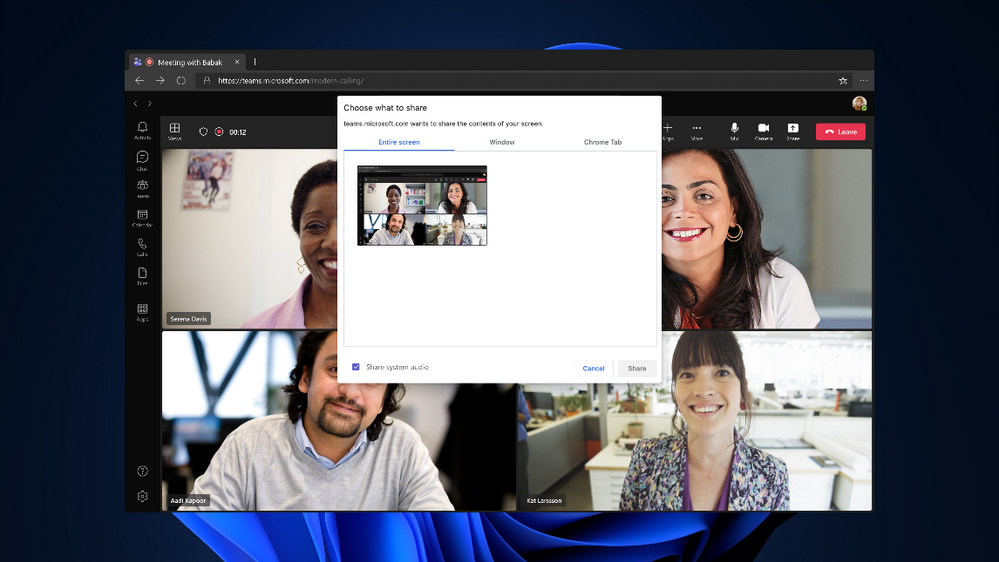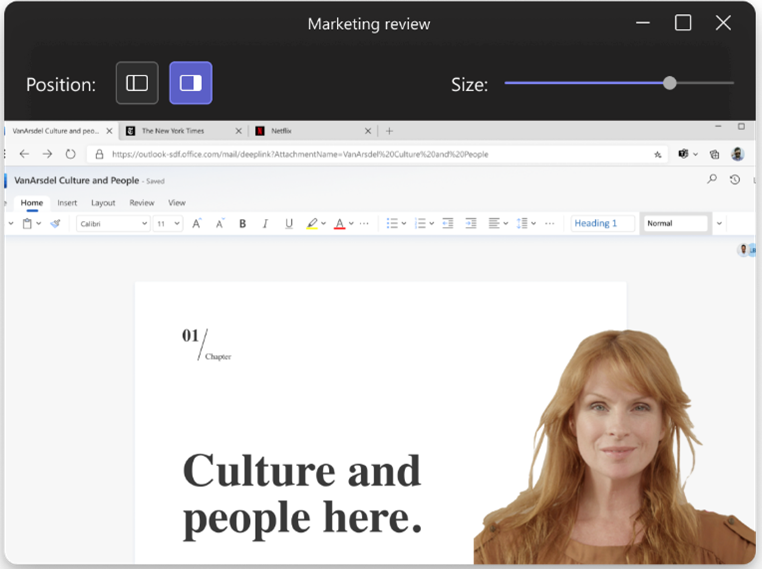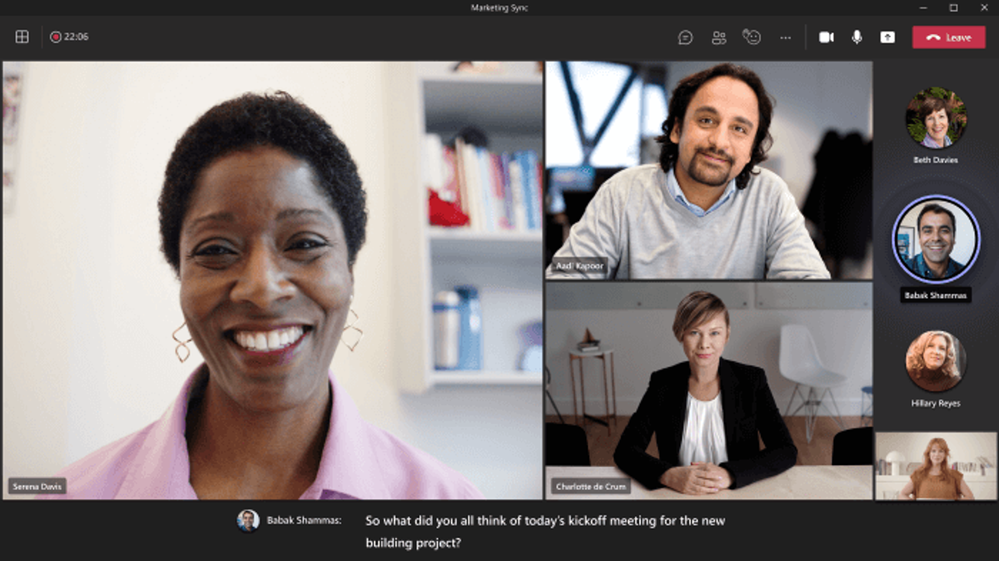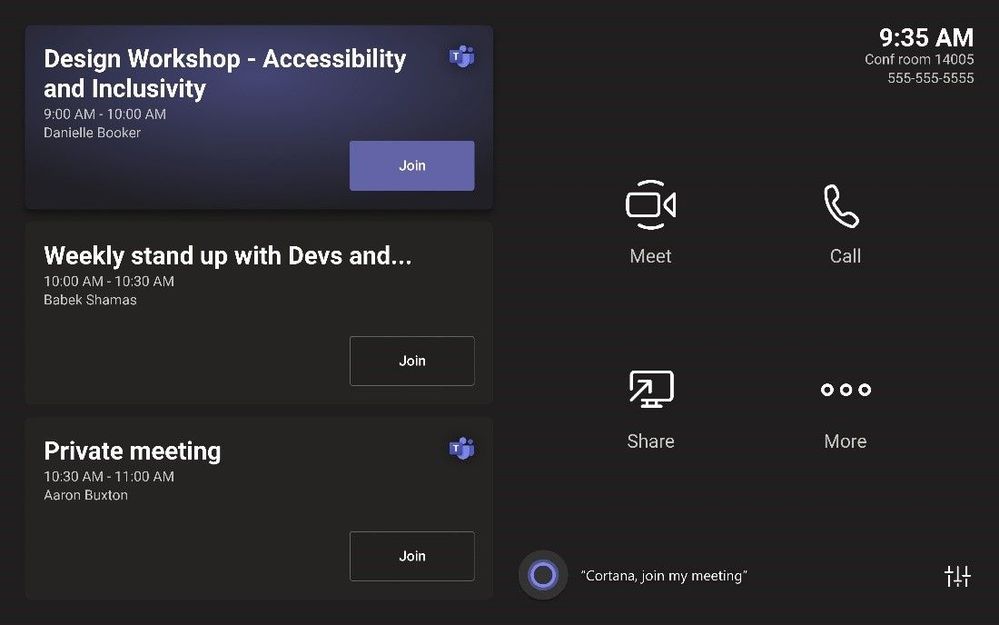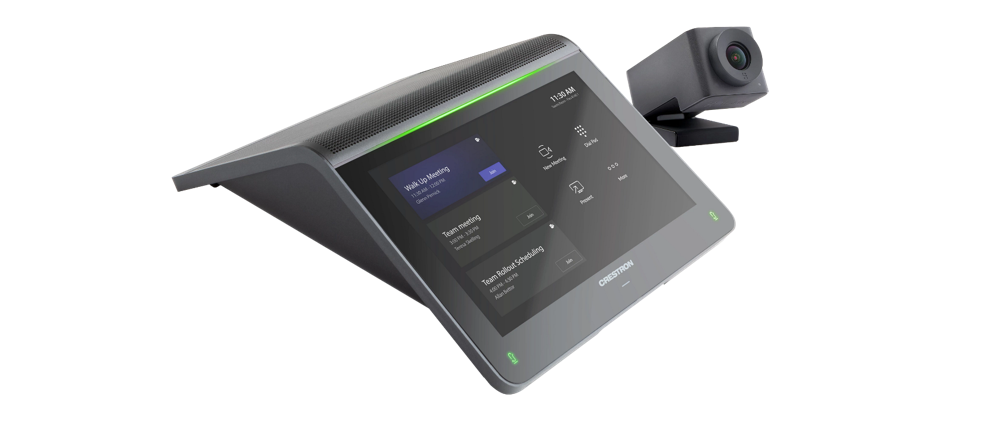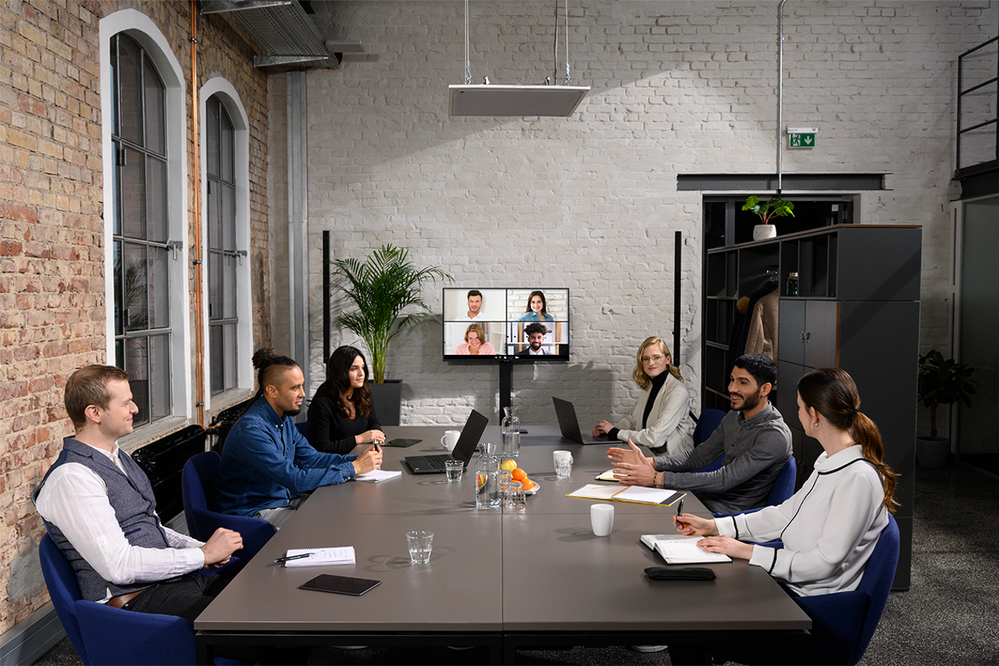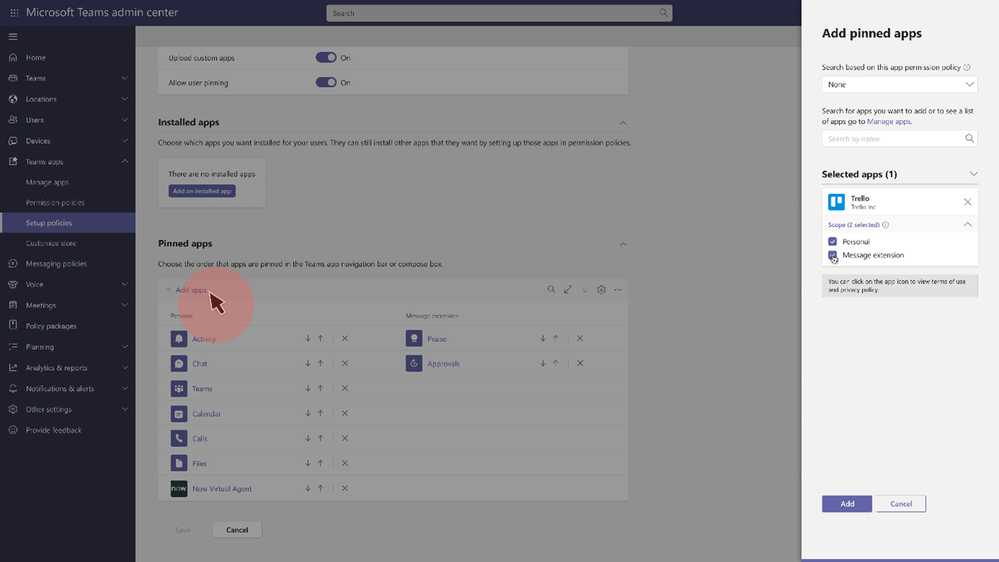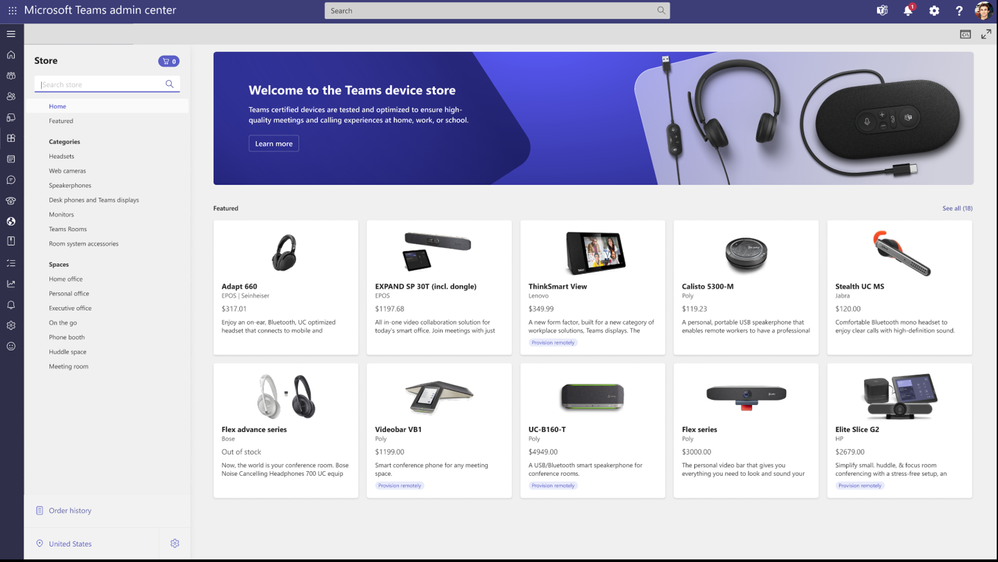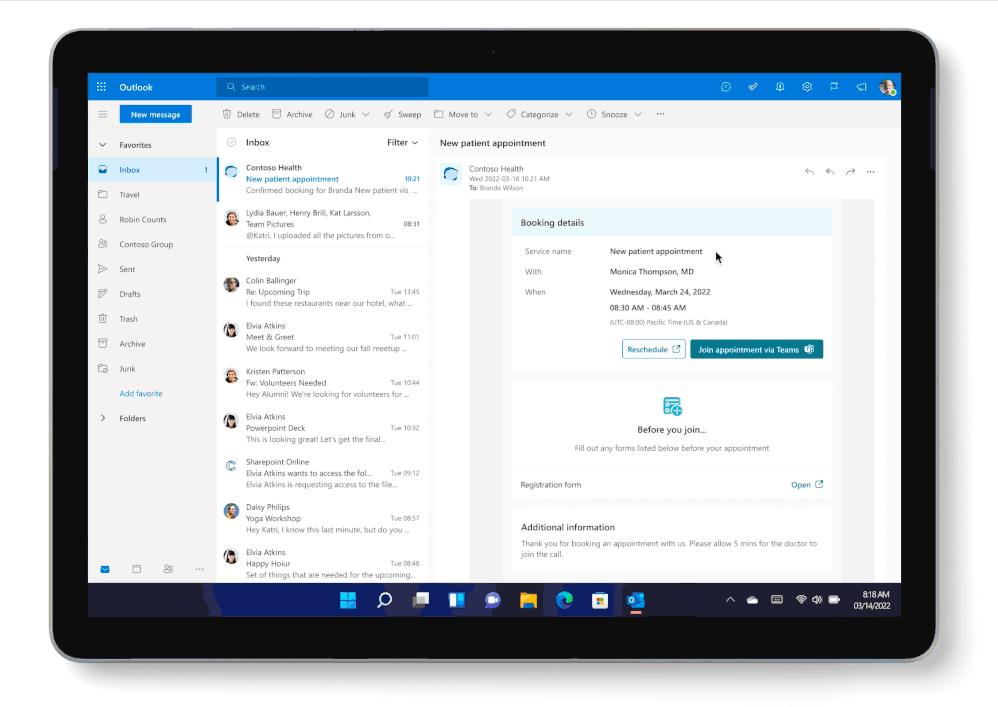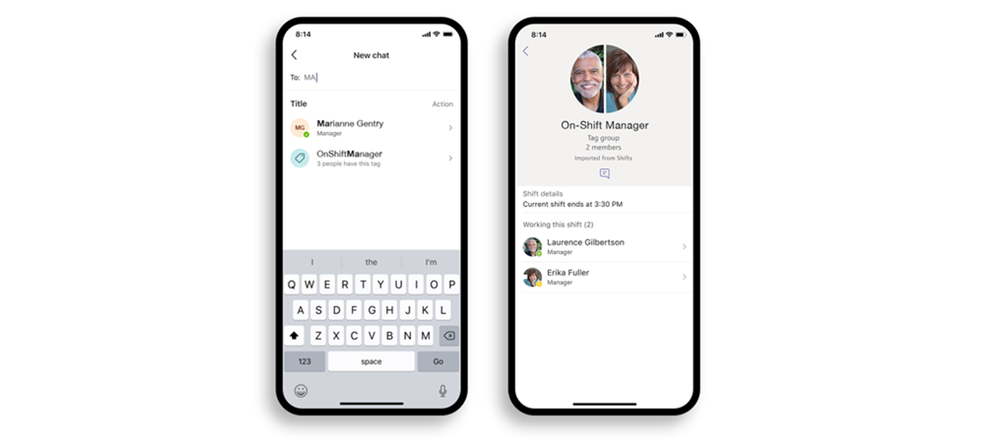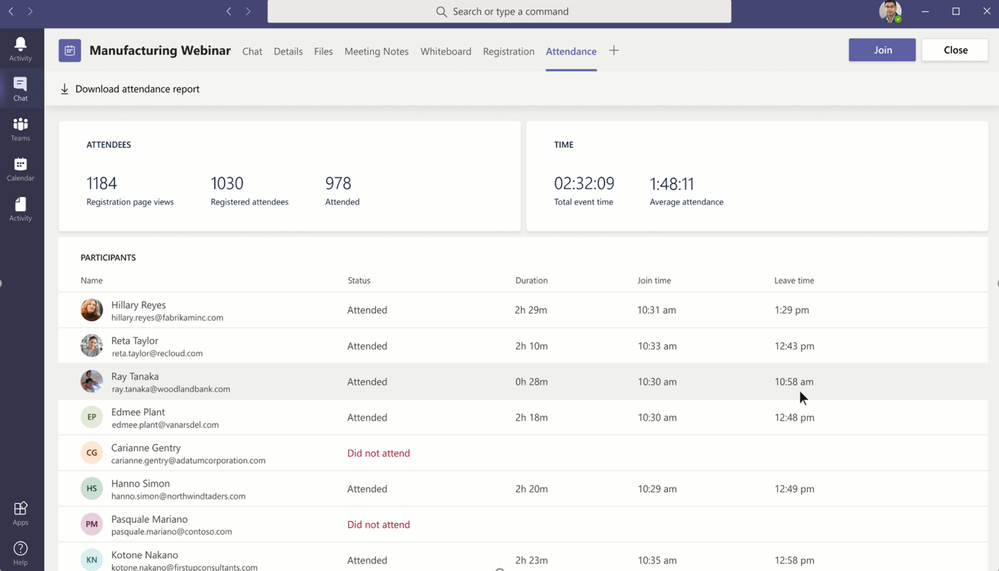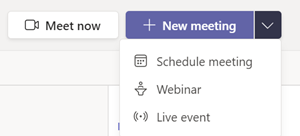Summary:
The March “What’s New in Teams” edition brings you exiting new features and capabilities. A few to point out are new ways to make your webinar invites more succinct, your audio detection aware of music vs background noise and ways to enhance our frontline workers and healthcare experiences. Enjoy the read and don’t forget to leave your questions or comments below!
Power Platform and Custom Development
Meetings
Anonymous meeting join across clouds
Join meetings in other clouds anonymously from your Teams desktop app. Previously, if you wanted to join a meeting hosted in a cloud different from your tenant’s, you are directed to use the Teams web experience. Now, commercial users will be able to join meetings in GCC, GCC-High, and DOD clouds from your desktop, enabling an improved meeting experience. This feature leverages your existing Allow anonymous users to join meetings settings. If you already have these settings configured, no additional changes are required. Learn more.
Usability improvements to notifications in meetings for iOS
We are now adding a notification drawer, you will see this at the top of your sreen for in-meeting system messages, so users can preview, collapse, and clear all notifications with just one tap using the Clear all button. This helps reduce the distracting clutter on your mobile device while you’re in a meeting.
Share the system audio from meetings on web
Web users can now include audio when sharing their desktop or window during a Teams meeting. This is great when sharing a video with voiceover and music. It allows everyone to watch simultaneously without echoes or sync issues. You can find this setting in the share content.
Presenter mode: Controls to move and resize presenter video
There is a new enhancement to the Presenter mode feature that continues to enable engaging presentations. Now, a presenter can choose whether to show up on the left or right side of the content and resize their video feed while automatically adjusting content size accordingly. This can be applied to all modes on Desktop or Window sharing including standout, side-by-side, and reporter.
Improved meeting support in Firefox browser
Firefox browser users can now experience the full audio and desktop and window screensharing support in Teams meetings.
Detect Music Automatically
The previously released ML-based noise suppression is now enabled by default for most of our customers. ML-based noise suppression considers any non-speech signal picked up by the microphone as noise which should be suppressed. To avoid suppressing music and to allow users to enable the new high-fidelity music mode, we have built an ML-based music detector which will inform the user whenever music is present through a notification. This will give the end user the choice whether music is indeed an unwanted background noise, such as when calling into a meeting from a coffee shop, or if music is a desired signal, such as when participating in a music lesson. This is only available for EDU customers at this time.
Support of Live Caption for Teams on VDI for Azure Virtual Desktop and Citrix
Live captions are now generally available in Teams on virtual desktop infrastructure (VDI) for Azure Virtual Desktop and Citrix. Now, Teams on VDI for Azure Virtual Desktop and Citrix (pre-requisite required) can detect what’s being said and who is saying it with real-time captions. See use live captions in a Teams meeting on how to get started.
Outlook contacts available to select for calling
Your Outlook contacts with a phone number associated will now be available in the contact drop-down selection for calling scenarios, such as the dial pad in the Calls app or when transferring a call. This feature is available to users with an assigned phone number on Teams.
Custom banner for Emergency Calling
Admins can now inform their users about emergency calling through a customizable disclaimer banner that will appear within the Calls app. Users will be able to acknowledge the notification by clicking on the banner.
Administrator configuration of end user call forwarding settings
Admins can now configure call forwarding settings on behalf of users in their tenant through the Teams Admin Center or through the Teams PowerShell Module. Now, if users are out of the office unexpectedly calls can be routed to one or more delegates or configured for group call pick up, so important calls are not missed. Learn more.
Devices
Restore “Present” button on Microsoft Teams Rooms on Windows
The "Present" button moves back to the Teams Rooms console home screen and will be named Share. Cortana push-to-talk button is moved to the bottom of the home screen, allowing users to continue using Cortana seamlessly while presenting HDMI content from Teams Rooms device console. The Cortana design change is available in Teams Rooms with the Cortana voice assistance policy enabled.
Certified devices
Logitech RoomMate
Logitech RoomMate is a compute appliance that IT can use to deploy Teams Rooms on Android in any sized meeting room. RoomMate takes the place of a traditional PC running Teams Rooms on Windows. Pair it with a Logitech Tap touch controller and a ConfereneCam like MeetUp, Rally, or Rally Plus to equip Teams Rooms on Android in small, medium, and large rooms respectively. For specialty rooms that need custom audio, RoomMate is compatible with partners like Biamp, QSC, and Shure. Built for deployment and management at scale, RoomMate delivers all the capabilities needed for HD video conferencing with one or two displays and can be mounted securely and out of sight. Easily monitor and manage RoomMate together with other devices through Logitech Sync or Teams admin center. Learn more.
Logitech Tap Scheduler Panel
With a sleek profile, spacious screen, and status indicator lighting, the Logitech Tap Scheduler allows you to easily view meeting room availability, location information, and meeting details at a glance. The Logitech Tap Scheduler includes glass, wall, and mullion mounts. Learn More.
Yealink Teams HD IP Conference Phone
Designed for medium to large-sized meeting rooms, CP965 is an enterprise-grade conference phone that brings the Teams experience and functionality from the desktop to the conference room. This device has 12 built-in microphones for sound picking and 1 extra microphone for noise cancellation. It owns a 20-feet (6m) and 360° voice pickup range, which works in any meeting room. Enjoy a tap-to-join meeting experience by synchronizing Outlook Calendar meeting schedules. CP965 can also be connected to your mobile device including Bluetooth, Type C, and USB 2.0 to achieve a variety of UC hybrid meeting modes—as well as with 3 CPs in a star shape to realize synchronous sound pickup and playback, providing users with an optimum audio experience.
Huddly L1 and Crestron Flex
The Huddly L1 is now certified for Teams Rooms and available with Crestron Flex tabletop solutions in a bundle. These solutions support single or dual video displays, feature a Crestron Flex tabletop device, and via paring with the Huddly L1, deliver inclusive and productive Teams video experiences for small, medium, or large meetings. Learn more.
Sennheiser TeamConnect Intelligent Speaker
Optimized for mid-sized Teams Rooms, this speaker features Cortana voice assistance and real-time transcription which can identify up to ten people in the room. It gives your team a whole new way to collaborate in hybrid meetings: smart, focused, inclusive, and as if everyone is in one place. Learn more.
Yamaha ADECIA Ceiling Solution
This easy-install, customizable audio solution is certified for Teams Rooms. It automatically detects components, configures devices, and optimizes audio for any room. The Dante-enabled Ceiling Microphone utilizes four beams to automatically track voices within the room simultaneously, providing uninterrupted audio for your Teams meetings, as conversations are picked up and delivered clearly to the far end. ADECIA Ceiling Solution Includes: Dante-enabled Ceiling Microphone, Signal Processor, L2 Network Switch, Line-Array POE+ Powered Speakers. Learn more.
Extron DMP64 & DMP 128 PLUS C V AT DSP System
You can now easily deploy high-performance Teams Rooms systems in any size environment, and in any application. Use these devices in the office, at schools, or for remote work—with complete Certified Design Solutions from Extron. Learn more.
EPOS ADAPT 361, 461T, and 661 headsets
Three ADAPT series headsets are certified for Teams with USB-C dongle. These headsets are ideal when working from home, on the go, or in the office. The ADAPT 361 is an over-ear Bluetooth headset with ANC that reduces background noise and easily connects to other devices as you multitask between your Teams calls.
The ADAPT 461T is an in-ear neckband headset that delivers clear business calls and impressive sound for working on the go. You can also join Teams call instantly using the dedicated Microsoft Teams button.
The ADAPT 661 was designed to maximize focus and productivity. Powered by EPOS AI™ for personal audio with call clarity and stereo sound, the ADAPT 661 boosts efficiency and concentration for today’s mobile workforce. One press launches Microsoft Teams on your PC via the USB-C dongle included.
Chat & Collaboration
Text prediction for Teams mobile
When you compose or reply to a message in Teams, Editor Text Predictions anticipates your writing and suggests a suitable word or phrase inline. This saves time and helps you reduce typos.
Power Automate templates to be added to teams templates
Need to create a team? Use Team templates to create the right team with predefined channels and preinstalled apps. Select Microsoft provided team templates will include a new Power Automate tab where you can find a variety of Power Automate flow templates that support a template type.
New Fluent Emoji style coming to Teams emojis and reactions
Teams is joining M365 and Windows in updating all emojis and reactions to the new Microsoft Fluent emoji style, bringing users with over 1800 vibrant and expressive emoji experiences to choose from.
Suggested replies in chats
Need a quick reply or a routine response to an incoming chat? Suggested replies in Teams chat now in desktop uses assistive AI to create three short authentic responses based on the context of the previous message. Instead of typing a response, simply click on one reply that is most relevant to your conversation.
Upload files to your approval request via Power Automate portal
Files that are uploaded within the Power Automate portal will now show within the view details window of an Approval request within Teams.
Chat filter for non-meeting chats
Quickly find chat messages and conversations you need most in your chat app with a new chat filter function. This new filter will find one-on-one or group chats and will filter out meeting chats and chat with bots.
Power Platform and custom development
Message extension entry point for Workflows in Teams
Chat/Channel/Teams based workflows are a powerful tool for collaboration and efficiency. With message extension based entry point, users can view/search for applicable workflows as well as trigger pre-configured workflows from the message extension menu.
Automation templates in Teams app store
A new “Automation” category will be added to the Teams app store full of new Power Automate templates, providing an easy starting point for your automation workflows.
Management
Admins can pin message extensions
Admins can manage the pin order of messaging extensions in the compose experience.
Setup policies today allow admins to promote personal apps that show in the left rail of Teams Apps navigation. We were added the ability for admins to pin the apps that show up in the compose box. The apps that are handy while composing a message can differ from the personal apps, so we are bringing the ability to control these separately.
Teams device store in Teams admin center
The Microsoft Teams device store resides in the Microsoft Teams Admin Center aimed to help IT admins to search for and purchase certified Teams devices in a familiar interface. IT admin accounts are authenticated and integrated, helping streamline and automate device setup—removing the need to manually register the devices. All major Microsoft partners offering devices certified for Microsoft Teams will be included in the device store, with fulfillment provided by a third party. The store is now available in the US and Canada and is expected to be available in other international markets later this year. Learn more.
Follow Office preview policy on Mac
Public Preview has provided IT admins with the ability to allow their users to receive preview features before they are released to the public. The existing follow Office preview policy allows users to automatically be in the Public Preview Channel of Teams if they are in the Office Current Channel (Preview) on Windows. We are now expanding the "follow Office preview" policy to Mac users who are in the Office Current Channel (Preview).
User request flows for blocked apps
Enable users to discover Teams apps in the store and request approval from administrators. When apps are blocked in the tenant, the end users were not able to discover them in Teams Client marketplace, while they are looking for tools to support their modern workplace. The ‘User request’ is going to act as an indicator of the user’s interest in the app. The user will have an option to click “Request access”. When the request is submitted, the admin will see the aggregate count of the request Apps. This enables admins to have clear indicators or requested Apps.
Teams for Education
Students and educators get a notification when a new Class Notebook page is distributed
We are making a new update that will allow any Educator using Page Distribution in the OneNote client to ensure that all students get a notification in Teams after a page is distributed! This notification will work for educators using the Class Notebook Toolbar in OneNote Windows 10, iPad, Web and Mac.
Data reports after Teams meeting class
If a teacher has used Forms polls in a Teams meeting class, a summary report for all the polls used in this meeting will be generated and shared with teacher.
Frontline Workers
Virtual appointments through Microsoft Bookings in Teams – Microsoft Forms integration
Through the new integration of Microsoft Forms into the Microsoft Bookings app in Teams, organizations can now collect and review responses from customers for virtual appointments. This can help provide organizations with enhanced insights, reduce administrative burdens, and streamline the virtual appointment experience.
Walkie Talkie app in Teams is available on Kyocera 5G Rugged Smartphones
The Walkie Talkie app in Teams with a dedicated push-to-talk button on Kyocera’s DuraForce Ultra 5G and DuraSport 5G is available for frontline workers to enjoy clear, instant, and secure communication at their fingertips. Learn more.
New Tag Management Settings
This feature will update default tag management settings in the Teams Admin Center to include ”Team owners and members" and not just "Team owners,” reducing the burden of creating and maintaining Tags solely on Team owners. Now all team members can create, edit and adjust tags to fit their team’s needs. You can still update this to only "Team owners" at the tenant level and override the default. Learn more about the new Tag Management Settings.
Government
These features currently available to Microsoft’s commercial customers in multi-tenant cloud environments are now rolling out to our customers in US Government Community Cloud (GCC), US Government Community Cloud High (GCC-High), and/or United States Department of Defense (DoD).
Attendance Dashboard
Measure meeting and webinar registration and attendance data in the new Attendance Dashboard. After the meeting, simply open the meeting invite and navigate to the Attendance tab. There you will find details such as number of participants and in-meeting duration for each participant. This feature is on by default. To disable, turn off the AllowEngagementReport policy within the Meeting policies section in the Teams admin center. Available in GCC. Learn more.
Teams webinar capabilities
Schedule and deliver webinars for up to 1,000 attendees with the same Teams app you use for meetings! Webinar capabilities support registration page creation, email confirmation for registrants, host management for attendee video and audio, attendee reporting, plus interactive features like polls, chat, and reactions. Available in GCC. Learn more.
Auto-answer meeting invites with video on for iOS devices
The ability for iOS devices to automatically answer incoming meeting nudges or invites with their video on is now here. This is most beneficial in the healthcare industry, especially in ICU and/or patient virtual rounding scenarios where patient rooms require a no-touch join capability for incoming calls. In this scenario, the Teams device in the room would be invited to a scheduled or ad-hoc meeting where both AutoAnswerwithVideo and video are enabled. The AutoAnswerwithVideo setting is disabled by default. Available in GCC-High and DOD.
Invite-only meeting options
A new meeting setting is now available in Teams meeting options that automatically sends those who were not originally invited by the organizer to the lobby. For example, if an invitee forwards a meeting invitation to a colleague, when that person tries to join, they’ll be directed to wait in the lobby until the host selects to admit them. This helps prevent those uninvited from joining the meeting. Available in GCC. Learn more.
Share the system audio from meetings on web
Web users can now include audio when sharing their desktop or window during a Teams meeting. This is great when sharing a video with voiceover and music. It allows everyone to watch simultaneously without echoes or sync issues. You can find this setting in the share content. Available in GCC.
Large Gallery and Together Mode in Teams Meetings on Web and VDI
Web and Virtual Desktop Infrastructure (VDI) users are now able to change the Teams meeting layout to Together mode and Large Gallery. With Large Gallery, you have the ability to see up to 49 participants in a single screen, enhancing your overall virtual meeting experience. In Together mode, participants are digitally placed in a shared background, making it feel like you’re sitting in the same room with everyone else even when you are apart. Available in GCC-High.
Voice enabled channels for GCC H and DoD
We added the ability to use a Teams channel with members as call agents for call queue call answering. Now we are bringing this capability to GCC H and DoD.
Roaming bandwidth control for GCC-High and DoD
Admins will now be able to set a bandwidth control policy to disable video calls when users are working in bandwidth constrained areas – this protects the reliability of the connection, automatically just based on where the users are located. Once users return to a location with better bandwidth, their video calling is restored. Initially two settings from the Teams Meeting Policy will be included – AllowIPVideo, and MediaBitRateKb.
Dynamic Caller ID for Voice enabled channels, now available for GCC High and DoD
Last year we enabled the capability where agents can use Dynamic Caller ID to call on behalf of a Call Queue from within Voice Enabled Channels. We are now bringing this capability to Government clouds including GCC High and DoD.
Up to 25K members per team in DoD
Customers in DoD can now create a team with up to 25,000 participants, reaching broadly across your organization and beyond. Members of a team can cross-post a message into multiple channels at once, making it easy to share information across teams and workgroups.
New default for Teams notification style for DoD
Teams notification style will be defaulted to native notifications for new users. Currently the default style is Teams purple, with this change to native notifications the user will benefit from support for assist mode, action center, accessibility and more.
Date: 2022-04-29 10:00:00Z
Link: https://techcommunity.microsoft.com/t5/microsoft-teams-blog/what-s-new-in-microsoft-teams-april-2022/ba-p/3297881