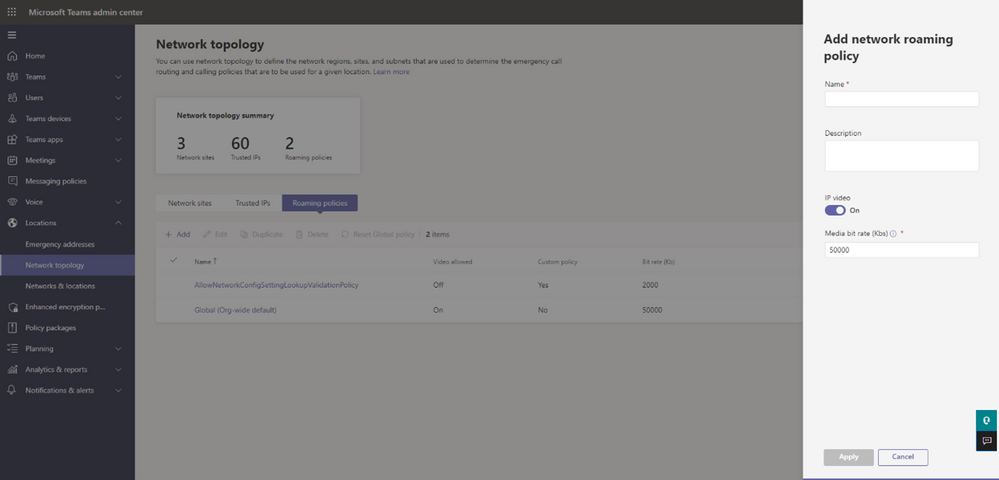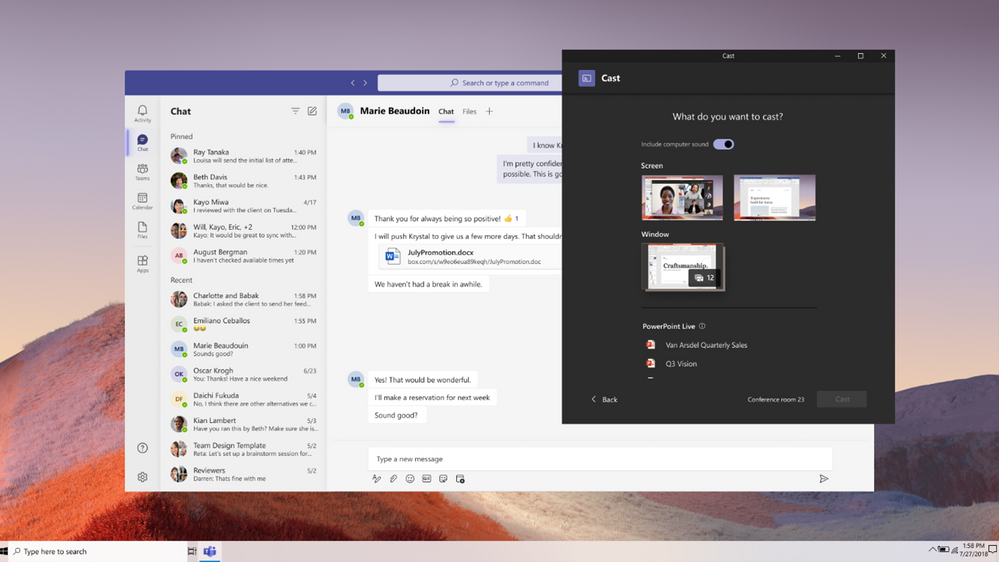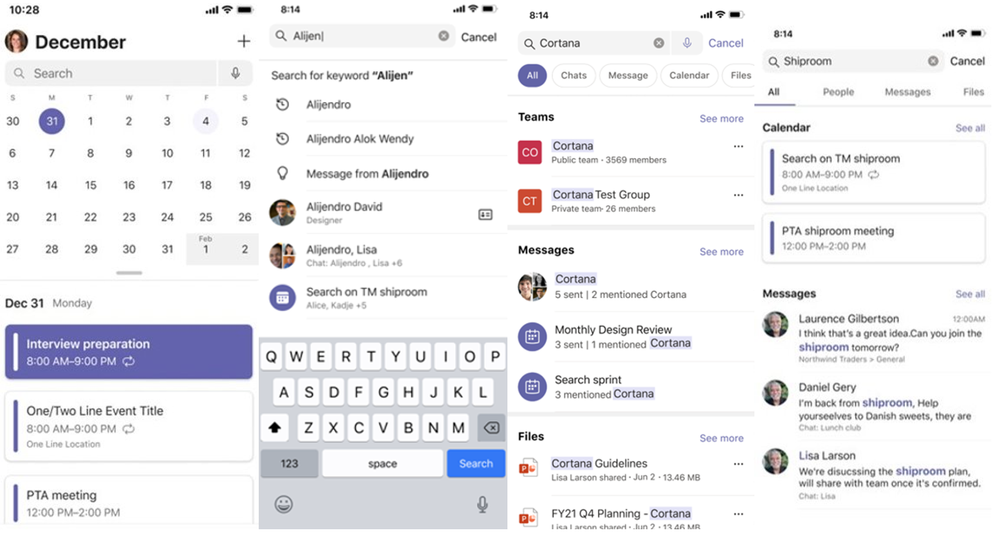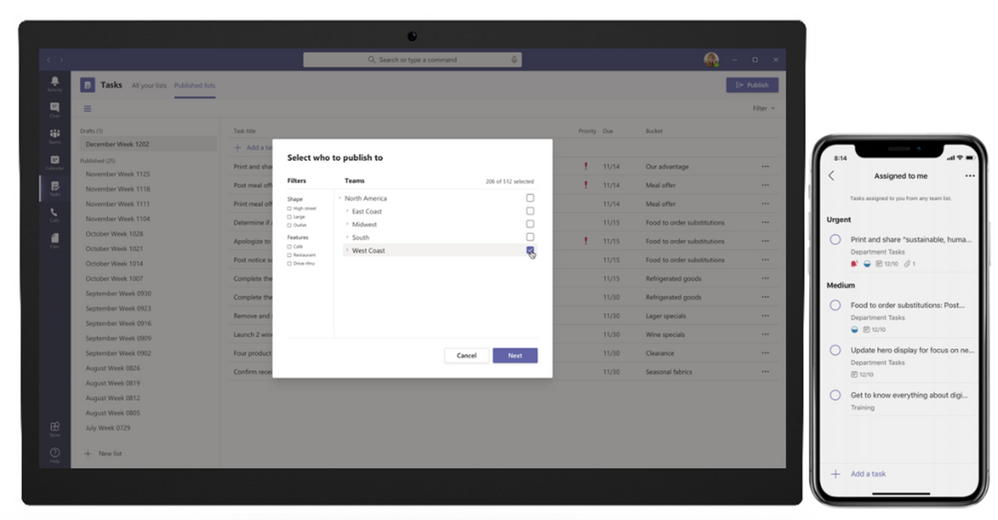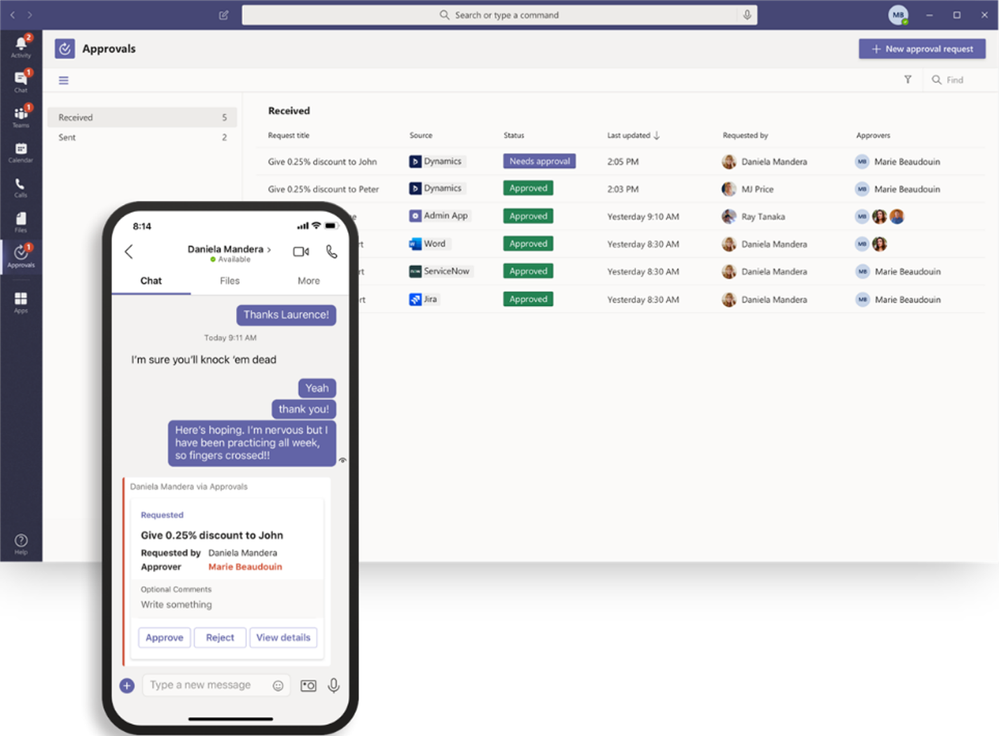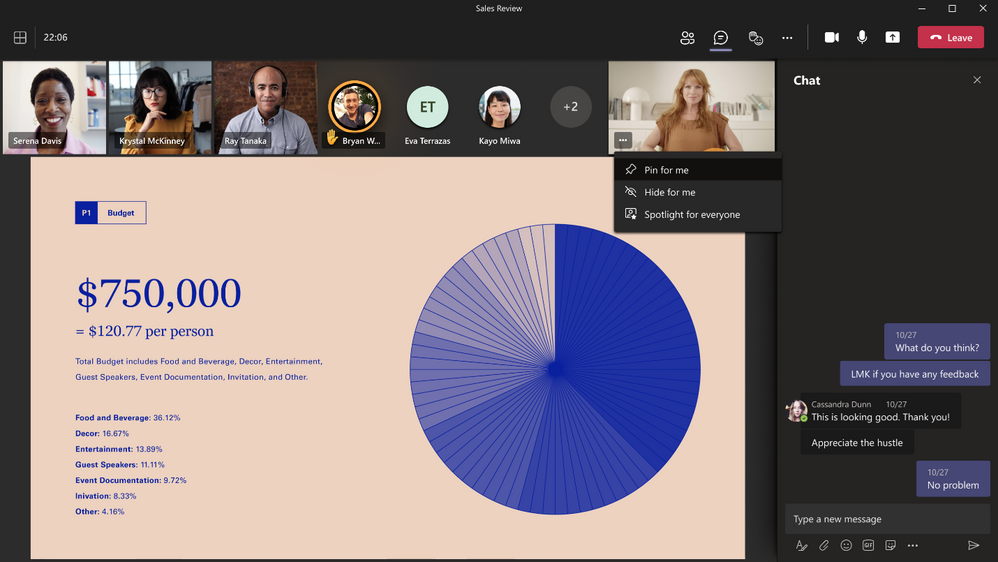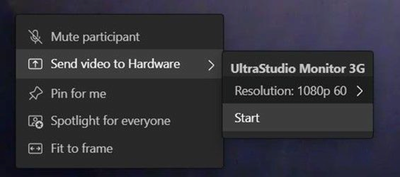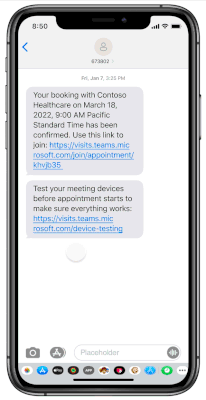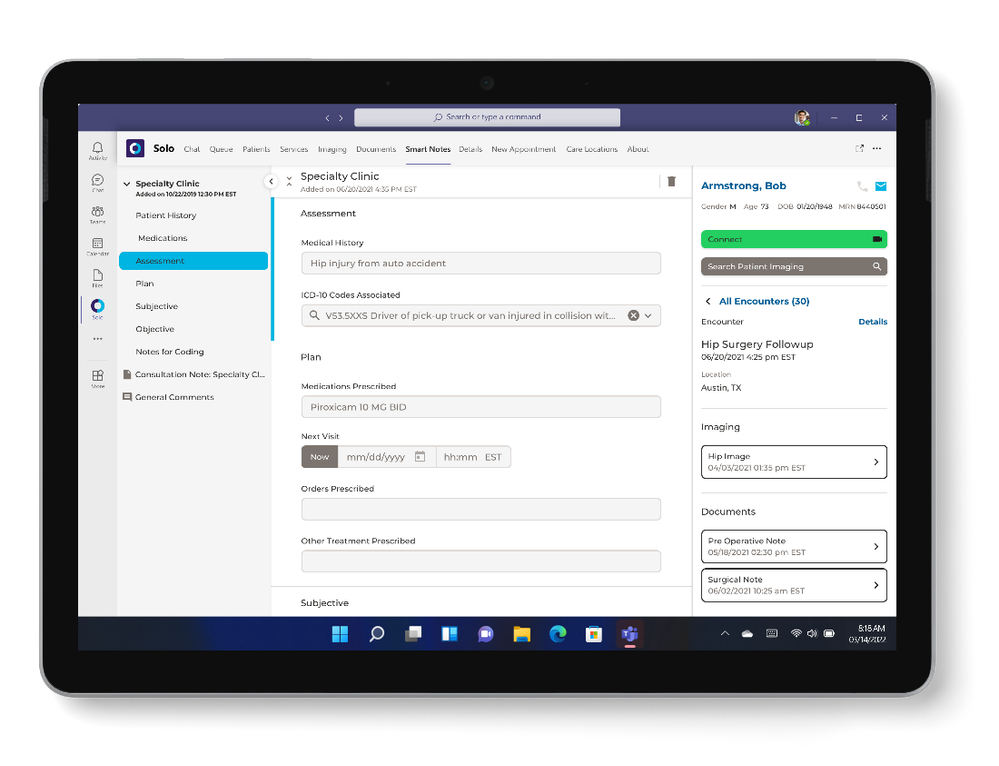Summary:
Welcome to the March edition of What’s New in Teams. This month, we are announcing new, rich feature updates for you. With the goal of making meeting experiences more efficient and engaging for all Teams users, find out how these new updates will impact you! From the Healthcare vertical to the frontline workers and end user customer experiences for meetings, we have lots of news waiting for you.
Power Platform and Custom Development
Teams performance update
Search results page in Teams
A new search results page experience from Microsoft Search in Teams will make finding messages, people, answers, and files faster and more intuitive. A new All page will show top results from each domain, Bookmark, and Acronym.
This new experience will provide better answers, decluttered search result snippets, preview message results for more context, more discoverable filters, and previews for files with better relevance based on the people and content you engage with most in Teams and other Microsoft 365 services.
Customer Lockbox for Microsoft Teams
Customer Lockbox ensures that Microsoft cannot access your content to perform a service operation without your explicit approval. Already available for Exchange Online, SharePoint Online and OneDrive for Business, Customer Lockbox brings you into the approval workflow for requests to access your content. This update brings the capability to Microsoft Teams as well. To turn on Customer Lockbox controls, simply go to your Microsoft 365 admin center. Learn more.
Meetings
Automated webinar invite
As webinars are set up, invites are sent to attendees to register. When attendees register, the webinar invite will now automatically be added to the attendee’s calendar, making it easy to plan ahead and to remember when the event takes place.
Domain customization for webinar communications
Once attendees have registered for a webinar, as confirmation emails are sent to keep attendees informed, the sender name and domain email will now include the tenant’s name. This will make it easy for attendees to recognize who is sending communications for the event.
Day view in calendar on iOS and Android
View all hours of the day beyond scheduled meetings and events, which allows you to see when you’re available or busy throughout the day.
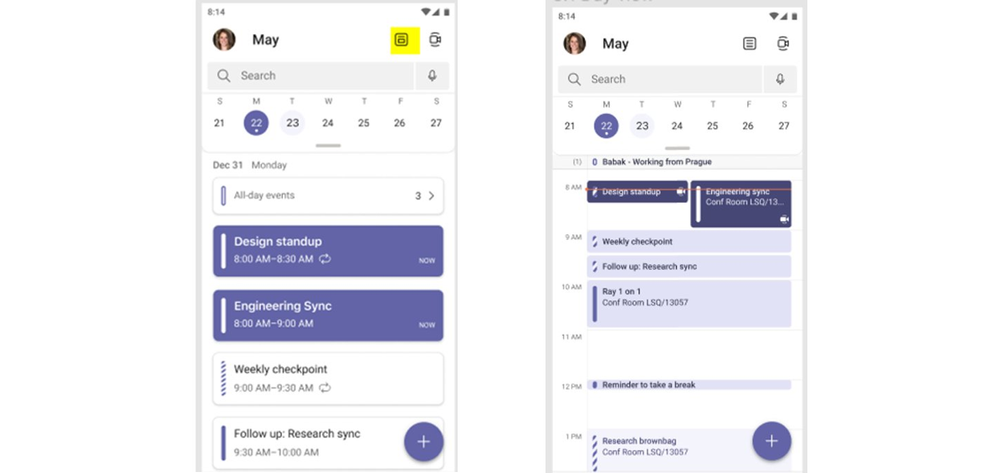
Auto-answer meeting invites with video on for iOS devices
The ability for iOS devices to automatically answer incoming meeting nudges or invites with their video on is now here. This is most beneficial in the healthcare industry, especially in ICU and/or patient virtual rounding scenarios where patient rooms require a no-touch join capability for incoming calls. In this scenario, the Teams device in the room would be invited to a scheduled or ad-hoc meeting where both AutoAnswerwithVideo and video are enabled. The AutoAnswerwithVideo setting is disabled by default.
Support of Live Caption for Teams on VDI for Azure Virtual Desktop and Windows 365
Teams users on Azure Virtual Desktop and Windows 365 on virtual desktop infrastructure (VDI) are now able to enable live captions during a meeting. Live captions allow your audience to follow along with what is being said, providing additional clarity and inclusion.
Auto-Expiration of Meeting Recordings stored on OneDrive and SharePoint
Newly created Teams meeting recordings in OneDrive and SharePoint will be deleted automatically by the service based on a default Teams policy setting. Teams admins will be able to modify the default meeting recording expiration time via a setting in the Teams Admin Portal or by modifying policy attributes using Powershell scripts. Newly created meeting recordings in OneDrive and SharePoint will be automatically deleted after this point unless the meeting owner extends the expiration. Meeting owners will be notified about expired recordings and may extend the expiration date in OneDrive/SharePoint. Compliance policies will override the expiration setting. This rollout will start in the March timeframe and will continue to roll out to tenants over the next few weeks.
Learn more:
Amin doc: Meeting policies and meeting expiration in Microsoft Teams
User doc: Record a meeting in Teams
Calling
Roaming bandwidth control
Admins can now set dynamic bandwidth policies based upon the geographic location of users’ Teams clients. This capability allows admins to set more limited bandwidth controls and disable video calls when users are in remote or bandwidth-constrained locations to protect the reliability of the connection. Once users return to a location with higher bandwidth capacity, limitations are relaxed, and their video calling is restored. Initially, two settings from the Teams Meeting Policy will be included—AllowIPVideo and MediaBitRateKb.
Music on Hold for VoIP Calls
Give callers the confidence that they’re still connected to a call with music on hold. Music on hold is now available for calls on hold and consult-then-transfer scenarios for both VoIP and PSTN calls. Music on hold is enabled by default. The music that is played for callers on hold is either the default music provided by Microsoft or custom music that administrators can upload and configure. Learn more about how you can upload a custom music file or announcement.
Devices
Casting from Teams desktop client to Microsoft Teams Rooms
Now you can use Teams casting to wirelessly connect to Teams Rooms and display content from your Teams desktop client. You also can broadcast your screen and cast content stored locally on your device or accessible via Office 365.
Certified devices
Neat Board
Neat Board is one of three newly certified devices that now natively run Teams and Teams Rooms for Android. This enhanced collaboration device combines audio, video, touch display, and compute in a single unit. It can be table or mounted on a wall—as well as mounted to a mobile stand with wheels—allowing you to move it around your workspace and also easily transform rooms with no conference room technology into a Teams Room. The Microsoft Whiteboard app lets remote and in-room meeting participants use shared, multi-user experiences to brainstorm and collaborate in real-time across the same digital canvas. You also can start whiteboarding outside a meeting and then easily add meeting participants to the session and save your work.

Neat Bar and Neat Pad
These two devices are bundled together to deliver an optimal meeting room solution. Neat Bar is a compact device that brings superior-quality audio and video to huddle, focus, and small meeting rooms for up to 10 people. The snap-on mount allows you to easily attach the Neat Bar on top or below most monitors and displays, and everything needed to connect the Neat Bar is provided in the box for easy install and set up.
Neat Pad is a touchscreen device that can be used as a console during Teams Rooms meetings. This device lets you quickly start your meetings and share your screen with just one tap. You also can use it to invite meeting participants, mute them when needed, or record your meetings.
Once assembled, Neat Bar will auto-pair with Neat Pad. Both devices have auto flip and can instantly realign your view, regardless of how you mount or position them.
Neat panel
Neat panel is a touch-enabled display that can be mounted outside a meeting room to manage room availability. Use this device to instantly book a meeting room without having to reserve through Outlook. Meeting organizers also can check into the room to claim their reservation. If no one checks into the room, it will be released, allowing others to reserve and use the room. A notification can be sent from the panel to the front-of-room display to nudge people when their reservation is over and others are waiting for the space. The integrated LED indicators on the side of the panel also clearly signal if the room is being used or not.
Dell Slim Conferencing Soundbar – SB522A
Stay focused on your conversations during meetings with this intelligent, Microsoft Teams-certified soundbar. This device lets you experience high-quality sound with AI noise cancellation that reduces background noise and distracting echoes—allowing you to follow conversations easier, even when multiple people are speaking at the same time. It attaches magnetically to your monitors, leaving you extra desk space, and the dedicated Teams button gives you quick access to meetings and notifications.
Dell Speakerphone – SP3022
Also newly certified for Teams is the latest intelligent Dell speakerphone. This device allows your voice to clearly be heard in meetings with AI noise cancellation to filter out background noise and echo-cancellation to eliminate interruptions. The full duplex audio also lets multiple people speak simultaneously for real-time collaboration. Use the dedicated Teams button to easily join meetings. This device works on your monitors, laptops, or desktops through the USB-A or USB-C ports. Additionally, you can experience true stereo-output—with left and right speakers and wide-band audio frequency range—giving you distortion-free, rich audio, whether you’re hard at work or listening to music.
Yealink MVC660 system for medium Teams Rooms
By combining a smart speakerphone with a dual-eye tracking camera, the Yealink MVC660 solution bundle is a great option for a seamless, intelligent Teams meeting experience. The UVC86 camera provides crystal-clear and immersive video with the ability to identify people in the room in real time, and it has a PTZ camera to capture the best picture of everyone in the room. The AI speech transcript makes discussions more efficient, and the Cortana speech assistant provides a completely touchless way to manage meetings in Teams Rooms. Intelligent features are enabled in MSpeech by default when opening a Teams meeting.
Showcase Website expands its reach to 11 new countries
Fulfillment of Teams-certified devices on Showcase is now available in Germany, France, UK, Spain, Italy, Portugal, Ireland, Austria, Greece, Belgium, and Luxemburg. Customers from these newly added countries can visit their respective Showcase pages—Germany ( showcase_inquiries.
Chat and Collaboration
New Search experience in mobile app
When searching in the Teams mobile app, you will now have a new header, get suggestions as you type (top results show up as soon as you start typing and will be modified as typing progresses), and meetings will appear in search results as well. You also will be able to scroll to past and future dates in the calendar using a date picker.
Power Platform and custom development
Microsoft Teams Connect support for third-party and custom tab app configuration
With Microsoft Teams Connect, we are making it easier to collaborate with anyone outside your organization. Developers will be able to configure their third-party or custom tab apps in context of shared channels through the Teams SDK.
Changes to Microsoft Teams apps’ native permissions in the browser
In order to better secure Microsoft Teams third-party applications that request native device permissions—such as camera, microphone, or location access—we will require users to manually opt-in for these permissions per app in the Microsoft Teams web browser experience. We are already doing this on the Teams desktop and mobile clients.
New Zendesk app for Teams
We’re excited to announce the release of the new Zendesk for Teams app. The new Zendesk-Microsoft Teams integration will allow you to escalate and resolve issues faster by updating and responding to tickets within Teams. It will provide faster help for your employees by creating and managing tickets directly from Teams Zendesk’s Answer Bot and only escalating to an agent for complex issues. This integrations includes the following features: create, view, and update Zendesk tickets directly from within Microsoft Teams; add internal notes or public replies to tickets from within Microsoft Teams; get real-time notifications on tickets based on status, priority, type, or updates within any Teams channel or DM; deploy Answer Bot in Microsoft Teams to answer commonly asked questions; see all open and closed personal tickets in a single list view within Microsoft Teams; and import Zendesk ticket views as tabs into a single Microsoft Teams workspace. Available now in the Teams app store.
New Power Automate entry points in-Teams
Users will soon be able to use message extensions and message actions to start building a Power Automate flow from a template.
Tab actions are moving
Microsoft Teams tab actions are moving out of the tab header bar and into the tab dropdown to help declutter the user experience. This impacts all application tabs such as Assignments, Grades, Planner, or the Website tab. These tab actions will be found by clicking on the tab name to show a dropdown menu and include Reload tab, Go to website, Copy link to tab, Pop-out tab, and About this tab.
Management
Team Search on Teams admin center – phase 1
We made it easy for the IT admin to find what they are looking for on Teams admin center. Searching for a user call, a ‘team’ searching for an App by its name, or the name of the publisher. Search of the left navigation bar, allowing IT admins to easily find content from across the admin center and to be navigated to the corresponding page.
The next phase that will be released in the coming month will introduce search for entities as documentation, policy, diagnostics and access the search history.
Export Teams list from Teams Admin Center
Administrators can export Teams and Users lists as a csv file from the Teams admin center.
Virtual Visits usage report in Teams Admin Center
The Virtual Visits usage report in the Microsoft Teams admin center gives you an overview of Teams Virtual Visits activity in your organization for Global admins and Teams admins. Customers can view detailed activity for virtual appointments scheduled through the Bookings app and the Microsoft Teams Electronic Health Records (EHR) connector. Customers also will be able to understand virtual visit appointment volume and key associated metrics to improve virtual visit adoption, to understand wait time and appointment duration for a given period, as well as evaluate quality customer experience and manage ROI. They also will be able to receive details of each individual meeting to better understand appointments and activity patterns within the organization and to track point-in-time and historical trends related to virtual visits.
List of the joined teams per user in Teams admin center
Teams administrators can view the list of teams that a user has joined via the User detail page in the Teams admin center. Previously, in order to find out whether a user is part of a team or not, admins had to go to the individual teams and search for a user. Using this feature, admins can view the list of teams that a user is part of from a single place and then take actions like “removing from a team.”
Teams for Education
Career Coach – Job market trends
Faculty and staff license holders will now be able to view location-based job market trends from LinkedIn.
Frontline Workers
Task publishing editing
Task publishing enables corporate teams to create and publish tasks through Tasks by Planner and To Do. For example, tasks could be created and published for all frontline locations and other configurable attributes of a distributed workforce. With this feature, corporate teams can edit published tasks so they can make easy adjustments without having to recall the entire task list and disturb the execution of tasks already in action. Learn more about Tasks.
Pinned apps for frontline workers
We are providing a tailored experience for frontline workers in Teams. With this feature, users with an F license will get frontline worker apps such as Tasks, Shifts, Walkie Talkie, and Approvals pinned out of the box. Organizations can further configure the apps pinned, but this feature provides a foundation for a Teams environment purpose-built for frontline workers. Learn more about this default experience.
Teams Shifts connector for Blue Yonder
The Microsoft Teams Shifts connector for Blue Yonder Workforce Management (WFM), now generally available, extends the value of Blue Yonder WFM for organizations that rely on it for precise labor scheduling, accurate time and attendance tracking, reduced associate turnover, and simplified compliance with labor laws and corporate policies. The Shifts connector allows for two-way replication of schedule and shift-related data between Teams and Blue Yonder WFM and empowers frontline workers to view and manage schedules while on the go. With greater optimization of workers, managers are free to spend less time on administrative tasks and more time for the high-value work of coaching and mentoring employees and working directly with customers. Learn more at blueyonder.com/empoweryourworkforce.
Walkie Talkie app in Teams is available on Sonim XP8
The Walkie Talkie app in Microsoft Teams is now available on Sonim XP8, with a dedicated push-to-talk button. Learn more about how frontline workers can enjoy clear, instant, and secure communication at their fingertips and collaborate seamlessly with anyone from anywhere across geographic locations.
Global sign in and sign out
Teams iOS app will support global sign in and sign out to simplify the experience for frontline workers. Employees can now use any device from the shared device pool to sign in with their credentials and sign out of it at the end of the shift. This will remove all their personal and company information from the device.
Approvals app in Teams now available in Microsoft 365 F1 SKUs for frontline workers
Get faster approvals by streamlining frontline worker requests with Approvals app in Teams in Microsoft 365 F3 and now Microsoft 365 F1. Easily create, manage, and share approvals directly from a chat, a channel conversation, or from the app. Create approvals from scratch, company-created templates with easy, repeatable structures and preset fields, or with e-sign through Adobe Sign and DocuSign. Learn more about Approvals.
Government
These features currently available to Microsoft’s commercial customers in multi-tenant cloud environments are now rolling out to our customers in the US Government Community Cloud (GCC), US Government Community Cloud High (GCC-High), and/or United States Department of Defense (DoD).
End-to-end encryption (E2EE) for one-to-one Teams calls for GCCH and DoD
Recently we shared that E2EE for 1:1 Teams calls was generally available for commercial and GCC tenants on desktop and mobile clients. We’re happy to share that we have now extended E2EE for 1:1 calls for desktop and mobile clients to GCC-H and DOD tenants. For more information on how to enable and manage E2EE for your organization, please see our docs page.
Guest access support on mobile for GCC-High
Teams now supports guest access between tenants inside the GCC-H Cloud.
Pin or hide your own video in Teams meetings
We have now expanded the ability to pin your own video on the meeting stage. This way, you can see your own video in the increased size on your screen. Inversely, you can hide your own video during a meeting on others’ screens. This will reduce distractions during calls while still having your video available for other participants. To pin or hide your video, simply click on the ellipsis (…) in your video feed and select Pin for me or Hide for me. Available in GCC-High and DOD.
Large Gallery and Together Mode in Teams Meetings on VDI
Virtual Desktop Infrastructure (VDI) users are now able to change the Teams meeting layout to Together mode and Large Gallery. With Large Gallery, you have the ability to see up to 49 participants in a single screen, enhancing your overall virtual meeting experience. In Together mode, participants are digitally placed in a shared background, making it feel like you’re sitting in the same room with everyone else even when you are apart. Available in GCC.
Video streams out via AJA or Blackmagic Design Hardware
Production teams now can better manage their workflow and use Microsoft Teams as a contribution source for their broadcasts. We have partnered with two industry leaders in the video and audio market, AJA and Blackmagic Design, to provide hardware-out functionality with Microsoft Teams and select hardware devices. When you connect a supported hardware device, Teams will recognize the hardware and enable sending of an individual’s media stream out to the hardware directly as a clean feed. To enable this feature, turn on the Allow Video-Out from Hardware meeting policy from the A/V section. Once enabled, simply click the ellipses (…) of the video feed you want to send out, select Send video to Hardware, and pick your hardware device. To stop streaming, click the ellipses (…) again and select Stop sending video. Available in GCC. Learn more.
Isolated audio feed capabilities
Broadcasters can create a high-quality, clean audio mix with our new isolated audio feed capabilities in Microsoft Teams. As broadcasters use Network Device Interface (NDI) or hardware-out, they will be able to capture the isolated audio feed along with the isolated video feed from any Teams meeting, enabling full control of both the feeds going into their studio. This capability is enabled within the meeting settings and is available as a public preview in GCC.
Approvals templates for GCC-High and DoD
Looking to create an approval request quickly? There’s no need to insert your request approvers one by one. Now, users can choose a template provided by their admins or Teams owners to create a new approval request.
Healthcare
Microsoft Teams EHR connector for Cerner—generally available
The new integration with Cerner expands the capabilities of the Microsoft Teams EHR connector, making it easier for clinicians to launch virtual appointments with patients or consult with other providers in Teams directly from their health record system. Organizations using Cerner can now easily integrate virtual appointments into their existing clinical workflows.
The Microsoft Teams EHR connector offers powerful integration capabilities across healthcare. For example:
- Providers can schedule and launch virtual appointments directly from Cerner PowerChart, effortlessly invite other care team members to virtual appointments, and gain real-time status reports of their visits to help improve patient care.
- System administrators have access to simplified setup and configuration management directly in the EHR connector portal and can easily access downloadable consumption reports and call quality boards.
- Patients can test their devices before appointments, launch appointments from SMS or email (without the need to download the Teams app), and will wait in a custom lobby before they are admitted by providers.
*Epic is a registered trademark of Epic Systems Corporation
Virtual appointment device tester—generally available
The new device tester can help you reduce no-shows by allowing patients to test their hardware settings before their virtual appointment. This allows the patient and provider to focus on the appointment and spend less time on technical challenges. It’s now available through the Microsoft Teams EHR connector.
Teladoc Health Solo™ with Microsoft Teams—generally available
In collaboration with Teladoc Health, a global leader in virtual healthcare, we are announcing the general availability of Teladoc Health Solo™ with Microsoft Teams. This new offering transforms the virtual care experience by enhancing clinical collaboration, improving the user experience, increasing system efficiency, and expanding care delivery—making it easier for care teams to collaborate and manage their patients and resources at scale. Teladoc Health Solo™ with Teams simplifies the way healthcare organizations and care providers work by streamlining technologies and administrative processes.
Empower your healthcare workers on the front line
Watch demos, read customer stories, and learn about new features on the https://aka.ms/Teams_Healthcare for frontline workers. Learn more about the new announcements from the Microsoft Cloud for Healthcare.
NEW – SMB
NEW – Schedule Meetings on Mobile
When you’re on the go, mobile functionality is key to staying on top of your schedule. Teams users are now able to schedule meetings over mobile from within calendar or the chat window.
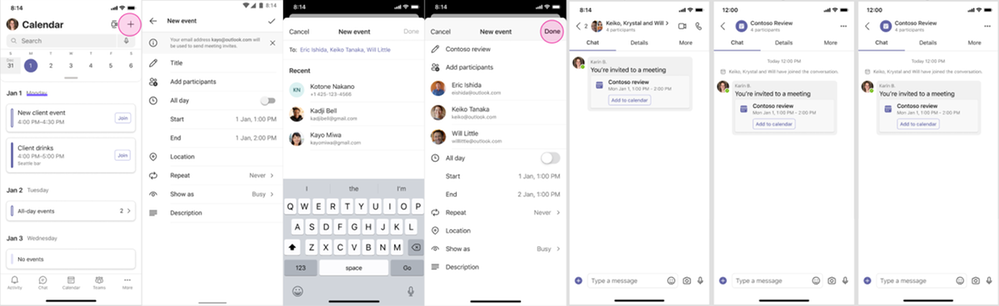
NEW – Chat with anyone
Communicating with customers and clients is critical to running a business. Teams users can now chat with members outside their organizations by entering the full email address or phone number of the desired recipient and starting a 1:1 or group chat with no tenant switching required. This new capability helps strengthen relationships between external partners and offers IT admins and Teams users a range of controls and tools to ensure security.
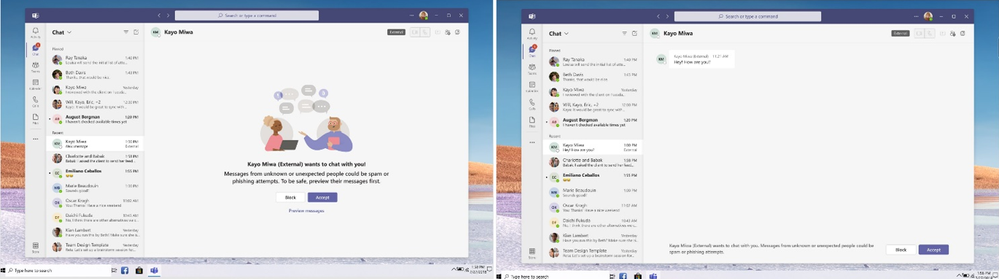
NEW – Google calendar integration
Stay on top of schedules and manage your meetings all in one place with your existing calendaring tool. Simply integrate your Google Calendar into the Teams App by clicking on Add Google Calendar or by navigating to Settings. The integration will replace the existing Teams calendar with Google Calendar. Users can switch back at any time.

Date: 2022-03-31 10:00:00Z
Link: https://techcommunity.microsoft.com/t5/microsoft-teams-blog/what-s-new-in-microsoft-teams-march-2022/ba-p/3268985