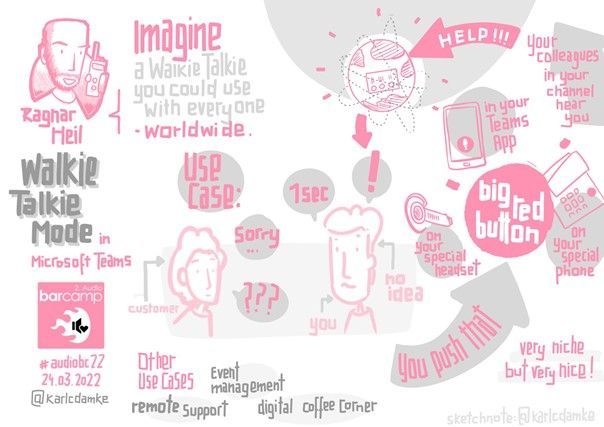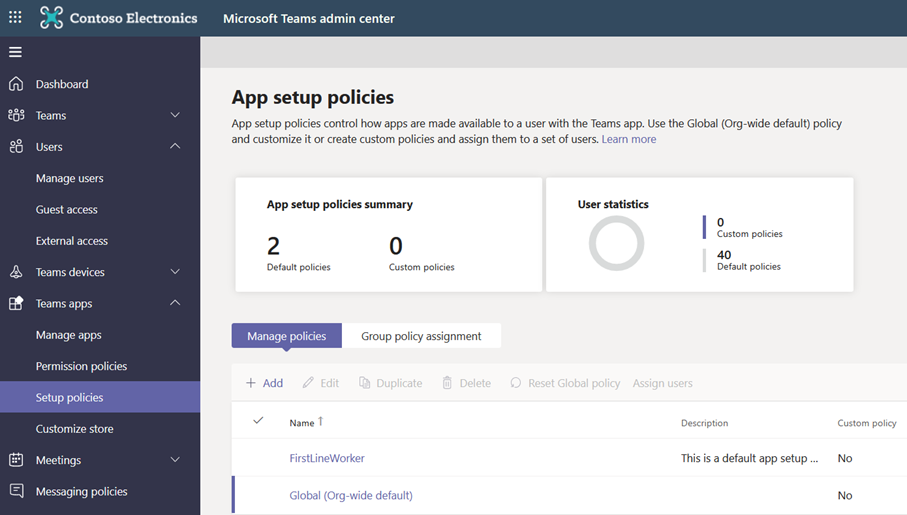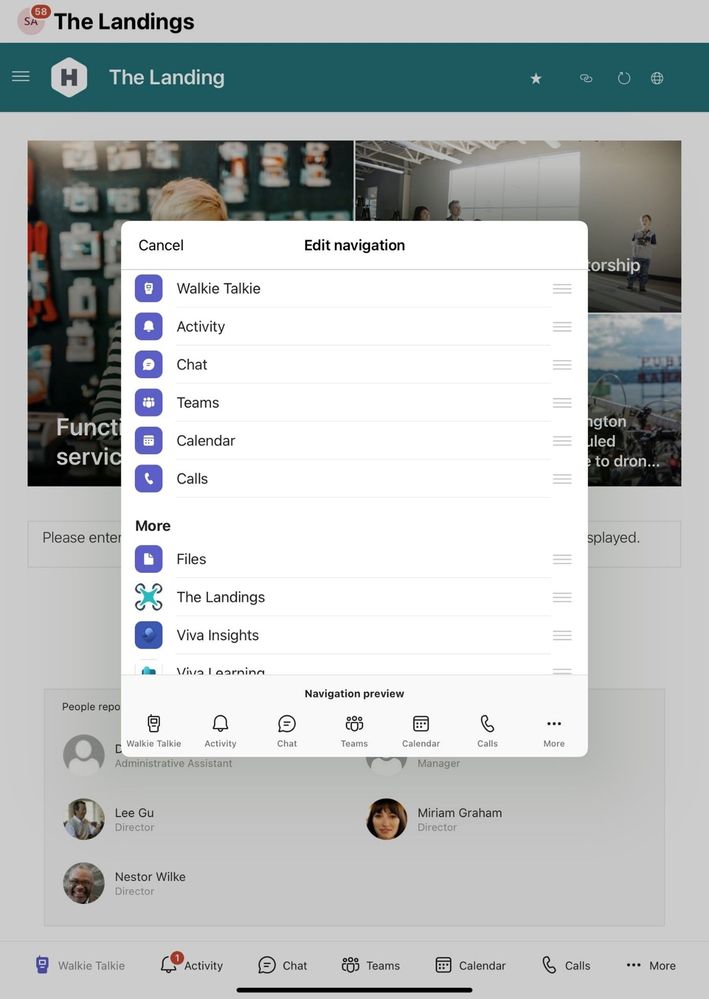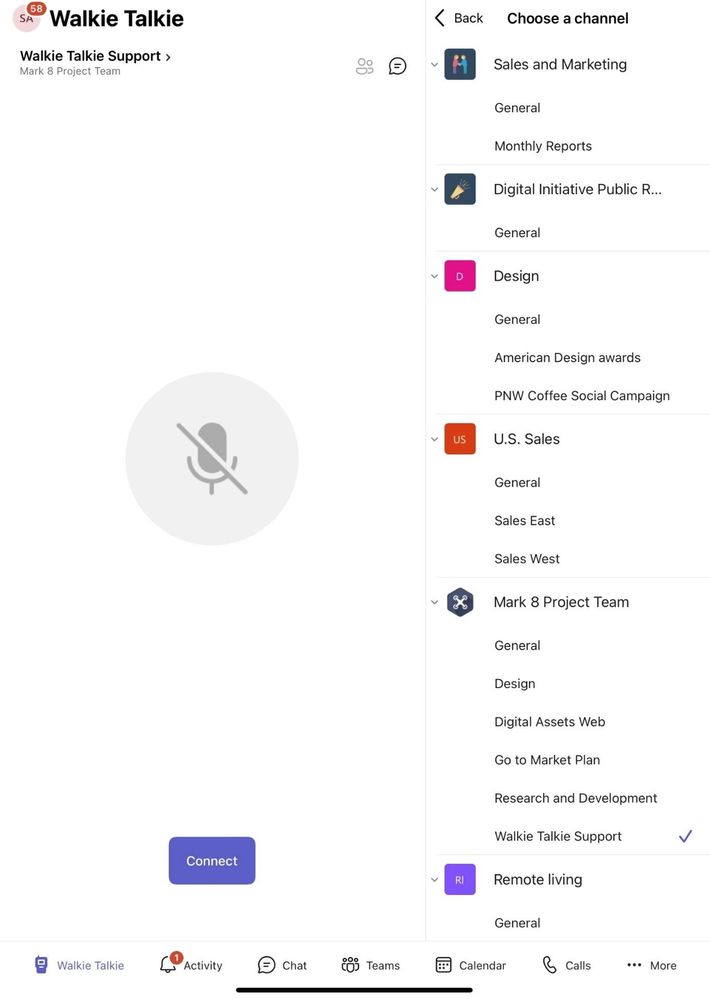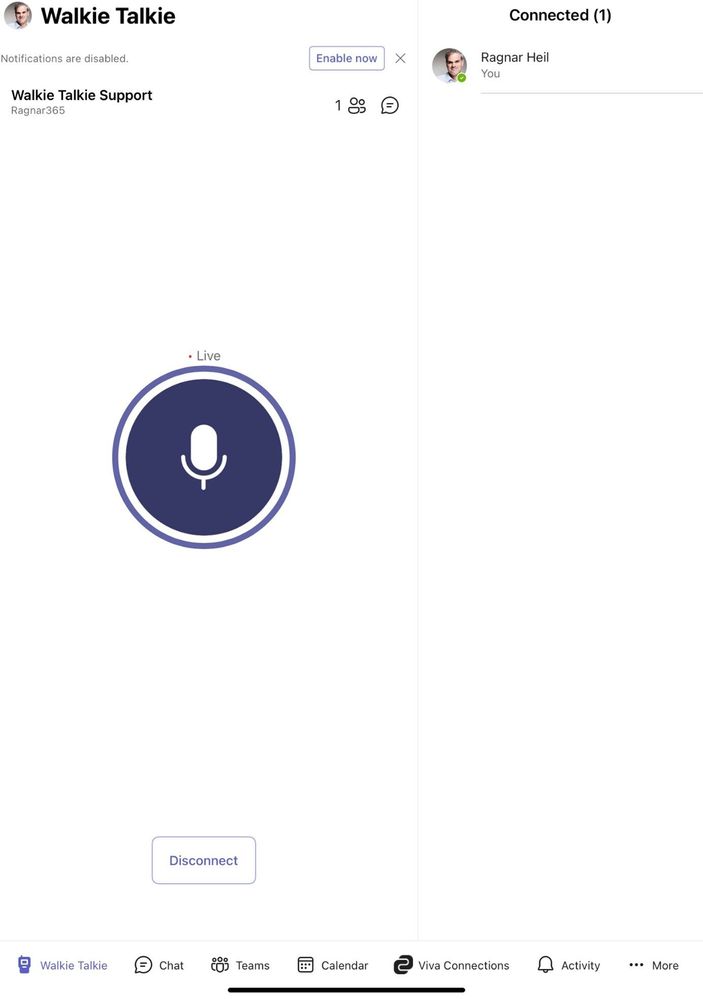Microsoft has released the Walkie Talkie App for Microsoft Teams for iOS App and Desktop IP Phones. Let’s summarize the main use cases, installation and configure steps and check the device eco-systems for this new and innovative communication experience.
Use Cases for Walkie Talkie
At Audio-only Barcamp #audiobc22 we discussed use case and value add for this Microsoft Teams Walkie Talkie App. Here are the results from our Workshop:
- Finally, we have found a Walkie Talkie Solution which only needs Internet coverage. No investments in Walkie Talkie devices which can only operate in certain short distances.
- Solving Support Cases faster. Game Changer!
- Informal quick support in crisis communication on the road (like in truck food caravans to support allied nations)
- Increase focus and productivity with less video meetings which are usually longer
- Decrease Video fatigue
- Quicker feedback loop with shorter response times
- Less walks with short communication (e.g. in large events or sites)
- Spend more time with your customer (e.g. in retail stores) and spend less time in back office or warehouse where you could lose your customer. Questions like “do we have Sneaker ABC in color blue and size 11 in stock?”
- Backup for event communication when meetings are failing
- Shorter team sync
- Meetings in short notice when there is no time for scheduling and planning
Kudos to Karl Damke for this excellent Sketch note!
Let`s look deeper into the configuration steps for Teams Admins and how to enable the App for end users:
Steps for Microsoft Teams Admins:
In Teams Admin Center the Administrator can decide if Walkie Talkie App should be available for everyone using a global org-wide policy or only for frontline workers.
After selecting the right policy, the Walkie Talkie App can be added to the Pinned Apps section and also moved up. After saving, necessary admin steps are done.
Steps for end users:
1. Open Microsoft Teams on your Android Smartphone/Tablet or iPhone/iPad.
2. Tap on “more” (three-dot icon)
3. Here you will now see the purple walkie-talkie app. You can also reorder and move it up.
4. To be able to talk, select a channel at the top.
5. Now tap on the Connect button. All participants of a channel must do this in their mobile app.
6. To speak, now press the round microphone button while speaking.
7. Release to listen.
8. If you want to end the conversation, tap the Disconnect button.
Walkie Talkie devices
The following specialized devices with a dedicated PTT button make it possible to speak and receive Walkie Talkie calls even when your phone is locked.
- Wireless headsets:
Jabra BlueParrott - Wired headsets:
Klein - IP Phones:
Poly CCX500 and others - Rugged phone
Samsung Galaxy XCover Pro
Sonim XP8

With the release 1449/1.0.94.2022020202 of the Teams app for desk phones, the Walkie Talkie function has finally arrived. To put it simply, you can use it to communicate directly with all participants in a specific team channel using "Push to Talk". You don’t have to set up a meeting first, a voice channel is opened directly to all members which saves time and reduces friction.
Now we can see how the user experience looks like using Walkie Talkie on an IP Phone like Poly CCX500.
Known limitations:
- Only one channel can be selected
- Walkie Talkie ignores locked screen: As long as you’re connected to a channel, Walkie Talkie works.
- When you’re not connected to a channel, you won’t hear any Walkie Talkie communications: That is a feature by design
- Currently one-on-one communication is not available in Walkie Talkie.
- Private channels are not supported
- Sometimes Teams (Channels) are not visible in the mobile App. Sign in and out usually helps.
- Data retention policies can’t be applied because data is not stored – by design
Resources:
- Microsoft Blogpost and announcement about Walkie Talkie
- Microsoft Documentation how to add Walkie Talkie into your Microsoft Teams environment
- Uwe Ansmann`s Blog
- Ragnar Heil`s Microsoft 365 Blog, Social Media Channels and Alex & Ragnar Live Show about Microsoft Teams News
Ragnar Heil is a Microsoft MVP for Office Apps and Services, lives in Germany and works as Partner Manager at Quest Software.
To write your own blog on a topic of interest as a guest blogger in the Microsoft Teams Community, please submit your idea here: https://aka.ms/TeamsCommunityBlogger
https://techcommunity.microsoft.com/t5/microsoft-teams-community-blog/walkie-talkie-amp-teams-supporting-customers-quicker-with/ba-p/3269656 https://techcommunity.microsoft.com/t5/microsoft-teams-community-blog/walkie-talkie-amp-teams-supporting-customers-quicker-with/ba-p/3269656 2022-03-29 15:00:00Z