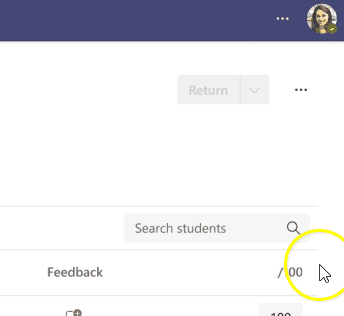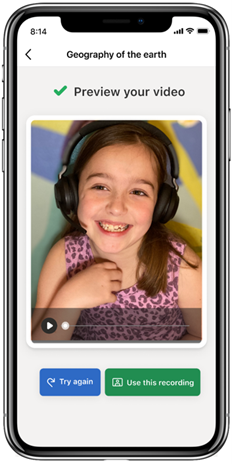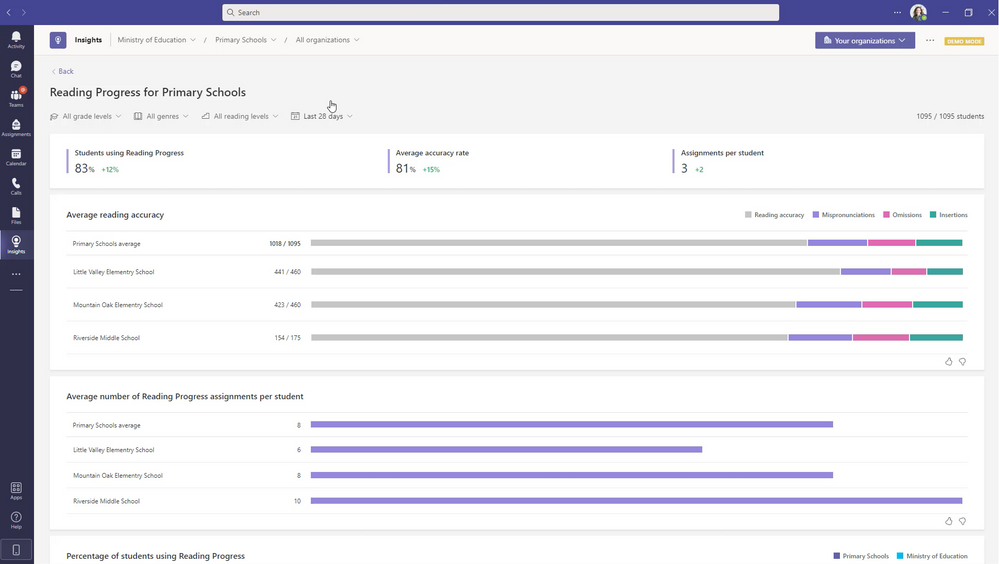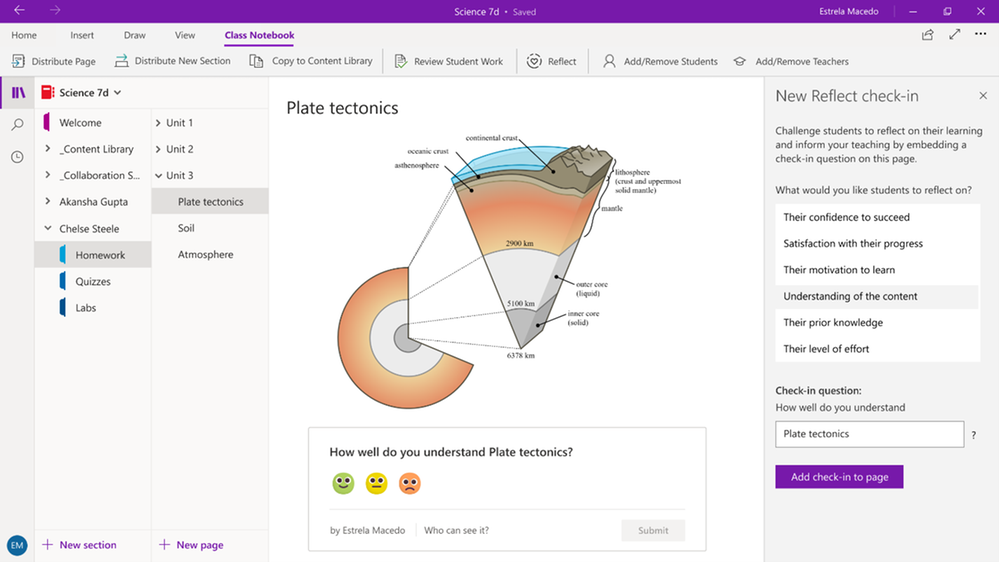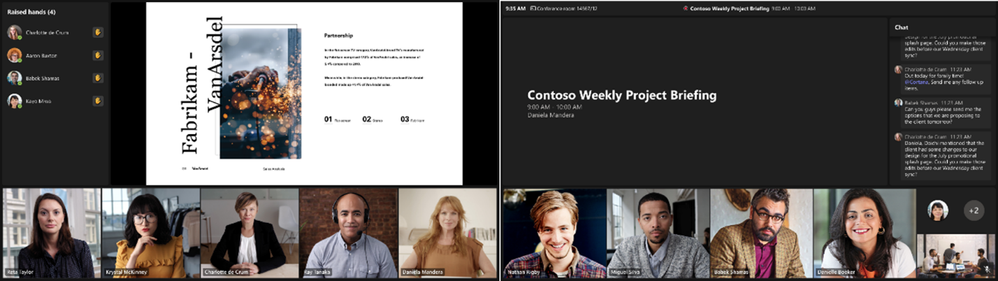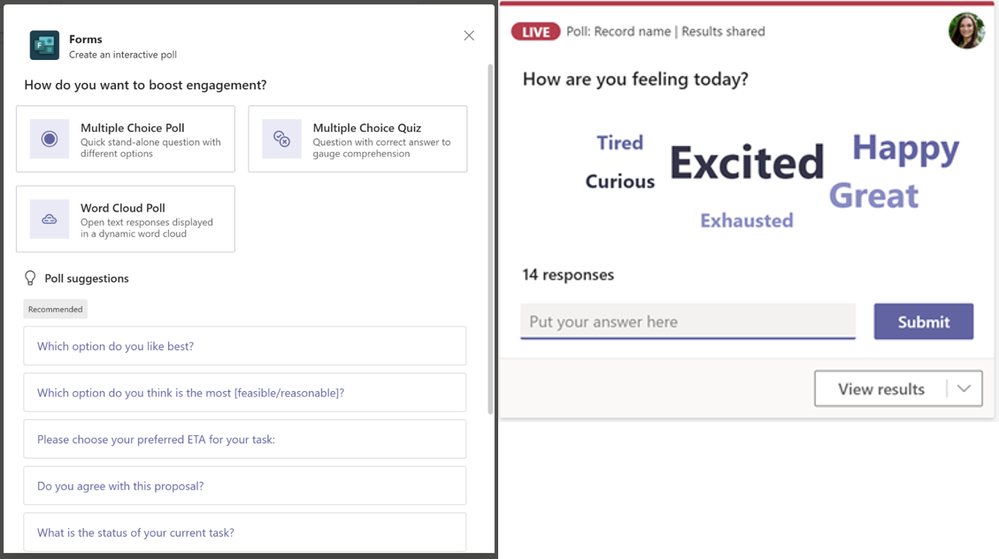Hello there. How has 2022 been for you and your family thus far? We hope you and your loved ones are doing all right.
In case you missed it, earlier this week we shared some important updates on how Microsoft is helping to improve literacy and reading fluency for learners of all ages with Reading Progress and Reading Coach. Literacy is key to learning. We encourage you to take a look at last week’s announcements from the Microsoft education blog or learn more about Microsoft EDU’s literacy solutions at https://aka.ms/ReadingFluency.
Let’s do this! Here’s what’s on the agenda for today. (Click here to jump right into a quick list of new features without extra description.)
- Support student achievement with dialogue between educators and guardians
- Get more done with new features from Assignments
- Advance reading fluency with Reading Progress
- Help students consider their learning journey with Reflect in OneNote
- Hold more effective class sessions with Teams Rooms, Whiteboard, OneNote, & Teams Meetings
- Help students prepare for the future with updates to Career Coach
- Collaborate using OneDrive and Office 365 in Canvas LMS
- Deliver powerful learning experiences with solutions from Teams partners
- Explore Teams features available for public preview
- Learn more about Teams at an upcoming event
Or click here to jump right into a quick list of new features without extra descriptions.
1. Support student achievement with dialogue between educators and guardians
Introducing Parent Connection
Parents & guardians, students, and educators all want the same thing – for every student to reach their potential. Educators carry a heavy portion of this responsibility, but they can’t do it alone. We launched Parent Connection to help educators more effectively involve the parents & guardians of the class to productively support their students’ achievement.
With Parent Connection, educators can see the roster of the parents & guardians in their class and initiate a Teams chat, phone call or email with them with a single click. So now, instead of the twice-yearly parent-teacher conference or sporadic email, educators and guardians can provide more iterative updates back and forth to help manage & track their student’s progress.
And since the interaction happens over Teams, educators can communicate with parents & guardians while keeping their personal contact information private.
Parent Connection is generally available to all Teams for Education customers (included in all Office365 A-SKUS). Learn more here, or talk with your IT administrator about setting up Parent Connection using School Data Sync.
When: Available now
2. Get more done with new features from Assignments
Take action on behalf of your student
Available for both individual & group assignments, educators can now turn-in and upload documents in the Assignments grading tool on behalf of their students. This capability has been one of the top requests in the Microsoft Teams feedback portal and we’re so glad to bring it to life. Keep sending us your ideas!
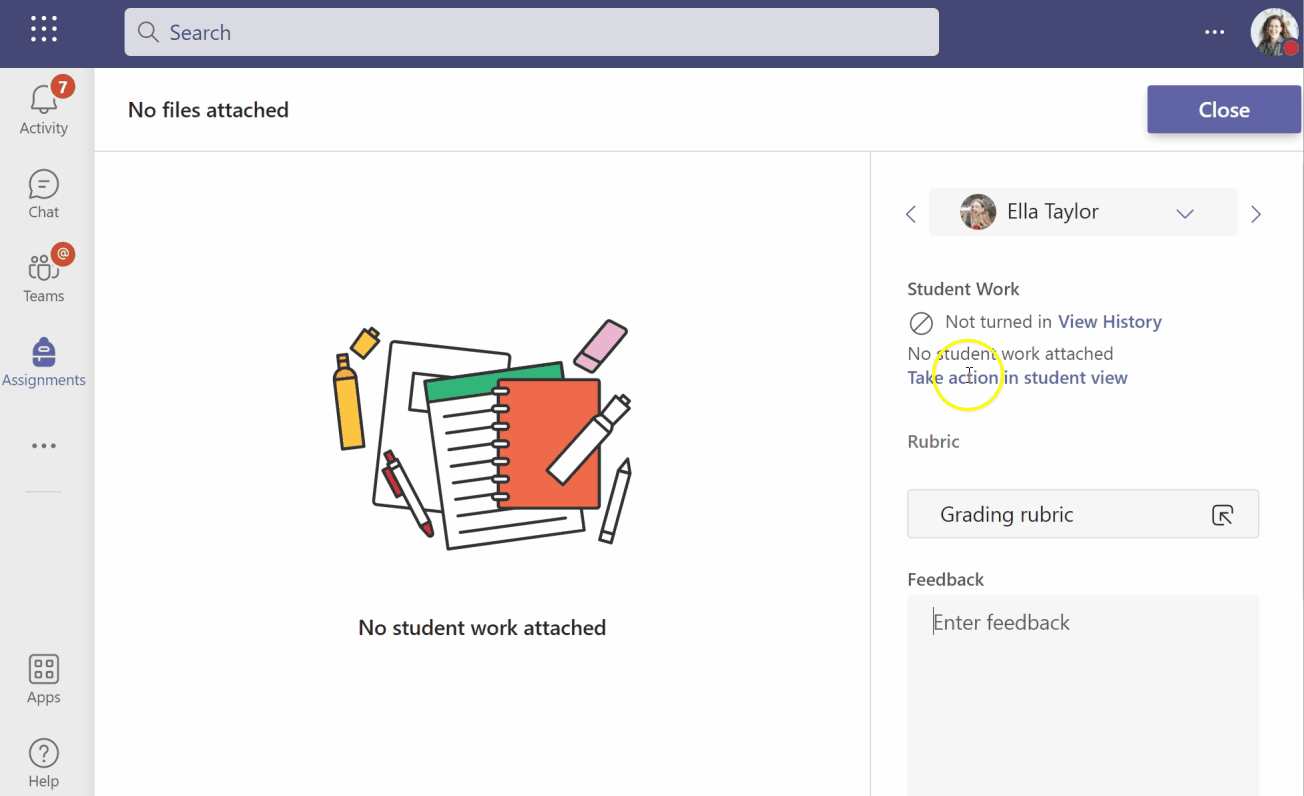
When: Available now
Notify me when students turn in late work
It’s true: sometimes pets really do eat their students’ homework. To help, we have added the ability for educators to be notified when students turn in a late assignment. You can get notified for any assignment that’s turned in late, or only specific assignments.
When: Rolling out now
Assignments Notification customizations
Speaking of notifications, you can now customize the notifications associated with Assignments using the settings menu in Microsoft Teams (in the 3 dots menu to the left of your photo). And you can also get direct access to the assignment from your Teams activity feed.
When: Available now
Giving you space to grade with the mini grader
With this update to the grading experience in Assignments, you can choose to collapse or expand the grading view, allowing you to allocate your screen real estate as you see fit. With the mini grader you can still navigate pages, assign points, or return to the submission to the student, while the expanded view is best-suited for providing written feedback.
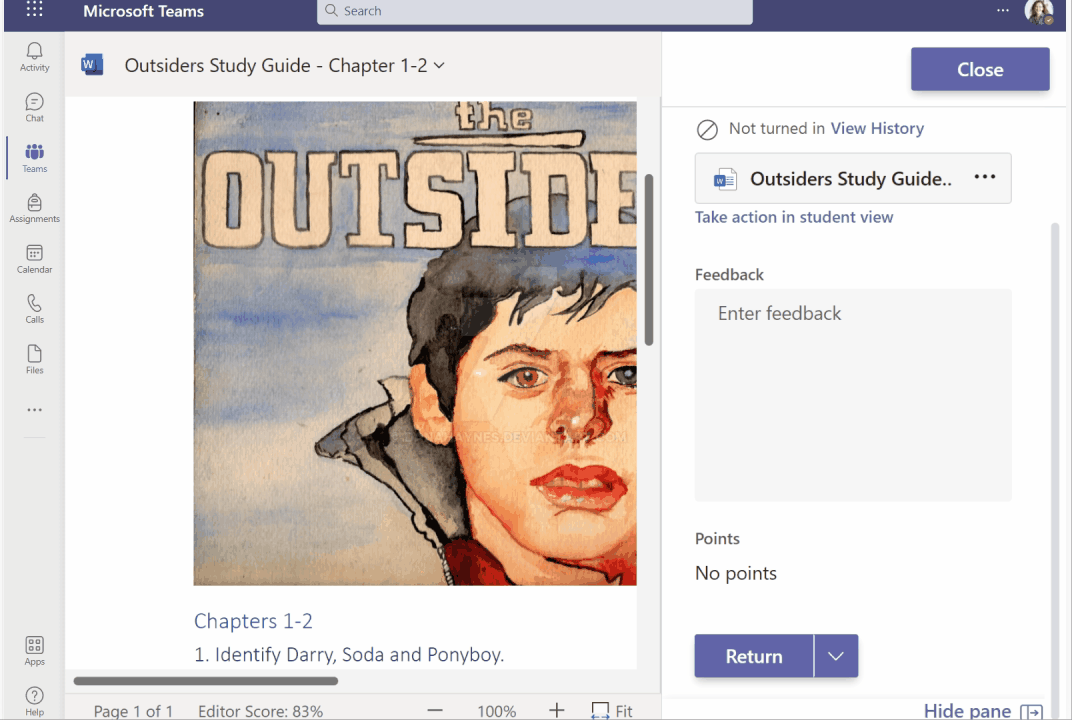
When: Rolling out now
New Apps Content
This past November we launched Apps in Assignments – a new experience that allows educators to add content apps like Flipgrid or Nearpod for students to view and use in an assignment. This month we’re excited to share that Edpuzzle and GoConqr are also now available.
When: Available now
3. Advance reading fluency with Reading Progress
The pandemic had a dramatic impact on unfinished learning, creating the urgent need for students and educators to catch up, keep up, and get ahead. Experts underscore how reading fluency is critical to a student’s academic success and in the 2020-2021 school year, on average first through sixth graders are 4 months behind on reading compared to their pre-pandemic counterparts, with students in lower income areas even more adversely affected. This is why it is critical that every student get an opportunity to become fluent readers.
To support this effort, last July we launched Reading Progress, a free tool to help teachers improve the process of creating, collecting, and reviewing reading assignments with powerful data and insights. In addition to being awarded the Research-based Design certification from Digital Promise, we’ve received positive responses from teachers and reading specialists which is a testament to just how important this topic is. Along with the inspiring stories of development, we’ve also received amazing feedback for how we can enhance these experiences and have a more positive impact on students, teachers, and administrators.
Last week we announced several significant updates, together forming a more well-rounded solution which supports reading fluency and literacy instruction, allowing schools and educators to optimize teacher-student interactions, and delivering the education support each student needs in an individualized, practical, and equitable way. We’re excited to again share the product experiences that will be available in the coming days.
Actionable Insights and personalized Reading Progress assignments
Reading Progress enables readers of all types to practice their skills in a safe, student-centric environment while providing educators with deep insights on each student’s strengths, progress, and challenges. With Actionable Insights, we’re helping educators quickly generate assignments based on the words that students struggled with most. With a single click from Insights, educators can generate a new word list assignment for an individual student, all the students at a particular reading level, or for the class as a whole.
When: Available now
Return for Revision
We’ve made improvements to the student experience when an educator returns a Reading Progress assignment for revision. Reading assignments can now be returned for revision so students can see fully marked up passages from their teachers to learn from their mistakes and re-do the assignment.
When: Available now
Customizable Report to return details to students
In November, we rolled out the top-requested Return to Student feature in Reading Progress, which allows educators to choose which type of report to return to the student after the teacher has reviewed the fluency passage. This report lets students watch their video, see which errors they made, and hear the correct way to pronounce words. The two initial report options for the educator were the full report or a more simplified report.
Today, we have rolled out a 3rd option, which allows the educator to fully customize the report for each student. Now educators can tailor the experience to meet the needs of each learner.
When: Available now
Video recording for Reading Progress on iOS and Android
With this update, students using Reading Progress across the desktop, web, and mobile Teams applications can all record themselves performing Reading Progress exercises.
When: Rolling out now
Use OneNote Class Notebook pages as reading passages
Currently, educators can pick reading passages from ReadWorks, a Teams file, OneDrive, or uploading from their computer. We have now added the ability to pick a page from a OneNote Class Notebook in your Class Teams! This will be rolling out starting today.
When: Rolling out now
New languages supported in auto-detect
When Reading Progress launched this August, the auto-detect feature was only available in English. With this update, auto-detect capability will be available in over 100 languages. Find a list of languages supported here.
When: Available now
Track reading fluency at the school or district-wide level with Education Insights Premium
School leaders have frequently requested the ability to view reading data across a broader segment of a grade, school or system. With Education Insights Premium, school leaders have access to grade-level or whole school views of reading accuracy and speed, the number of reading fluency assignments happening, and even aggregated data on challenging words. We’ve added our first set of Reading Progress reports to Education Insights Premium, with more planned as Reading Progress gains additional tools. School systems can also take this reading data and export it into Power BI or other data analysis tools.
When: Available now
4. Help students consider their learning journey with Reflect in OneNote
Until now, Reflect has primarily been a tool that helps students (and teachers) build self-awareness around their emotions. With the addition of Reflect for learning in OneNote, educators can build in opportunities for students to self-assess their learning in context. Educators can embed a Reflect for learning poll in OneNote Class Notebooks to challenge students to evaluate aspects of the learning process, including their:
- Progress and satisfaction in learning
- Motivation to learn
- Confidence
- Effort
Self-awareness and self-management are critical skills for lifelong learning – by providing opportunities for students to reflect on their learning educators not only inform the trajectory of their teaching, but also increase students’ agency in learning. Students can practice asking for help and develop a growth mindset through honestly evaluating their effort, motivation, and progress. It is vital that students have a safe space to develop these skills, as it takes plenty of practice!
Using the OneNote Class Notebook toolbar, educators can easily insert a Reflect for learning poll that is contextualized right on the Class Notebook page. These can be used as quick and easy pre and post assessments, or as “exit slips” to help inform the next lesson.
When: Rolling out now
5. Hold more effective class sessions with Teams Rooms, Whiteboard, OneNote & Teams Meetings
Front row layout for Microsoft Teams Rooms on Windows
For hybrid learning to truly be an effective, engaging experience, in-person and remote participants need to have equal opportunity to chime in. Front row is a new layout for Teams that puts remote attendees at the room’s eye level and moves chat and a roster of participants to the front of the room.
When: Available now
Switch between multiple video cameras in Teams Rooms on Windows
With this update, educators using Teams Rooms with more than one video camera attached can switch between cameras by choosing from the list of available cameras.
When: Available now
See Aggregated reaction tags for sticky notes in whiteboards
Now, you can "like" your favorite ideas or provide feedback to your colleagues during brainstorms. Previously, this was done by dropping sticker-like emojis on the board but these new reaction tags are easier to use because they follow the sticky notes, are easier to see, are aggregated into buckets, and give you greater visibility into each reaction.
When: Available now
Add photos and files to whiteboards on mobile devices
Take a picture of your whiteboard or your teaching material with your phone and quickly add it to your digital Whiteboard. Now, users on mobile devices will be able to share content directly from the photo gallery or camera on their mobile device to a Whiteboard in Teams.
When: Rolling out in April
Additional Whiteboard improvements
- With new copy & paste controls you can drag & drop images from your computer directly into a Whiteboard. You can also annotate or collect feedback on content pasted into Whiteboard. Available now.
- New zoom controls will help you navigate the Whiteboard with more precision. Instead of using your mouse wheel or pinch zoom, use the magnifying glasses to zoom in and out or use the preset zoom levels. If you lose your place, you can use the "fit to screen" button to zoom out and see everything on the board. Available now.
- New EDU-specific whiteboarding templates will help you quickly create a lesson plan, a brainstorming session, or an exit ticket. The new templates even provide ideas on how to run your session. Available now.
- With Bing image search educators and students will be able to add license-free and safe images to their Whiteboards. Rolling out in April.
- The new Ruler will help students project straight lines, understand relative distances, draw angles, and act as a guide for reading. Rolling out in April.
- Starting in April, Whiteboards will be stored in OneDrive alongside all your other Office files. Whiteboards will share the same permission logic, version history, file copy tools as other Office files and will be search-able (by board title or content) on Office.com. Rolling out in April.
- New laser pointer and collaborative cursors will make teamwork easier by helping to make clear where Whiteboard collaborators should be looking. Rolling out in April.
- With new external access, guests and anonymous Teams meeting participants will also be able to access the Whiteboard. Rolling out in April.
OneNote Live Captions allow inclusive note-taking
With OneNote Live Captions, students can listen to a lecture, presentation, or other meeting while live streaming captions in any of 60+ languages right within OneNote. OneNote Live Captions fuses Microsoft Translator with OneNote, and lets the educator set up a Translator session that any student with OneNote can then connect to, and choose from 60+ languages to translate the educator’s conversation into. Students can pause and highlight the live captions, and a copy of the transcript is automatically saved into a “Transcripts” section to allow students to easily return to the lecture captions. To see OneNote Live Captions in action, watch this video.
When: Available now on all platforms except OneNote Desktop
Order of raised hands
In case you missed it, Teams can you help know who to call on first to speak. Using the Participants panel, you can now see which students have raised their hands and in what order they raised their hand.
When: Available now
Custom backgrounds available on web
Custom backgrounds are now available for Teams on the web! You can now blur your background or select from Microsoft-provided backgrounds during your video meeting or call, making your meetings more fun and personal. Note that blurring or replacing your background may not prevent sensitive information from being visible to other people in the meeting.
When: Available now
Music mode for Teams
High-fidelity music mode enables Microsoft Teams users to experience richer sound experiences when sharing non-speech content such as during a music lesson, concert or recording. High-fidelity music mode enables significantly improved audio quality in Teams calls and meetings. The optimized experience in Teams applies to signals captured by microphones as well as audio played while sharing an application or desktop. Learn how to experience high-fidelity audio in Teams.
When: Available now
Mirror my video
Tired of worrying that your online students see the text on your in-hand whiteboard backwards? Although the online audience sees the text correctly, you see the text flipped. In Teams you can now un-mirror your video to see your video, background and text as your students do. To enable this, go to Device Settings and toggle off Mirror my video.
When: Available now
Word cloud poll for Teams meeting
For Microsoft Forms polls in Teams meetings, there is a new option for engaging with your participants – Word Cloud Poll. You can use this type of poll to collect open-ended responses before, during, or after a class session or meeting, and the results will be automatically aggregated and displayed as a word cloud.
6. Help students prepare for the future with updates to Career Coach
Career Coach is a Microsoft Teams app powered by LinkedIn that provides personalized guidance for higher education students to discover potential career paths, grow real-world skills and build their professional network. Recent updates to Career Coach include:
- Connect message templates – Students can now select a message to include with their LinkedIn connection invitation to school alumni.
- Integration with edX content – Career Coach will now feature edX content, an online course provider, within the learning experience.
- Job market trends – Faculty and staff license holders will now be able to view location-based job market trends within Career Coach. This experience is powered by LinkedIn hiring data.
When: Available now
7. Collaborate using OneDrive and Office 365 in Canvas LMS
OneDrive LTI for Canvas LMS
The wait is over! The Microsoft OneDrive LTI is now generally available for all Canvas customers. Microsoft OneDrive LTI brings the best of OneDrive and Office365 directly into Canvas. Educators can access their OneDrive files right within Canvas, add Office 365 files to modules and assignments, and grade Office 365 files in the Canvas SpeedGrader. Students can work on Office 365 cloud assignments, submit OneDrive files directly from Canvas in response to their assignments, and collaborate using Office 365 files within Canvas.
The new Microsoft OneDrive LTI has several exciting new features:
- Users can add multiple OneDrive school accounts
- Fully supports Canvas course copy
- New and improved OneDrive file picker experience
- Link or embed Office 365 files in modules and assignments
- Use Office 365 files in Canvas Collaborations
- And more!
To help you prepare for deploying this integration, we have provided the following resources:
- Admin documentation: Use Microsoft OneDrive Learning Tools Interoperability | Microsoft Docs
- Educator documentation: Use Microsoft OneDrive with your LMS
- Click through demo: M365 LTI Apps and Canvas – OneDrive (octe.azurewebsites.net)
- Microsoft Educator Center Course: Connect faculty and learners with Canvas and Microsoft 365 – Microsoft Educator Center
If you’d like deployment assistance, please visit our scheduling form and select LTI Integrations Deployment to book a convenient day and time that works best for you and your team, including your Canvas administrator and your Microsoft tenant administrator.
When: Available now
8. Deliver powerful learning experiences with solutions from Teams partners
With more EdTech partners integrating their solutions with Teams, educators and students worldwide get new opportunities to accelerate their daily learning. Check out some of the latest app releases below:
Panopto’s new Teams integration enables Teams users to securely search, play, share, and manage their Panopto videos entirely within Teams. Purpose built for learning, Panopto delivers fast, intuitive workflows that enhance learning and productivity. With Panopto’s Smart Search and Smart Chapters features, Teams users can now search every word spoken or written in a video, and view a snapshot of key moments from a meeting, directly within their Teams environments. This will be helpful for higher education and enterprise learning environments that wish to combine synchronous and asynchronous video management into an easy-to-use, unified experience.