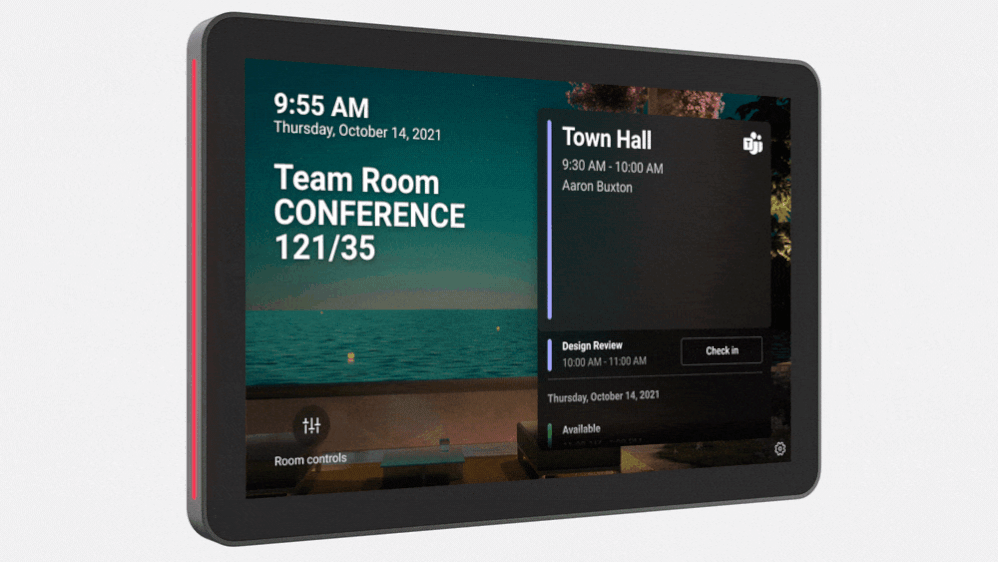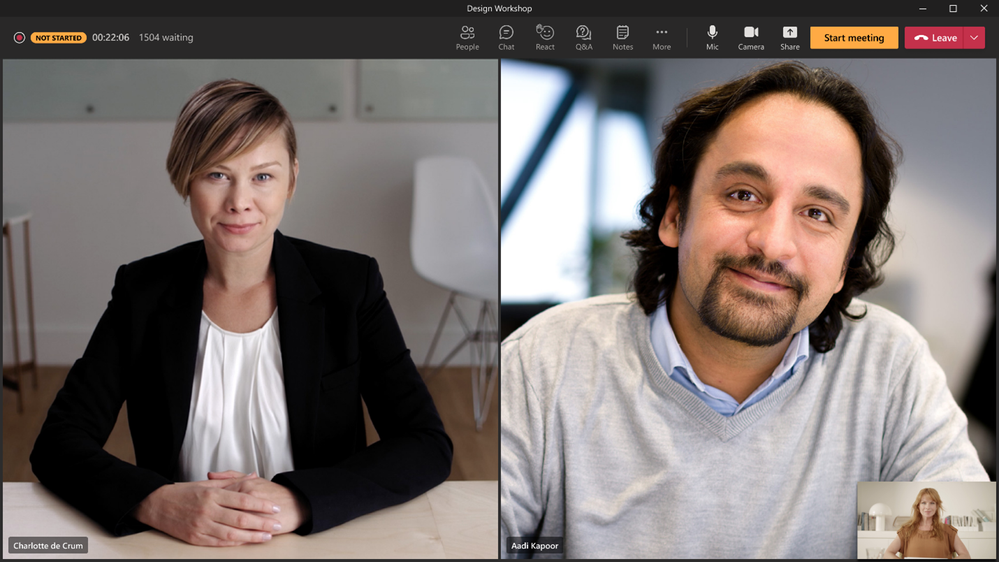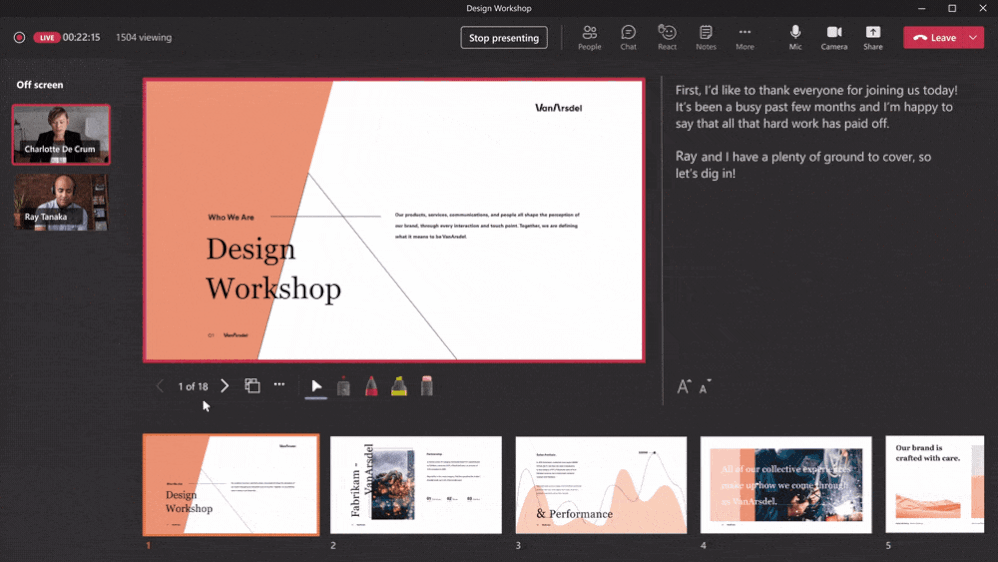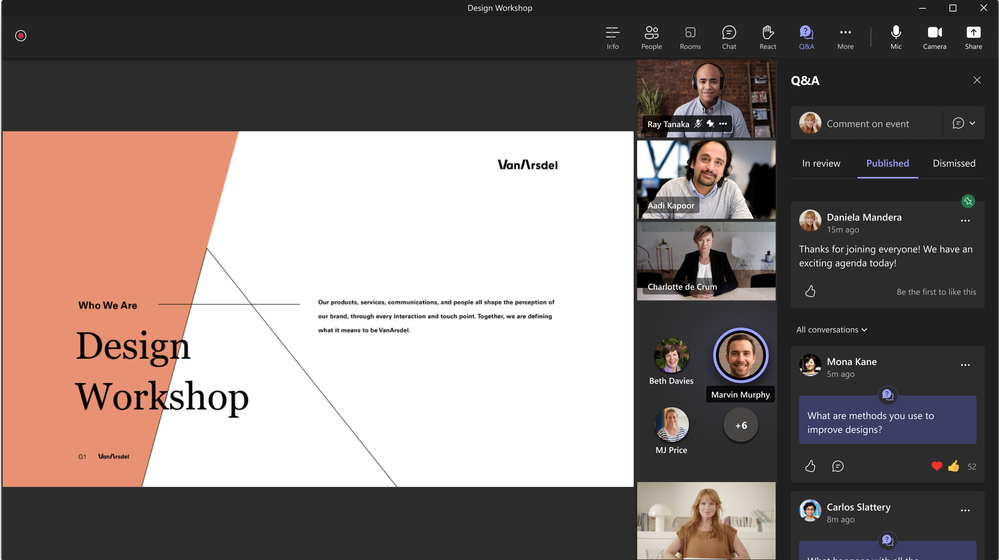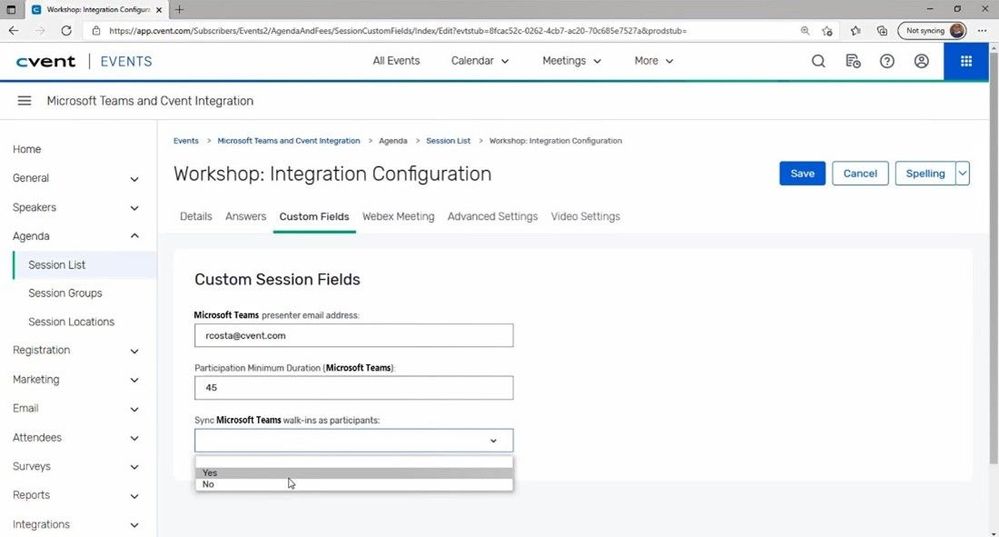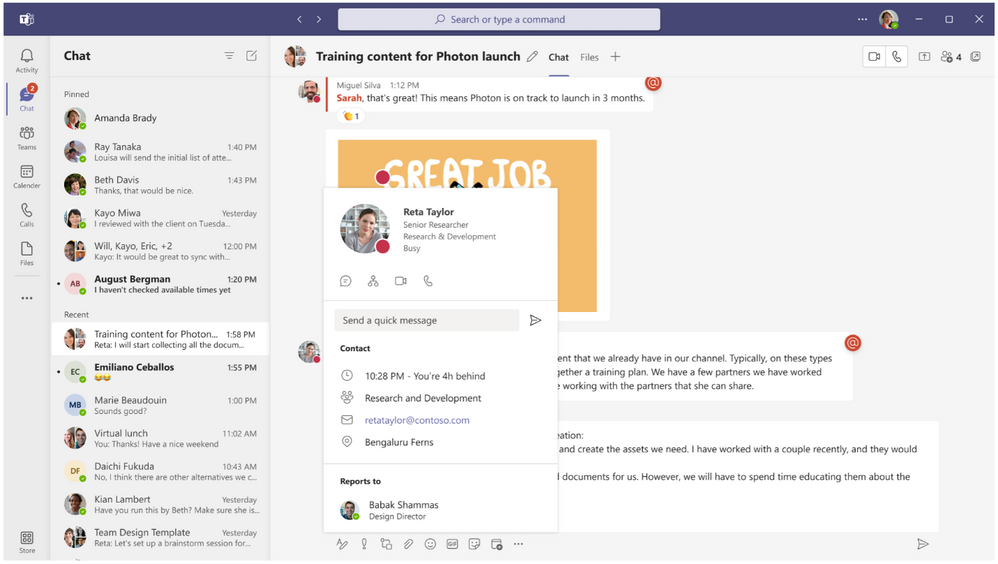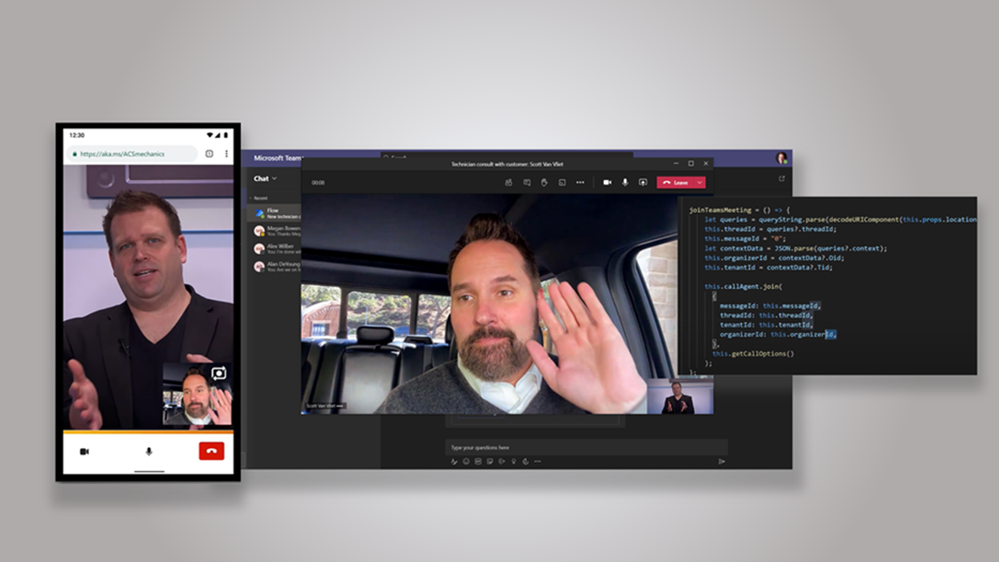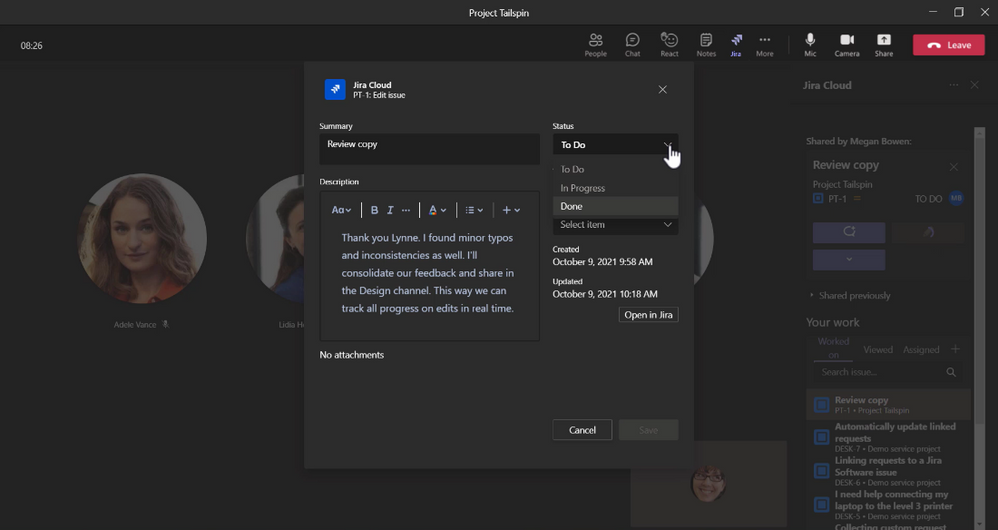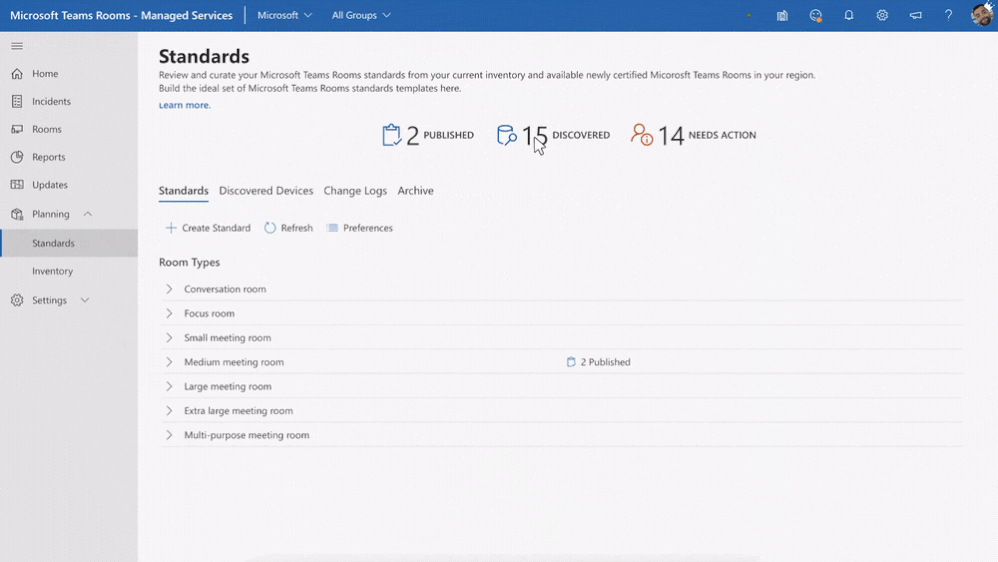Summary:
Today, we are excited to unveil the latest innovations coming to Microsoft Teams that enable you to connect, collaborate and stay in the flow of work with full context. This post provides details for all the upcoming Teams features and solutions announced at Microsoft Ignite. To read about how we are evolving Microsoft Cloud to empower everyone for a new world of hybrid work, check out What’s new in Microsoft 365 blog.
New immersive meetings with Mesh for Microsoft Teams
Mesh for Microsoft Teams introduces a new generation of 2D and 3D meeting experiences with personalized avatars and immersive spaces to bridge the gap between physical and digital worlds. With personalized avatars, you can feel presence in meetings without turning on cameras. Users can make conversations interactive and express themselves using live reactions through avatars. Organizations now can use immersive spaces that resemble physical spaces, such as conference rooms, design centers and networking lounges to enhance camaraderie, spark creativity and foster water-cooler connections. Users can seamlessly leverage their existing documents, presentations, and content from Microsoft 365 and share and collaborate using this content spatially. Mesh enabled experiences in Teams provide users more flexibility and choice in how they connect, create, and collaborate. These experiences will be available in preview as part of Teams on PC, mobile and through mixed-reality headsets in the first half of 2022. Learn more here.
![]()
Teams client showing a Mesh for Microsoft Teams immersive space. The immersive space is filled with avatars that are connecting and collaborating.
![]()
Mesh for Microsoft Teams avatars are displayed on screen, each showing different outfits, customizations, and expressions.
New user experience features in Microsoft Teams meetings
We are bringing new updates to the Teams meeting experience to foster more inclusive and productive hybrid meetings. All updates will be available in early 2022.
- Help your team set expectations before the meeting kicks off by assigning roles from the scheduling form, allowing participants to feel prepared. Also, you can ensure that all voices are heard by seeing the order of raised hands in a meeting.
- It’s clear that multitasking is hard and, in turn, is creating meeting fatigue. Through mute notifications and pin or hide your own video features, Teams can better help you focus on your goals.
- As mobile device use is becoming more prevalent in meetings, Teams looks to ensure that everyone can participate on a level playing field. We’re revamping the overflow menu to prioritize key actions like viewing chat. Also, we’re adding a notification drawer for in-meeting system messages, so users can preview, collapse and clear all notifications with one tap.
New updates to the meetings experience include ordering raised hands, a mobile overflow menu, hiding your own video, and assigning roles in scheduling form.
Enhancements to Microsoft Teams Rooms and devices
We are rolling out updates to Microsoft Teams Rooms and new Teams devices that improve hybrid meeting experiences, allowing everyone to be seen, heard and fully engage no matter where they join from.
- When joining meetings from your personal account, your video feed and everything you do to engage in the meeting is attributed to you. But if you join a meeting from a shared space that uses a shared account, like a meeting room, it can be challenging to establish individual presence in the meeting. Using companion devices, people in the room can use their own account to engage in the meeting using chat, live reactions, and raise hand. When you bring your personal device into a Teams Room, you will soon be prompted to join the meeting in companion mode with your video automatically turned on and your audio – off, so you can be clearly seen by remote participants no matter where you are in the room. Meanwhile, for those who join in person from a companion device, their video will be hidden from the front of room display as well as the gallery view for other in person participants to avoid distraction. This also frees up space in the meeting gallery so additional remote participants can be seen clearly.
- We’re expanding our list of partners for Direct Guest Join to include BlueJeans and GoToMeeting. Using Direct Guest Join you can attend third-party meetings from your Teams Room. This expansion is expected to roll out in the first half of 2022.
- In early 2022, Sennheiser will join EPOS and Yealink in the intelligent speaker category with an AI enabled speaker optimized for mid-size Teams Rooms (up to 10 people) and able to provide smart, focused, and inclusive meeting environments though attributed live transcription capabilities.
- HP recently announced a new suite of scalable, hardware bundles designed for meeting spaces of any size – from huddle rooms to large meeting spaces. The HP Presence Meeting Space Solution kits will work with Microsoft Teams Rooms, pending certification, and includes an HP Presence Mini PC and an HP Presence Control Center. For audio and video, customers can select from a 4K AI camera, an Audio Video Bar with audio custom-tuned by Bang & Olufsen, and HP Presence Talk Satellite Microphones for larger room deployments.
- To help ensure your meeting spaces are getting maximum use, we’re enabling a way to “check-in” to a room from a Teams panel. Users can check into the room by tapping the button on the panel or leave it to room occupancy sensors that will soon be able to integrate with Teams panels. If no one checks into the room, it will be released back to the room inventory for others to reserve and use. The check-in button can also be used to send a notification to the front of room display. In the coming months, these features will be available on Teams panels from Crestron, Yealink, and the Logitech Tap Scheduler, pending certification.
Checking in on a Teams panel, shown here with the Logitech Tap Scheduler.
Teams devices improve home office and flexible workspace experiences
We are continuing to expand our portfolio of Teams displays for building out home offices and flexible workspaces in the office. Upon certification, the Yealink deskVision AIO24 with its large 24-inch display can be used as a standalone device for Teams collaboration or connected to your PC as a second screen, which will allow you to seamlessly multitask and see more content across the displays. This device is expected to be available in early 2022.
The Yealink deskVision AIO24 used as a standalone device for Teams collaboration.
Peripheral devices
Peripherals are a great way to create a natural calling experience. Early next year, native Bluetooth capability will enter preview, allowing you to easily answer calls from your headset and use the Teams button for quick actions like joining a meeting even if your USB dongle is no where to be found. Look for updates on the first headsets to be certified for these features when we exit preview.
The built-in Teams button opens many new ways to stay engaged while on a call. Early next year you’ll be able to use the raise hand feature by holding the Teams button, making it easier for you to jump into the discussion and ensure your voice is heard.
New webinar and broadcasting capabilities
New webinar and broadcasting capabilities in Microsoft Teams make it easy to set up and deliver professional, engaging experiences to internal and external audiences. The new capabilities include:
- A virtual green room enables organizers and presenters to socialize, monitor chat and Q&A, manage attendee settings and share content before the event starts. This provides a private space, separate from attendees, to talk live and prep in the pre-live phase. While attendees wait, they are greeted with a welcome screen, and they can use chat to engage or pose questions with the Q&A experience. This feature will be available in preview in early 2022.
A virtual green room in Teams before an event starts, providing a space for organizers and presenters to prepare.
- Enable organizers and presenters to manage what attendees see, and easily minimize distractions and keep the audience engaged during an event. This ensures that attendees will only see shared content and participants that are brought on screen. This feature will be available in preview in early 2022.
Choose which shared content and participants are brought on screen by managing what attendees see during an event.
- The co-organizer feature enables you to assign up to 10 co-organizers for webinars and meetings. The co-organizer will have the same capabilities and permissions as the organizer, enabling them to do multiple tasks such as manage meeting options, create polls, and control audio settings. To assign co-organizers, select meeting options, find ‘choose co-organizer’, and specify which participants from the meeting invite should be designated as a co-organizer. This feature will be available by the end of the year.
- The new Q&A experience enables more structure for both open and moderated meetings and webinars. Organizers and presenters can mark best answers, filter responses, moderate and dismiss questions, and pin posts such as a welcome message. To enable Q&A, simply add the app during the scheduling process, by selecting the ‘+’ to add a tab in the invite and adding Q&A. The Q&A experience for webinars and meetings will be available in public preview in November.
The new Q&A experience in Teams is more structured and allows for posts to be pinned.
- Broadcaster will be able to create a high quality, clean audio mix with our new isolated audio feed capabilities in Microsoft Teams. As broadcasters use NDI or hardware-out, they will be able to get the isolated audio feed along with the isolated video feed from any Teams meeting. Now with isolated audio, broadcasters will have full control of both the audio and video feeds going into their studio. This capability is enabled within the meeting settings. This feature will be available in preview in November.
- Leading events and hospitality management platform Cvent is now integrated with Teams. Starting in early 2022, customers can use Cvent to manage the event lifecycle including registration and agenda management, and to deliver the virtual meeting and event experience via Teams.
Cvents management platform integration with Teams.
Shared Channels and Chat with Teams
Microsoft Teams offers secure solutions to collaborate with external parties, and with Teams Connect we are making it even easier to work with anyone outside your organization, while giving system admins a range of controls and tools to ensure security. Teams Connect will be in public preview in the first quarter of 2022.
- Shared channels are a scalable boundaryless experience, which can be shared with individuals and teams across multiple organizations. With the new enhancements coming to the private preview, you will be able to schedule a meeting, collaborate in real-time on apps, and share channels with up to 50 teams and as many organizations as you need. Available in public preview in the first quarter of 2022.
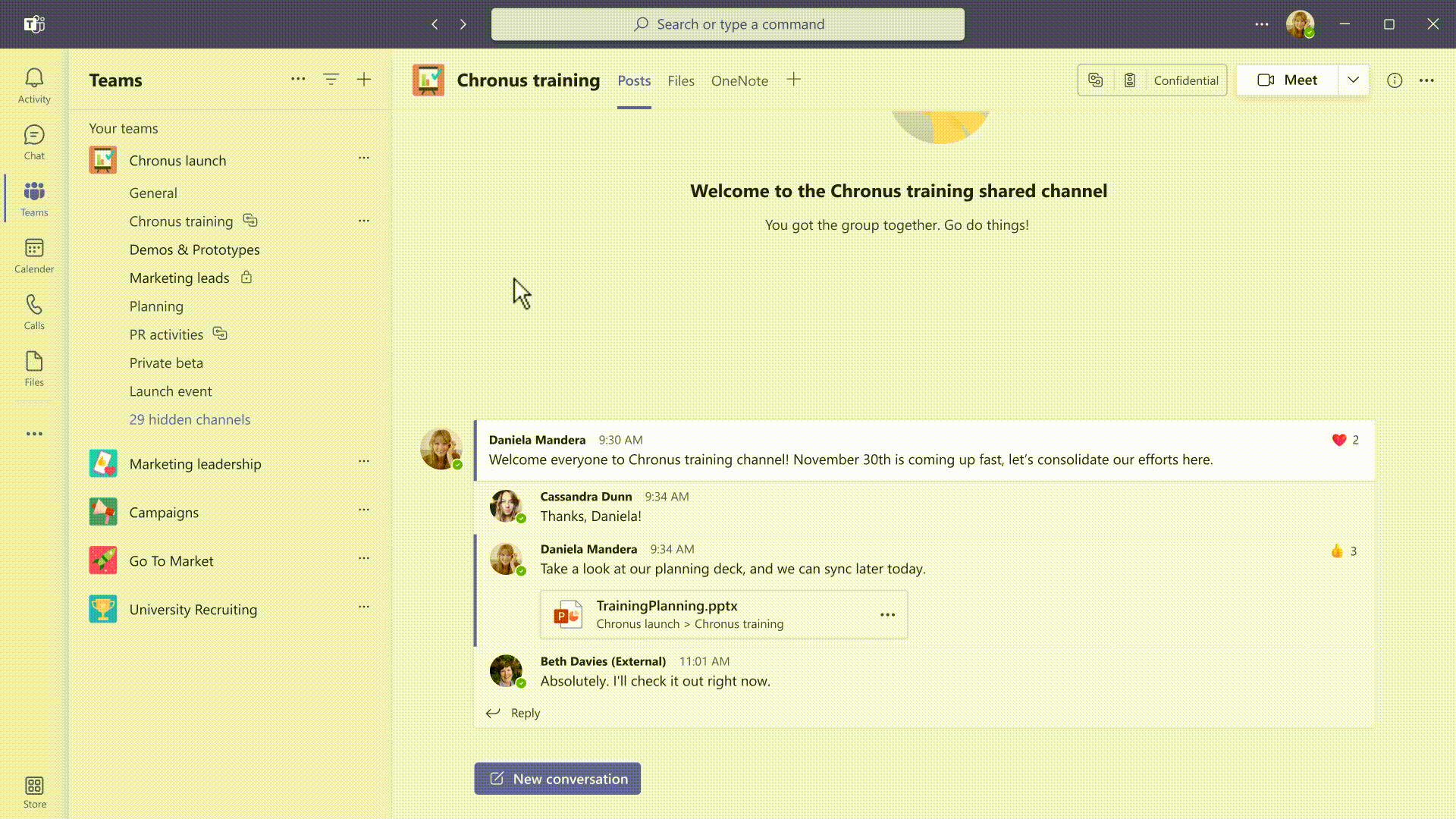
Shared channels in Teams can be shared with individuals and teams across multiple organizations.
- Teams will enable you to chat with team members with a Teams personal account who are outside your organization. You can invite any Teams user to chat using a personal email address or phone number and remain within the security and compliance policies of your organization. Available by the end of 2021.
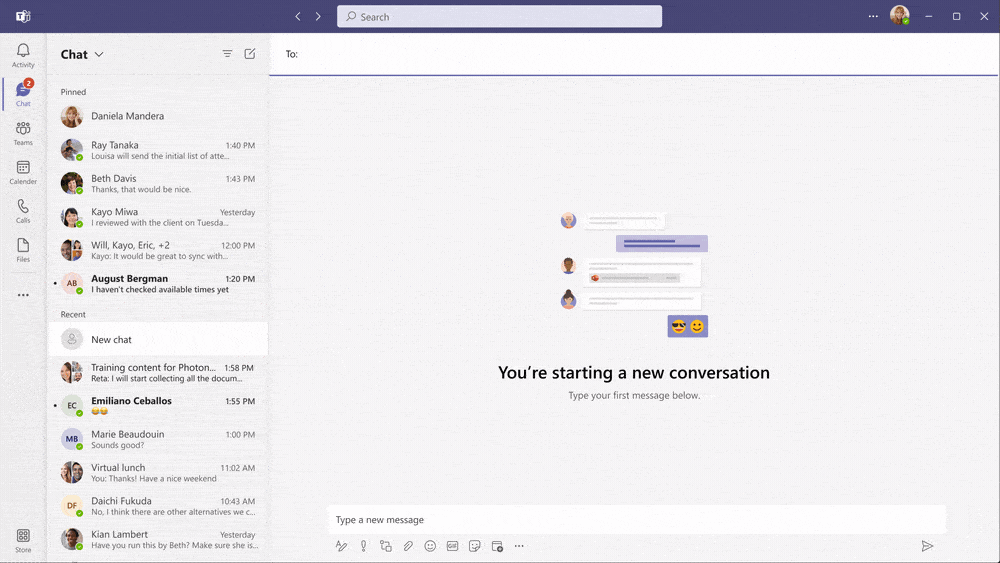
Teams invite using a personal phone number to initiate a chat with a Teams personal account outside your organization.
New chat, people and presence features
The hybrid workplace brings a lot of flexibility, but it can also create new challenges, like getting your personality to shine in the virtual environment, maintaining work-life balance, and being productive. These new asynchronous capabilities will be rolling out between now and early 2022.
- Chat with self is a safe place for writing drafts, such as quick ideas and reminders on mobile – helping you stay organized and avoid sending incomplete messages accidentally.
Creating a chat with self in Teams for writing drafts and leaving reminders.
- Chat density feature lets you customize the number of chat messages you see on the screen with different settings. Compact setting lets you minimize the need to scroll up and down by fitting 50% more messages on the screen. Comfortable setting keeps the chat display as it is in Teams today.
Switch to the new compact settings to see 50% more messages on my screen.
- To help you express yourself more authentically, you can add reactions to messages from over 800 new 3D emojis, up from six currently available.
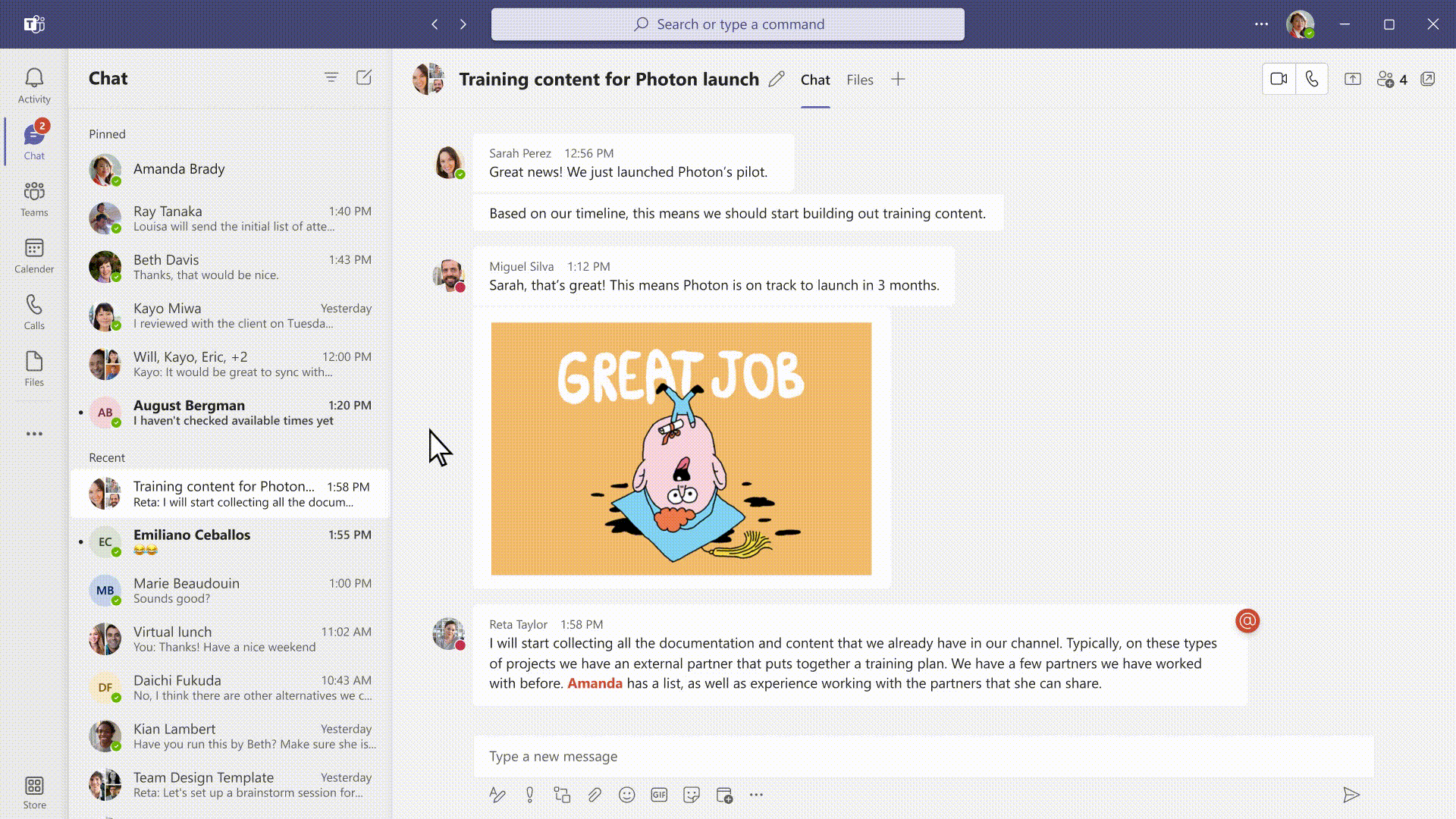
Reaction to comments in Teams now include over 800 new 3D emojis.
- Delay delivery of messages enables you to select a specific time to send a message. Like delay delivery in outlook, you will be able to send out chat message in a time that is convenient to you, and the message will arrive to its destination at the time you scheduled.
Schedule a specific time to send a message in Teams.
- We often work in distributed teams. To help you with scheduling messages, quickly check your colleague’s time zone, right from their contact card, enabling you to time your messages to get faster responses, while being considerate of your colleagues’ schedule.
A user’s time zone can be found on their contact card in Teams.
- Stay on top of your information using the new search results UI in Teams. Filter results and toggle between tabs to find the information you need.
New search results interface in Teams allows users to filter results and switch between tabs.
Platform enhancements and new collaborative apps
As the world shifts to hybrid work, we need full context of the tasks at hand to stay in the flow of work. Microsoft Teams enables customers to bring their favorite apps into the flow of their work and gives developers the ability to build collaborative apps right within your digital workspace – in chat, channels, and meetings, or even bring Teams collaborative experience into other applications. Three new ways collaborative apps are surfacing include:
Dynamics 365 + Teams integration: To navigate the hybrid workplace, we need solutions that bring people, processes, and insights. New capabilities across Dynamics 365 and Teams are changing the way we work and collaborate.
- Accessible business data: Access to information can become an impediment and slow down how organizations can support customers. Dynamics 365 and Teams help organizations bring networks closer so those closest to issues can access the people and information needed to spur innovation and solve problems. Organizations will be able to quickly find results from business data across Microsoft Search (private preview in 2022); unfurl that data into actionable cards (Loop components) across Outlook and Teams (public preview in 2022); and search valuable business data inline while writing by using editor (public preview in 2022).
- Increased collaboration: Sales teams need access to experts across the organization to build proposals address customer needs. Now, teams can invite anyone across the company to collaborate on Dynamics 365 sales records within the flow of a Teams chat or channel. Other collaborative updates include the ability to have a “chat now” pop out from anywhere in Dynamics 365; and inbound/outbound digital voice with Teams, featuring conversational intelligence. Available for public preview in Q1 2022.
- Real-time engagement: Organizations can see who is working with them in the flow of work with live co-presence throughout Dynamics apps. In addition, users can have all the information available on people they are collaborating with and how to engage with them via calls, chats or meetings. Now available for preview in Dynamics 365 Marketing, Sales, Customer Service, and Field Service.
Learn more about this update here.
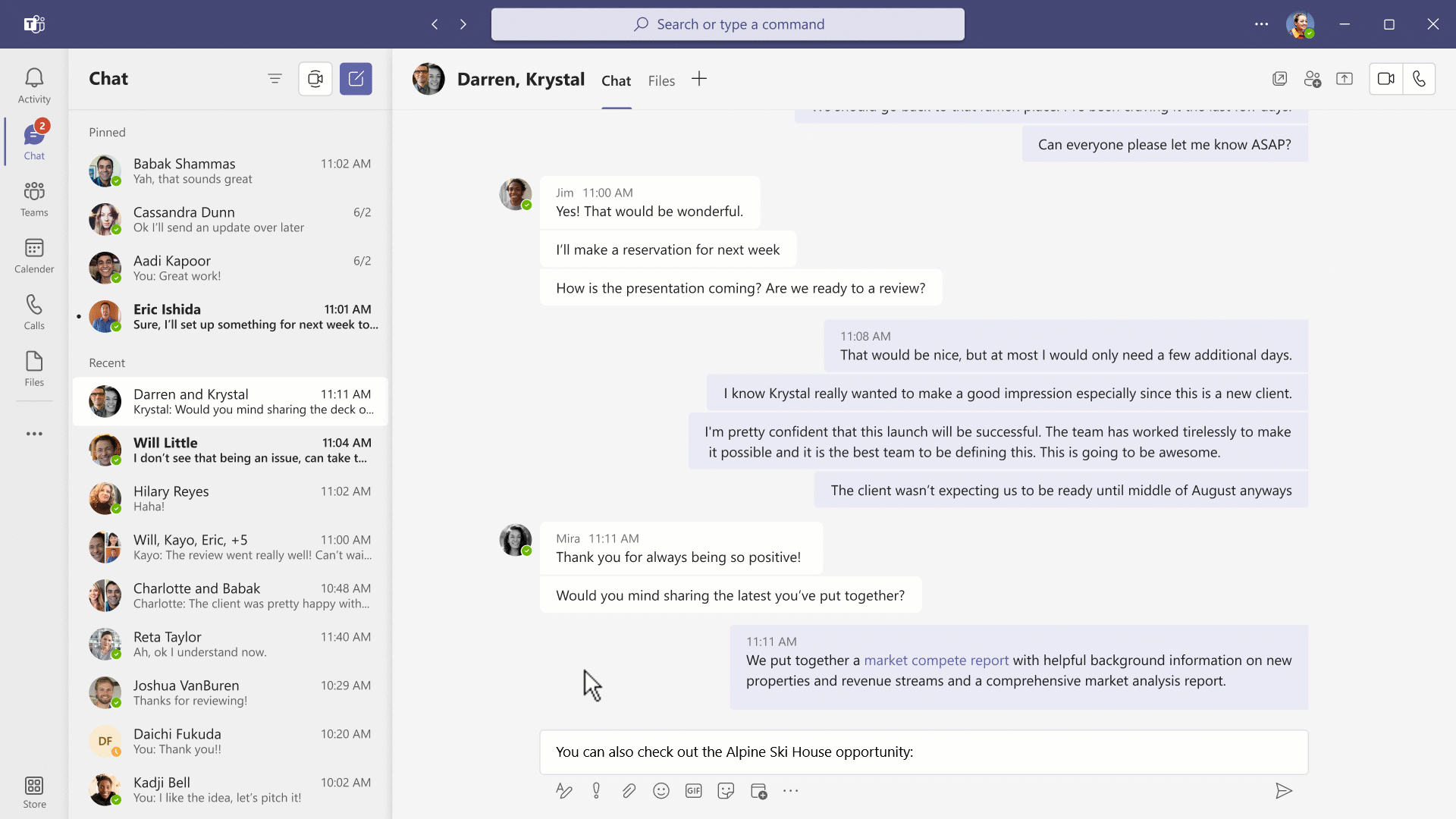
New capabilities across Dynamics 365 and Teams brings new valuable insights and processes to users.
Azure Communication Services Teams Interoperability, which allows you to extend the meetings experience into other apps and processes will be available on December 1.
The Teams meetings experience extended into other apps and processes.
Teams + Power Platform: With low-code and no-code applications from Power Platform you can create collaborative apps for your organization and seamlessly distribute them in Teams. Here are some of the newest enhancements to the Power Platform to empower anyone to create a Teams App:
- New features now available for Power Virtual Agents allow you to create more robust chatbots that can proactively message users based on pre-set conditions or answers, and support group interactions in channel conversations. Learn more about what you can do with Power Virtual Agents.
- Application creators will soon be able to embed Teams chat experiences into custom business applications built with Power Apps. In the coming months, this connectivity with Power Apps will allow you to bring the collaboration experience your end users use every day into your custom line of business applications.
- Finally, the Power BI app for Teams is generally available to help you build a more data-driven workplace. Learn more.
Partner collaborative apps
Atlassian’s Jira Cloud is available now and makes project management and issue tracking viewable across common Teams functions like chat, channel tabs, and directly within meetings. Product ideas, feature requests and tickets can be updated right within Teams thanks to new Jira integrations.
Atlassian’s Jira Cloud integration in Teams.
SAP Sales & Service Core in Teams available now helps simplify hybrid sales processes, enabling you to keep your focus where it belongs — on customers. In Teams, you can set up meetings from SAP without switching applications. When talking to customers, relevant insights and context can be seen right in Teams. All context, including meeting recordings and notes will get automatically synced back to SAP Sales Cloud in real-time.
SAP Sales & Service Core integration in Teams.
Additionally, the redesigned Teams App Store makes finding the right app simple and streamlined. Coming later this month, you will find an updated layout and experience for finding apps in Teams. Improved categorizations, intelligent app recommendations, and curated guides and articles make it easier for users to discover and acquire apps.

Redesigned Teams App Store has improved categorizations, app recommendations, and curated guides.
Teams Phone and Contact Center
Teams Phone is a powerful, end-to-end calling solution, and we are excited to share some of the new capabilities that address the full spectrum of calling, from simple 1:1 calls to business-critical scenarios like contact center operations.
- We are expanding Dynamics 365 Customer Service, an all-in-one digital contact center that leverages Microsoft Teams. This brings traditional contact center, unified communication, and customer service capabilities together in an integrated SaaS solution. Soon, agents, customers, and subject matter experts will be able to connect with chat, voice, and video for a truly multi-modal experience.
- Soon, admins will be able to set a bandwidth control policy to disable video calls when users are working in bandwidth constrained areas – this protects the reliability of the connection, automatically based on where the users are located. Once users return to a location with better bandwidth, their video calling is restored.
- Teams Phone will soon support dynamic E911 for US-based users, detecting their remote work location or the ability to provide an editable location, to alert personnel in the event of an emergency.
- Operator Connect is now generally available, making it even easier to enable operator-provided PSTN service for Teams Phone. Admins can manage this service and assign users phone numbers from a growing list of operators, all from the Teams admin center. Save on hardware and management costs and benefit from shared support and reliability. Learn more about Operator Connect.
- With Microsoft Teams Calling Plans you can make Microsoft your operator and provide PSTN service to your users without on-premises equipment. We are expanding our coverage by adding five new calling plan markets – Estonia, Latvia, Lithuania, Slovenia, and Croatia – bringing our total to 33 markets.
SIP Gateway
SIP Gateway will become generally available this month for compatible SIP phone models, enabling core Teams calling functionality on legacy phones from Cisco, Poly, Yealink, and AudioCodes. Capabilities include inbound & outbound calls, call transfer, audio conference, dial in to meetings, device-based Do Not Disturb, and voicemail with message waiting indicators. Below are the compatible devices.
Cisco IP Phones with MPP firmware (6821, 7800 series, 8800 series), Polycom SIP phones (VVX series 100, 200, 300, 400, 500, 600 etc.), Yealink (T20 series, T30 series, T40 series, T50 series), AudioCodes 400 HD series.
Security and compliance in Teams
Microsoft Teams remains committed to delivering enterprise-grade security and compliance capabilities to help IT and security operations professionals more easily manage the lifecycle of content in Teams. We are excited to announce new capabilities to help better protect and govern data in Teams, available between now and the end of year:
- Create and deploy retention and deletion policies for Teams private channel messages. Available now.
- Target retention and deletion policies to specific Teams or Teams end users, such as all messages in a geography. Available in public preview.
- Co-authoring on Microsoft Information Protection encrypted Word, Excel, and PowerPoint documents, including in Microsoft Teams. Available now.
- Auto labeling 2.0 takes auto labeling a step further by allowing administrators to select all OneDrive or SharePoint sites in their Microsoft 365 tenancy to apply sensitivity labels to. Auto labeling helps admins detect sensitive documents across Teams, SharePoint, and OneDrive. Available now.
- Automatically apply a retention label to a document based on its sensitivity label. Available now.
- Customer Key availability for GCC, GCC-High, and DoD clouds. Available by end of year 2021.
- Information Barriers enhancements across Microsoft 365 resources such as Teams, SharePoint sites, and Microsoft 365 Groups. Microsoft 365 Information Barriers is designed to help you segment your users per business compliance needs and restrict collaboration and communication between the segmented users in SharePoint, OneDrive, and Teams. Available end of year 2021.
- Channel Sites Management in SharePoint Admin Center helps admin better discover and manage teams-connect and channel-connected SharePoint sites. Admins can easily view all of the sites that are associated with a Team and its channels, as well as managing the settings and policies configured for both the Team and channel sites. Available by end of year 2021.
- Microsoft Graph Export API which enables customers and ISVs to export Teams message data for processing in their security and compliance SaaS applications. Available now.
Teams management
Teams admin center search
We make it simple to navigate in Teams admin center with the new search capability, now it is much easier to find what you are looking such as searching for a call, for a user, a team or searching option in the left navigation bar.
Priority accounts collaboration experience monitoring
Enable IT admins to specify priority users, so they can closely monitor the collaboration experiences of these users, with real-time device alerts and post-call quality metrics to help prioritize support delivery. Call quality and Teams devices alerts can be easily configured and monitored for priority accounts which are configurable in Microsoft 365 admin center today.
Admin app discovery
Manage Apps page is the first stop where you manage Teams apps and take quick actions on.
To make it easy for you to discover the new Apps from the ‘Manage App’ page, we are presenting a new interface to provides a categorial list, enables admins to browse distinct categories of apps that sorted by popularity. we were moving away from presenting only the full list of Apps, as it was eliminating possibilities to discover more useful app for the users. In this page we also present a banner on the top, that will deliver ideas of featured app which hand-picked by Microsoft team, aiming to empower with high-quality app recommendations.
In the detailed page of each app admins can get a detailed information of an App and management options.
New interface in Teams and the admin center to make it easier to discover apps.
User requests for apps
Now we enable the end user to request an app that he wish to work with within Teams. When apps are blocked in the tenant, the end users were not been able to discover them in Teams Client marketplace, while they are looking for tools to support their modern workplace. Admin are facing a lot of Apps in the catalog, and certain processes need to be followed to enable an App in the tenant. User interest in a particular app can be a valuable insight to help prioritize App review process.
The new user request capability act as an indicator of the user’s interest in the app. Now the user can see an indication that the app is currently blocked and will have an option to click “Request access” button in the client app marketplace. Each user can only request the app once, until the decision on the app is made by the admin. When the request is submitted, the admin will see the aggregate count of the request in the Manage apps catalog in Teams admin center and in the individual application page as an insight. Admins will be able to manage the user request for the App.
Setup policy enhancements
Setup policies today allow admins to promote personal apps that show up in the left rail of Teams Apps in the navigation. Now we are adding the ability for admins to pin the apps that show up in the compose box. The apps that are handy while composing a message can differ from the personal apps, which is why we are bringing the ability to control these separately.
Also in addition to the options in the setup policy page, the ability to pin Apps, define the order of pinned personal Apps and the ability to upload custom Apps for testing, we are now adding the ability to assign those policies to a distribution list or a groups.
New device types, support in device management
We are enhancing the types of devices that can be managed in the Teams Admin Center, Now we were adding the surface hub as a new type of Teams device to be managed, in the Teams Admin Center.
We are adding the SIP support gateway, that provides a basic telephony support to unlock customer legacy telephony hardware as they move to Teams. This allows you easily to connect those legacy devices you already have, to be managed as Teams devices – the devices will have similar UI as Teams native devices.
Additionally, we are exposing the manageability functionalities through Graph APIs. So, tenant administrators and Microsoft Service Partners both can build solutions, experiences, and enhancements using those APIs. They can fetch the list of devices enrolled for the tenant and use filters to get the desired set. For more granular details, there are APIs providing the device configuration, the current health, and the current activity. And in addition, exposing operations – like restart, software update, and downloading logs – which are available from the Teams admin center, can be created and tracked using these APIs.
Monitor and manage device health
To better align the device health status to be more truthful for your needs. We are enabling now to judge the severity of an issue to be different from what is automatically evaluated.
Several different factors affect the health of a Teams device, the statuses are varied from Healthy. To problematic statuses as critical, Non-Urgent, or Offline. Admin can configure the impact, of the peripherals on the health of the meeting device.
Workspace management
Provides a new workspace view of data and analytics for all devices in a specific physical location, such as all the meeting room devices in a particular meeting room in a building. This capability provides IT admins the ability to manage connected devices, and monitor workspace health, utilization, and conformance to standards at any location.
Workspace management concept is transitioned from providing information and insights on just Teams devices to providing insights on the workspaces that Teams devices are present in.
Scoped Teams Device Administration Role
We are introducing now the scoped Team device administration role, this enables you to restrict administrative scope by using administrative units in organizations that are made up of independent divisions, For example, organizations having operations globally such in NY, Amsterdam and Bangalore. Each city has its own IT admin managing the Teams devices per location. Global admins can create Administration units for each city to ensure access only to the devices from that city.
Device analytics – dashboard
A single pane to provide a tenant level overview of multiple device related metrics such as: Inventory distribution across the locations, weekly utilization, devices to focus, etc. enriched with the ability to e filter the trends analyze data with additional drill-down for details, export and auto share the insights, offline or across Teams channels. Additionally, admin can set alerts on key metrics to be notified when attention is required.
Device management alerts
Device health change status trigger a notification to IT admin that can immediately turn into a corrective action, the device alerts can be triggered in real time and enable the admin to troubleshoot problems on the spot. Alerts also can be seen in the Teams client for a device going offline.
The device management alerts are enriched with a set of rules to flexibly managed the alerts according to prioritized devices.
The admins can send alerts in the form of a webhook which can be used to create ticket with any 3rd party ticketing system.
Rely on Microsoft expertise and operations technology with Managed Services for Teams Rooms
IT faces a lot of pressure to deploy and manage conference rooms and devices. However, not every organization has the AV expertise in-house, and even those that do will need to scale. Teams Rooms Managed Services provides organizations with Microsoft AI-powered operations, run by Microsoft experts and trusted partners, to deliver updates, security, insights, and planning. We’re enriching this service with new capabilities available by the end of the year.
A big part of room deployment is figuring out what to buy and how to orchestrate your roll-out. To meet that need, we’re introducing new planning and inventory management capabilities that allow customers to create room configuration standards with recommendations for certified devices. The templates can be used for planning purposes and exported for sharing with partners or within organizations.
New planning and inventory management capabilities allow for the creation of room configuration standards with recommendations for certified devices.
The new Partner Multi-Tenant Management Portal provides partners with a combined view of customers to increase efficiencies. Customers can also delegate access to partners to customize how they authorize management of rooms, locations, devices, or all of it.
We’re also going to provide deeper insights into what is happening across your rooms through a monthly report with learnings based on applied updates, call ratings, actions performed on rooms, and more. The monthly summary is derived from a report admins can access within the portal.
Insights across Teams rooms in a monthly report.
Surface Hub will also be included in the Managed Services for Teams Rooms by the end of the year, providing health insights into your Surface Hub devices, with additional features including automatic ticket generation when the pen battery is low, and location information for Surface Hubs on mobile carts.
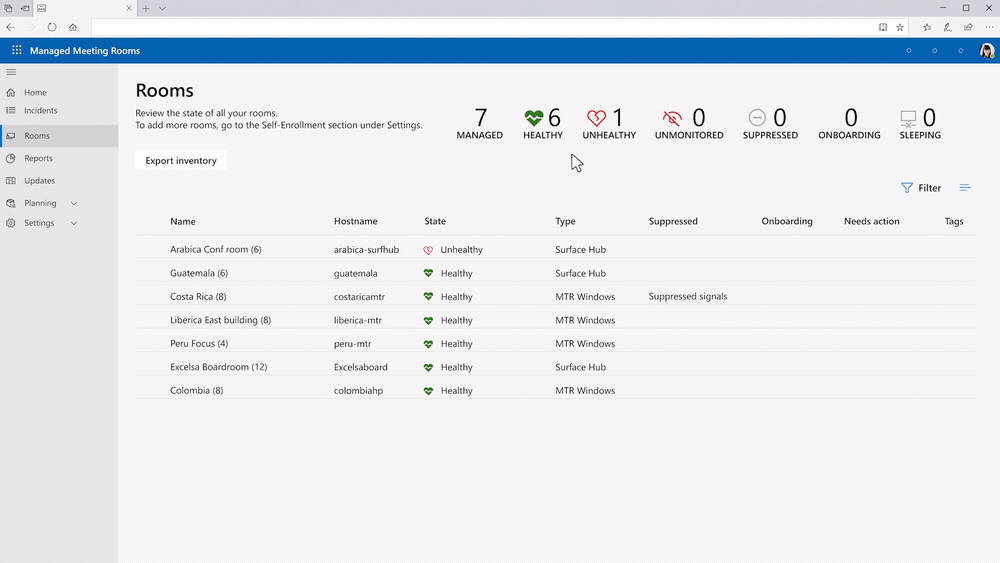
Surface Hub included in Managed Services for Teams Rooms.
Managed Services can also now export tickets to ServiceNow, creating an automatic ticket workflow for comments, ticket state, and incident details.
Frontline Onboarding Wizard
To assist administrators in streamlining frontline worker deployments we are excited to announce a new onboarding wizard, found in the Microsoft 365 Admin Center. The onboarding wizard guides you through 3 easy steps to create the right team structure and apply the correct licenses and policy packages to get your frontline workforce up and running quickly. By aligning the right channels, apps, and settings a superior workforce interaction experience is created across the organization. The frontline onboarding wizard is available now in the Microsoft 365 Admin Center, watch it in action and learn more here.

Frontline worker onboarding wizard in the Microsoft 365 Admin Center.
Date: 2021-11-02 15:00:01Z
Link: https://techcommunity.microsoft.com/t5/microsoft-teams-blog/microsoft-ignite-fall-2021-innovations-coming-to-microsoft-teams/ba-p/2824127