Summary:
As more organizations adopt Microsoft Teams, the most common customer feedback we hear relates to increased efficiency and productivity from enabling more capabilities and workflows through a centralized experience. When colleagues, apps, and data come together in Teams, it opens new opportunities to connect and collaborate.
With the rise of virtual meetings and hybrid work becoming the new norm, the quality of calling and meeting experiences on Teams becomes that much more important. We’re committed to ongoing improvements to Teams audio and video quality, through user-facing features and settings, to cutting-edge codecs and AI.
This blog post kicks off a series in which we’ll cover recent and upcoming innovations and tools in Teams that help ensure your message comes through with new levels of clarity and reliability.
Microsoft Teams: built in the cloud, engineered for performance
Before we dive into new features, it’s worth revisiting the highly resilient global infrastructure of Teams, built on the Azure Intelligent Cloud and Intelligent Edge. Azure enables Teams to combine data with AI for adaptive experiences that optimize for enterprise-grade voice and video over variable bandwidth environments including Wi-Fi and cellular networks. The intelligent cloud also enables real-time insights, holistic security, unified identity, simplified device management, all designed to keep Teams running at its peak.
Now, let’s talk about Teams quality improvements through the following categories:
- AI-driven improvements to audio and video quality
- Intelligent real-time adjustments improve calling and meeting experiences in the office and on the go
- Admin tools to help manage and optimize calling and meeting experiences
AI-driven improvements to audio and video quality
Satin Audio Codec – Great sound quality with high resilience
As the volume of virtual meetings grows, users require great call quality even amidst network and connectivity constraints. There are many scenarios that can contribute to low bitrate – parents and children sharing the household’s network for meetings and classes, the high cost of premium data plans, aging infrastructure, among others. To help with these challenges, our new audio codec, Satin, offers great audio quality at a bitrate as low as 7kbps, making meetings sound natural and clear even when the network has low bandwidth.
Learn more about the Satin Audio Codec.
Background Noise Suppression – Keep unwanted sounds out of the conversation
Teams background noise suppression uses specially trained deep neural networks to filter out noise and only retain speech to ensure barking dogs, garbage trucks, and unexpected leaf blowers can no longer steal the focus from your meetings. While traditional noise suppression algorithms address simple stationary noise sources such as a consistent fan noise, our AI-based approach learns the difference between speech and unnecessary noise and can suppress various non-stationary noises, such as keyboard typing or food wrapper crunching. After Teams background noise suppression launched, we saw a 31% decline in comments about background noise distractions. This user-favorite feature is generally available on Windows and Mac and will roll out to iOS soon.
Learn more about Teams background noise suppression.
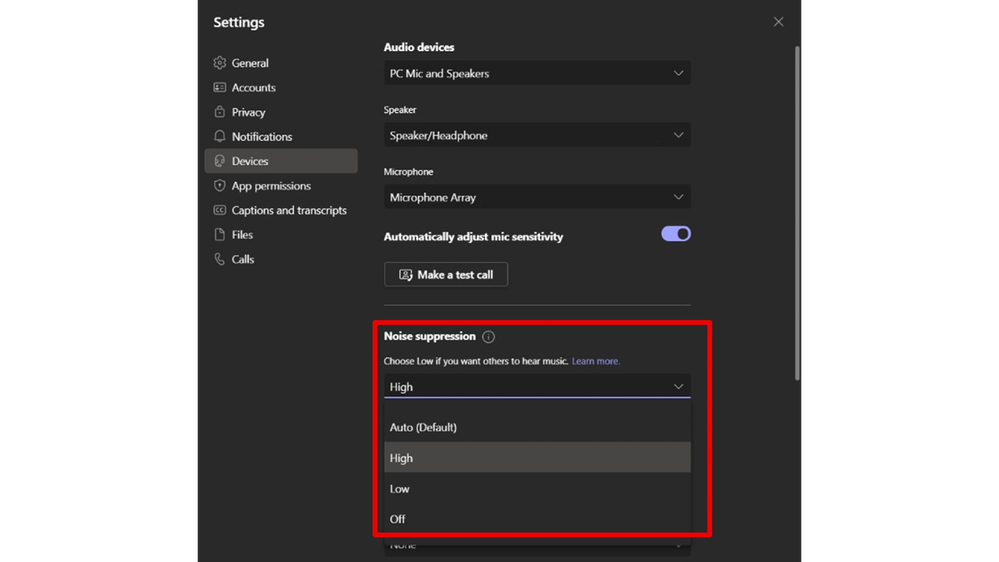
High-Fidelity Music Mode
Because of its foundation as a calling and meetings platform, Teams was engineered to optimize for dialogue. But with High-Fidelity Music Mode, Teams provides a high-fidelity experience for music as well.
In an upcoming blog, we’ll share more about upcoming Teams functionality expected later this year that allows users to optimize sound for music, performances, and media when they need the highest fidelity possible.
AI-based Video and Screen-sharing Optimization – Smooth, distraction-free video
With full HD 1080p support, AI-based video optimization adjusts to network conditions and bandwidth constraints for a smooth, consistent visual experience even through high packet loss. And for additional control, adjustable bitrate caps allow IT admins to further tailor video performance.
New screen sharing optimizations in Teams automatically optimize shared content based on characteristics such as small fonts and video, so your audience doesn’t miss the important details. Now you can focus on the meetings instead of manually adjusting settings for content type.
Stay tuned to this blog for a more technical look at the new video optimization features in Teams.
Intelligent real-time adjustments improve calling and meeting experiences
Real-time user alerts
Even the most robust networks can’t compensate for user-level issues that can lead to poor call and meeting experiences. Teams can provide user alerts, recommendations, and adjustments in real-time to minimize disruptions and enable smooth and seamless connections. For example:
- When joining a Teams meeting that is already in progress, users are automatically joined with their speakers muted
- If users join a Teams meeting with their speakers muted, Teams provides them with an alert to un-mute their speakers
- During an active Teams meeting, if users are on mute and begin to speak, Teams detects this and alerts users they are speaking while muted

Seamless endpoint transfers between PC and mobile devices
Teams makes it easy to place and receive calls from several different endpoints, but sometimes you need to move locations or devices to finish your call. The new endpoint transfer capability allows you to seamlessly move your calls between different devices, such as from your laptop to mobile phone and vice-versa, without any interruption in call service or quality. When you decide to move to another device, clicking to join the meeting from the new device, you will be suggested with 2 options to choose from: “transfer to this device” or “stay on both device” choosing either one of the options will immediately streamline your selection.
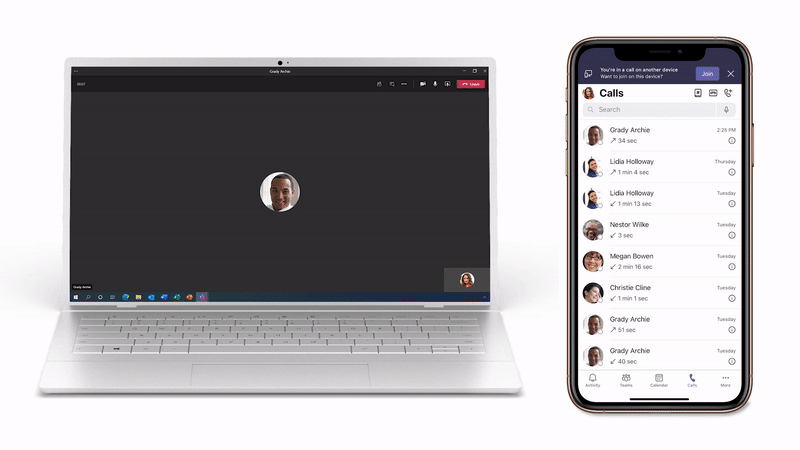
“Call me back” safeguard
Teams can detect when an audio or device issue occurs and offers a “Call me back” option to continue the meeting via phone versus spending valuable meeting time on technical troubleshooting.

Learn how to set up the Call me back feature.
Mobile network switching
When the quality of the network suddenly degrades it’s important to have a seamless transition from Wi-Fi to cellular or vice versa. Teams can automatically switch to a mobile data network while maintaining video and screen sharing. The participants will continue the meeting without any disturbance.
Admin tools to help manage and optimize calling and meeting experiences
There’s enough to manage during meetings and calls, which is why we’ve focused on automating as many of the audio and video optimizations in Teams as possible. But we still want to ensure IT Admins have the reporting and tools to manage call and meeting experiences from the tenant-level, to individual, high-value meetings.
In an upcoming blog post, we’ll cover Teams resources such as the Call Quality Dashboard, help desk Call Analytics, and Real-Time Analytics, that provide valuable insights that enable admins to manage call and meeting quality across the organization.
Always Improving
Teams is a core solution for the modern workplace. As such, we’re driven to innovate and push the boundaries of what Teams can do. From highly visible user features to powerful management tools for admins to behind-the-scenes AI-based optimizations for continual improvements in fidelity and resiliency, Teams is always improving. And because Teams is based on the Azure Cloud Services platform, new functionality and performance features are seamlessly delivered to your organization.
Stay posted to this blog for ongoing updates and deep dives on Teams quality improvements as they’re announced.
Date: 2021-10-26 15:00:00Z
Link: https://techcommunity.microsoft.com/t5/microsoft-teams-blog/new-microsoft-teams-features-improve-call-and-meeting-quality/ba-p/2884341