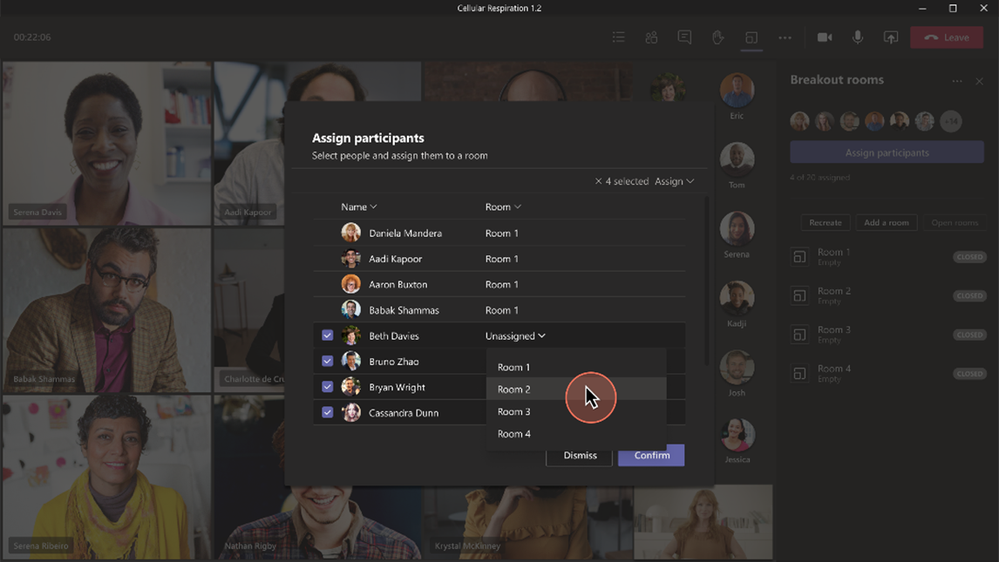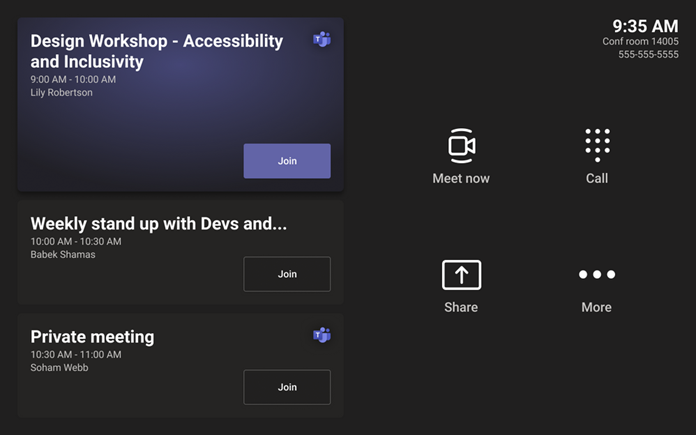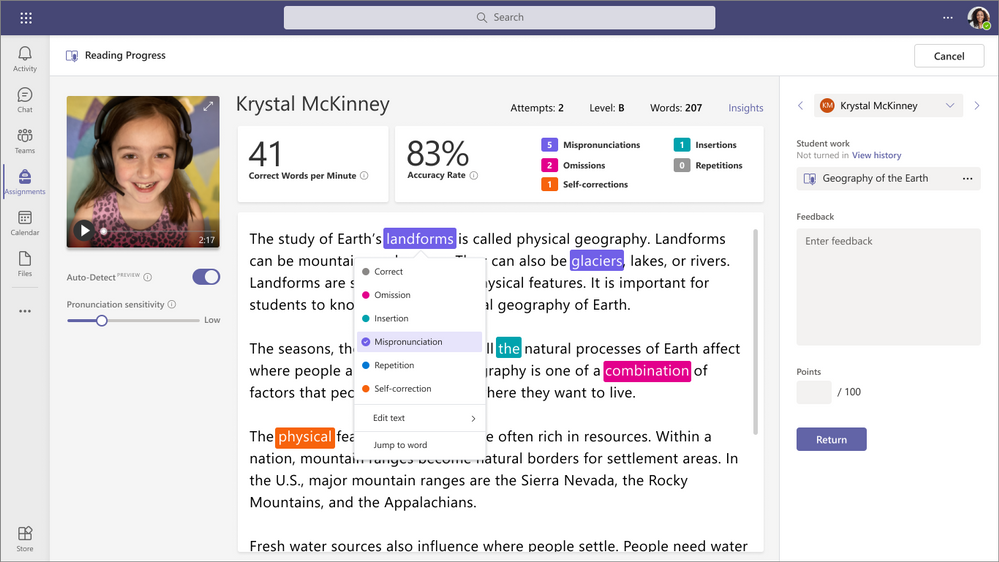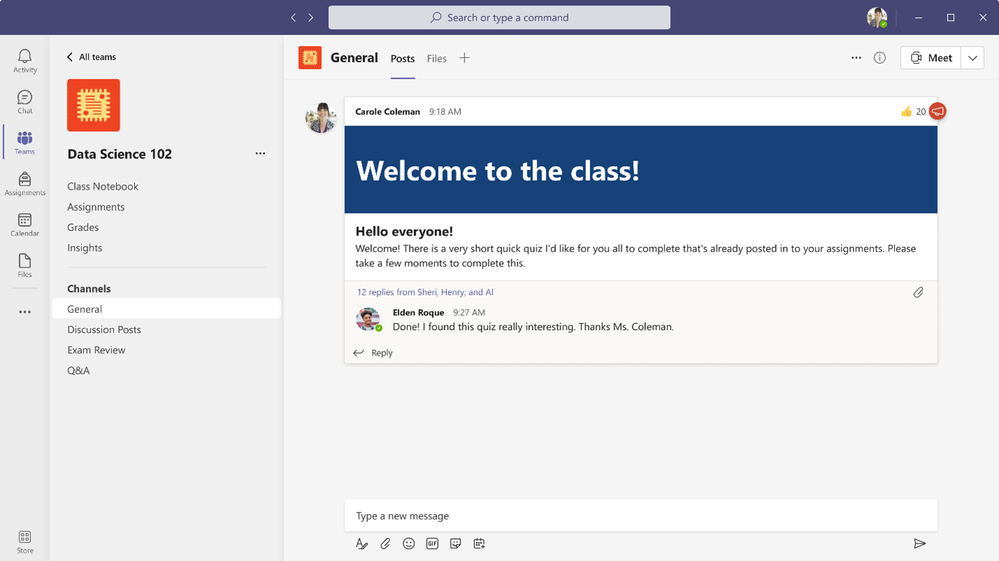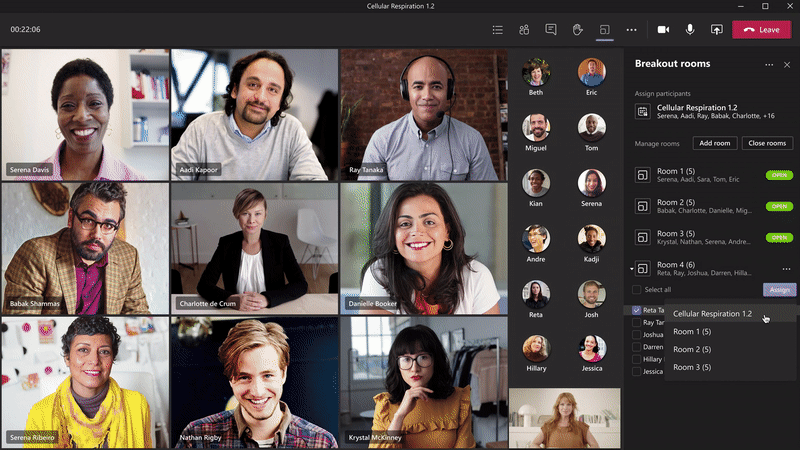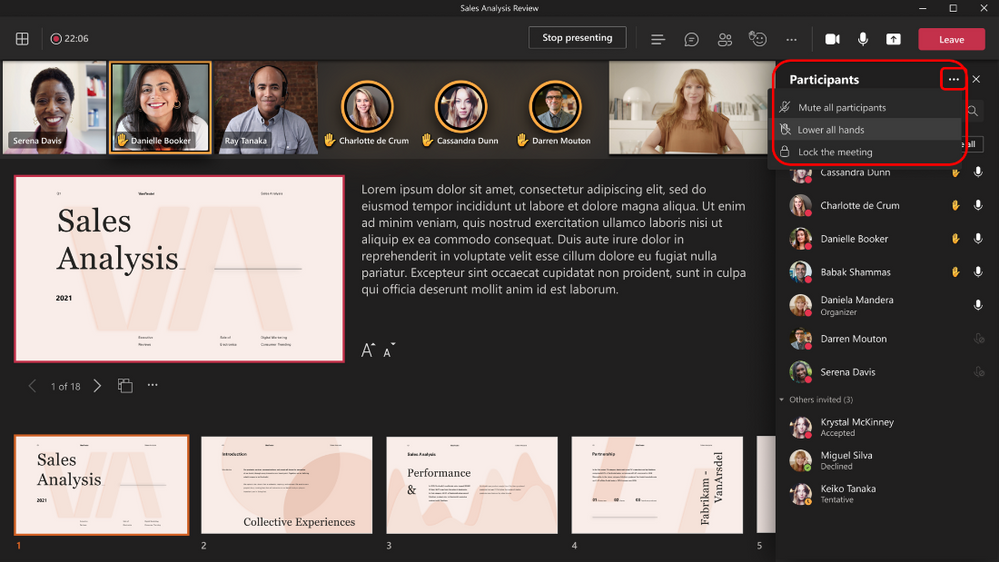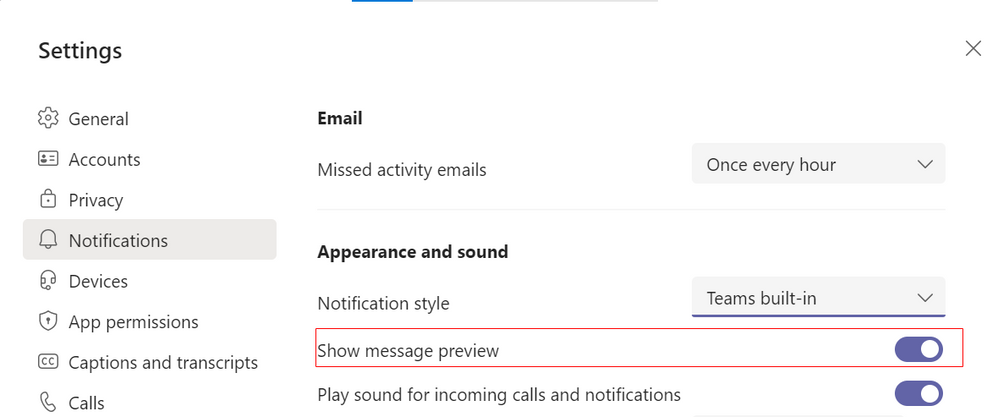Summary:
Welcome to What’s New in Teams for August. This blog showcases all the updates we have made available available in the month of August, including some highly requested features. Let’s jump in!
Power Platform and Custom Development
Meetings & webinars
Reporter and Side-by-Side options in Presenter Mode for desktop and window sharing
In addition to the previously offered Standout option, two new presenter modes are available when sharing your desktop and window in the Teams desktop app. Reporter mode places content as a visual aid above your shoulder like a news story. Side-by-side mode displays your video feed next to your content. You can now select a mode that fits your needs and promotes a more engaging presentation and experience. Learn more.
New assignment experience in separate window for Breakout Rooms
Participant assignment is now moved from the Breakout Rooms’ right panel to a separate window that pops up when selecting Assign Participants. The enhanced interface allows you to sort by participants or rooms. You can also select multiple participants and assign them to rooms by using the check boxes next to the participants’ names. This helps you quickly find your participant or room and speeds up the assignment process. Learn more.
Live Captions and Live Transcript in additional spoken languages for Teams Meetings
Meetings held in one of the supported languages are now also supported by real-time captioning and transcription. We have expanded to 27 new spoken languages including German, Portuguese (Brazil), Japanese, and Hindi to name a few. This provides flexibility and additional clarity for your participants to engage in the meeting. Learn more about Live Captions and Live Transcription.
Starting recording and live transcript simultaneously
When you turn on recording, Teams now automatically also start live transcription for you. This conveniently captures the discussion and detailing what was spoken in the transcript with one click. To ensure this works for your users, both Allow Transcription and Allow cloud recording policies must be turned on. After your meeting, the recording and transcription continues to be accessible through the Recordings & Transcripts tab of your meeting details. Learn more.
Calling
Dual-tone multi-frequency support for Virtual Desktop Infrastructure (Citrix Workspace-only)
Dual-tone multi-frequency (DTMF) dialing is now available for Teams users within the Citrix Workspace app. DTMF enables the Citrix Workspace user to be admitted into the meeting using the Teams dial pad as an alternative to clicking the “join” link. Learn more about DTMF.
Devices
Microsoft Teams Rooms update on Android
The latest app update for Microsoft Teams Rooms on Android, version 1449/1.0.96.2021070803, is available in the Teams Admin Center. This update includes:
- New remote provisioning and sign-in experience
IT admins can now remotely provision and sign-in to Teams panels, reducing deployment friction. Once a Teams Room device is installed and powered on, IT Admins can complete the sign-in and provisioning process remotely from the Teams Admin Center. The more streamlined process allows for quicker login scenarios and more structured deployment of the devices. Learn more. - Support for sharing via HDMI ingest
Select Teams Rooms now support screen sharing through an HDMI connection. Once a device is connected, sharing starts automatically and users can control the projection functionality through a new button located on the home screen of the touch console.
- Auto answer for Meet Now
Teams Rooms can now be set to automatically answer a “Meet Now” call. This allows the Teams Room to be pulled into an ad hoc call without requiring the user to interact with the device to accept the call. - 1080p resolution for outgoing video
Most Teams Rooms devices are now capable of transmitting 1080p resolution. Performance of this feature can vary depending on bandwidth and other conditions of the room and remote participants.
Find more information on these Microsoft Teams Rooms on Android updates here.
Teams panels
Teams panels has been updated with the following functionalities:
- Tailor Teams panels experience with Teams Extensibility/Line of Business app support Enterprises can now tailor their organization’s Teams panel experience by adding Teams Extensibility and Line of Business apps. Teams apps bring key information, common tools, and trusted processes to where people gather, learn, and work. IT admins can choose which apps to include in Teams panels devices and customize relevant permissions via the Teams admin center. Learn more.

- Remote provisioning and sign in
IT admins can now remotely provision and sign-in to Teams panels, reducing deployment friction. Once a Teams panel device is installed and powered on, IT Admins can complete the sign-in and provisioning process remotely from the Teams Admin Center. The more streamlined process allows for quicker login scenarios and more structured deployment of the devices. Learn more. - Hide meeting names for sensitive spaces
IT Admins can now hide the names of sensitive meetings from shared spaces. The meeting names are replaced by the meeting organizer’s name. This helps prevent confidential meeting names from appearing on the hallway display.
Newly Certified Devices
The AudioCodes RXVCam10 is a Microsoft Teams certified personal webcam, ideally suited to today’s dynamic and collaborative workplaces. No matter where workers are physically located, the RXVCam10 is quick to install via USB and to mount easily and securely on a monitor or laptop. Learn more.
Power Platform and custom development
Together Mode Extensibility
Developers can build custom scenes that elevate the meeting experience. We believe that by making Together Mode extensible, creators can create immersive scenes and users can go beyond simple video conferencing. Learn more on how you can get started building your scenes.
Management
Role based access scoping on devices category
Global admins can now delegate admin roles to specific members for the device management section in the Teams Admin Center. This provides better permission management and control based on specific domain expertise.
Teams for Education
Create, edit, and join Microsoft Teams meetings in Canvas
Educators and students can access and edit Teams meetings for their courses directly from their Canvas course. You’ll be able to view past and upcoming meetings at a glance on your agenda and schedule, edit, and join meetings from within your LMS course. Plus, you’ll get all the great capabilities available in Teams, including security and meeting settings that help you create a safe and focused classroom environment. Using these capabilities depends on per-user meeting policies set by your IT administrator and will be supported across desktop and web.
Communicate and collaborate with class teams from Blackboard
Microsoft Teams plays an important role in student-educator collaboration, and up until now there has been no easy way for educators to create a team for their LMS course. Educators can now create class teams based on the enrollment roster of their courses with appropriate user roles. Educators and students can navigate to their respective class teams directly from their Blackboard courses using desktop, mobile, or web platforms.
Reading Progress
Reading Progress enables readers to practice their skills in a safe, student-centric environment. Educators pick a reading passage and can choose to assign it to the entire class, a specific reading group, or an individual student. After the student reads the passage aloud, educators review the recording and either manually identify and code errors or use the Auto-detect feature to identify and code potential errors. The recordings grant students and educators more flexibility to practice remotely or in the classroom. This helps bring the right support at the right time to each learner and makes it easier to plan regular reading fluency checks. Learn more about Reading Progress here.
Simplified navigation in class teams
Now educators can easily access Assignments, Grades, Class Notebook, and Insights from any channel within a class team. Just open up your class team and you’ll see the updated-and-improved navigation. You’ll still be able to add tabs to the General channel and other channels you create. This new view is available for all educators and students using our grid view layout for teams, and IT Admins will have the option to remove any of the pre-pinned navigation. (Students will only see Class Notebook, Assignments, and Grades, not Insights.)
Learn more Microsoft Teams for Education features and updates available this month, including updates for Education Insights.
Government
These features currently available to Microsoft’s commercial customers in multi-tenant cloud environments are now rolling out to our customers in US Government Community Cloud (GCC), US Government Community Cloud High (GCC-High), and/or United States Department of Defense (DoD).
Reporter and Side-by-Side Presenter Mode in desktop or window sharing
Two new presenter modes are available when sharing your desktop or window in the Teams desktop app. Reporter mode places content as a visual aid above your shoulder like a news story. Side-by-side mode displays your video feed next to your content. You can now select a mode that fits your needs and promotes a more engaging presentation and experience. Available in GCC. Learn more.
Breakout Room Timer, Room Retention, and Participant
You can now set a timer from 5 to 60 minutes for Breakout rooms from the Breakout Room settings. Once the timer has expired, rooms are automatically closed, and participants are returned to the main meeting. Organizers can also reassign participants when rooms are opened. Breakout room assignments now persist over multiple sessions. These features are useful for efficiently managing discussions and ensuring the right participants are in each breakout. Available in GCC-High. Learn more.
Live Captions and Live Transcript in additional spoken languages for Teams Meetings
Meetings held in one of the supported languages are now also supported by real-time captioning and transcription. We have expanded to 27 new spoken languages including German, Portuguese (Brazil), Japanese, and Hindi to name a few. This provides flexibility and additional clarity for your participants to engage in the meeting. Available in GCC. Learn more about Live Captions and Live Transcription.
Live Transcription with speaker attribution in Teams Meetings
Live transcription allows you to follow conversations (in English-US) alongside the meeting video or audio in real time, promoting inclusivity for participants who have hearing disabilities or different levels of language proficiency. Attendees who joined late or missed the meeting can easily catch up by reading what was discussed and searching the transcript by speaker. Admins must turn on Allow transcription policy to enable this feature. Available in GCC. Learn more.
Starting recording and live transcript simultaneously
When you turn on recording, Teams now automatically also start live transcription for you. this conveniently captures the discussion and detailing what was spoken in the transcript with one click. To ensure this works for your users, both Allow Transcription and Allow cloud recording policies must be turned on. After your meeting, the recording and transcription continues to be accessible through the Recordings & Transcripts tab of your meeting details. Available in GCC. Learn more.
Lower all raised hands
When at least one hand is raised, meeting organizers and presenters can now lower all raised hands with a single click. Simply navigate to the participant pane and click on the Lower all hands option. This helps quickly lower all hands when associated questions have been resolved to make way for new raised questions. Available in GCC and GCC-High. Learn more.
Include computer sound when sharing on Mac
Mac desktop users can now include audio when sharing their desktop or window during a Teams meeting. This is great when sharing a video with voiceover and music. It allows everyone to watch simultaneously without echoes or sync issues. You can find this setting in the share content. Available in GCC and GCC-High. Learn more.
Updating settings for attendees’ video
We have added additional ways to manage attendee audio and video permissions in Teams meetings to help prevent disruptions and create a safer meeting environment. Now, you can configure the permissions to have all attendees’ camera-enabled or disabled before the meeting. You can also enable or disable the ability for individual attendees to use their cameras. Available in GCC and GCC-High. Learn more.
Dual-tone multi-frequency support for Virtual Desktop Infrastructure (Citrix Workspace-only)
Dual-tone multi-frequency (DTMF) dialing is now available for Teams users within the Citrix Workspace app. DTMF enables the Citrix Workspace user to be admitted into the meeting using the Teams dial pad as an alternative to clicking the “join” link. Available in GCC. Learn more about DTMF.
Windows 10 Native Notifications in Teams
You can now choose the style of your notifications: built-in Teams or Windows native notifications. The latter brings a suite of benefits, like respecting focus assist mode which enables you to avoid distracting notifications when you need to focus, and integrating with Windows 10 action center to helps you review your notifications in one place. If you have a Windows build 10.0.17763.288 or higher, you can make this change in Teams notifications settings. Available in GCCH and DOD. Learn More.
MacOS native notifications in Teams
Users can now choose to deliver Microsoft Teams notifications, either via Teams built-in notifications or via macOS native notifications. When choosing native notifications, Teams inherits the OS notifications settings and supports quiet hours, action center triaging and more native features. This is only available on MacOS 10.15 or later. Available in GCC and GCCH. Learn more.
Chat preview notification settings
Have you ever shared your screen, or had someone looking over your shoulder at your screen and you found yourself wishing you could hide your notifications? Now, you can change your settings and control whether the message previews show up on your screen. Available in GCC-H and DoD. Learn More.
Customize your organization’s apps store in Teams for government clouds
Now you can customize your organization’s apps store in Teams with your company branding by adding your logo, custom backgrounds, and custom text colors to make it more inviting to end users. Available in GCC.
Role based access scoping on devices category
Global admins can now delegate admin roles to specific members for the device management section in the Teams Admin Center. This provides better permission management and control based on specific domain expertise. Available in GCC.
Device management capabilities
Device management capabilities in Teams admin center are now included in the DoD environment.
Date: 2021-08-31 10:00:00Z
Link: https://techcommunity.microsoft.com/t5/microsoft-teams-blog/what-s-new-in-microsoft-teams-august-2021/ba-p/2699200