Summary:
Approvals in Microsoft Teams enables everyone, from frontline workers to corporate headquarters employees, to easily create, manage, and share approvals directly from your hub for teamwork. Approvals in Teams is currently rolling out and should be generally available by mid-January. Once the Approvals apps is automatically installed, you can seamlessly:
Create an approval request
You can quickly start an approval flow in Microsoft Teams from a chat or a channel conversation. You can also create an approval from the Approvals app. Simply fill in the name of the request, who needs to approve it, any additional information, and add an attachment if needed. Additionally, you can create custom responses to tailor your request to the needs of your business.

Approve or reject a request
Once an approval is submitted, approvers are notified. They can quickly review the details of the request and any files included in the approval. If the request was submitted in a chat or a channel, an approvals card will be displayed with all the relevant actions you can take.
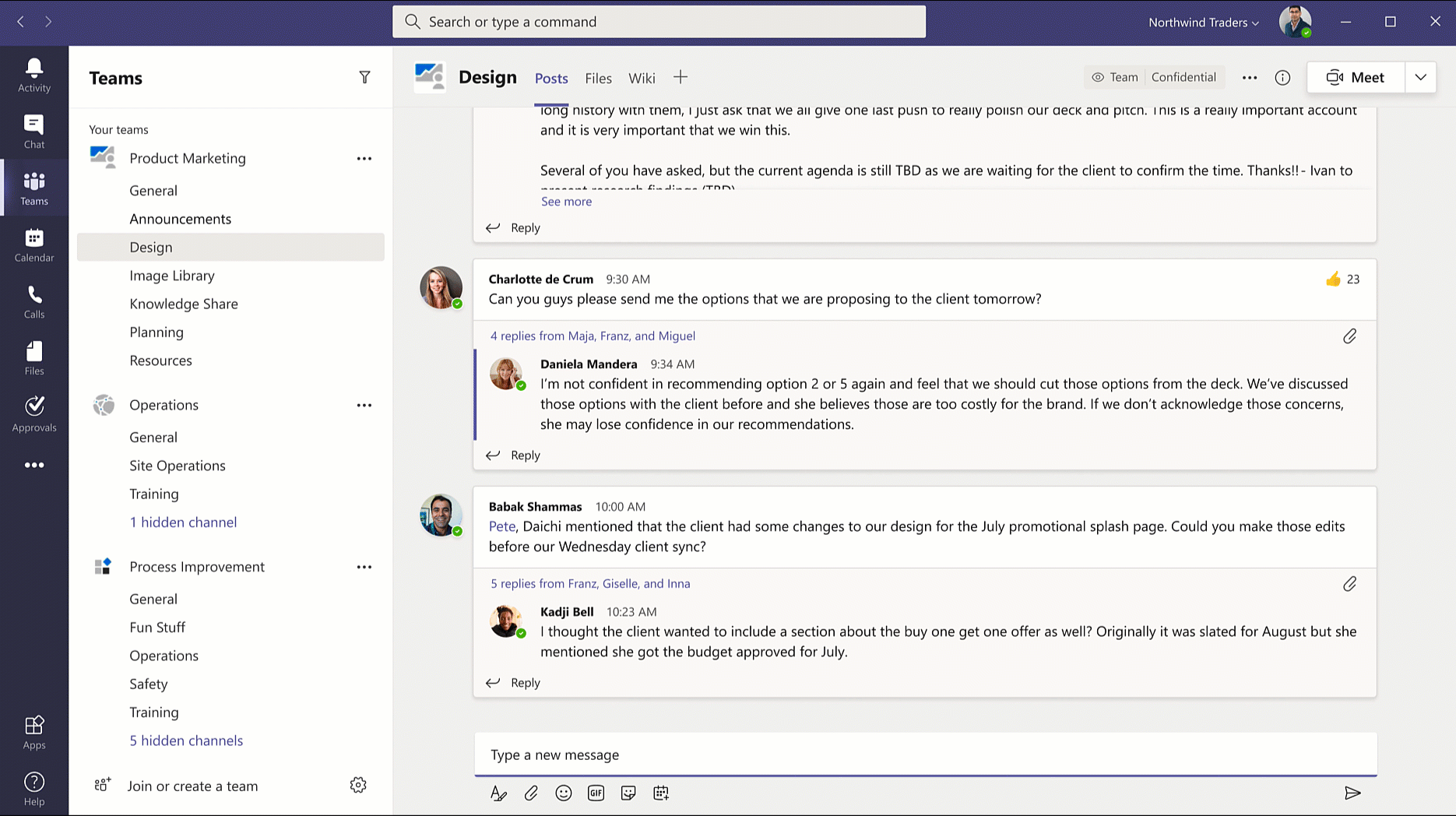
Track and manage your approvals
You can see and manage all your approvals from one place, the Approvals app in Teams. Each request is displayed along with key details such as the status, source, requestor, and approvers. You can also select a specific approval to see some more information and track progress.
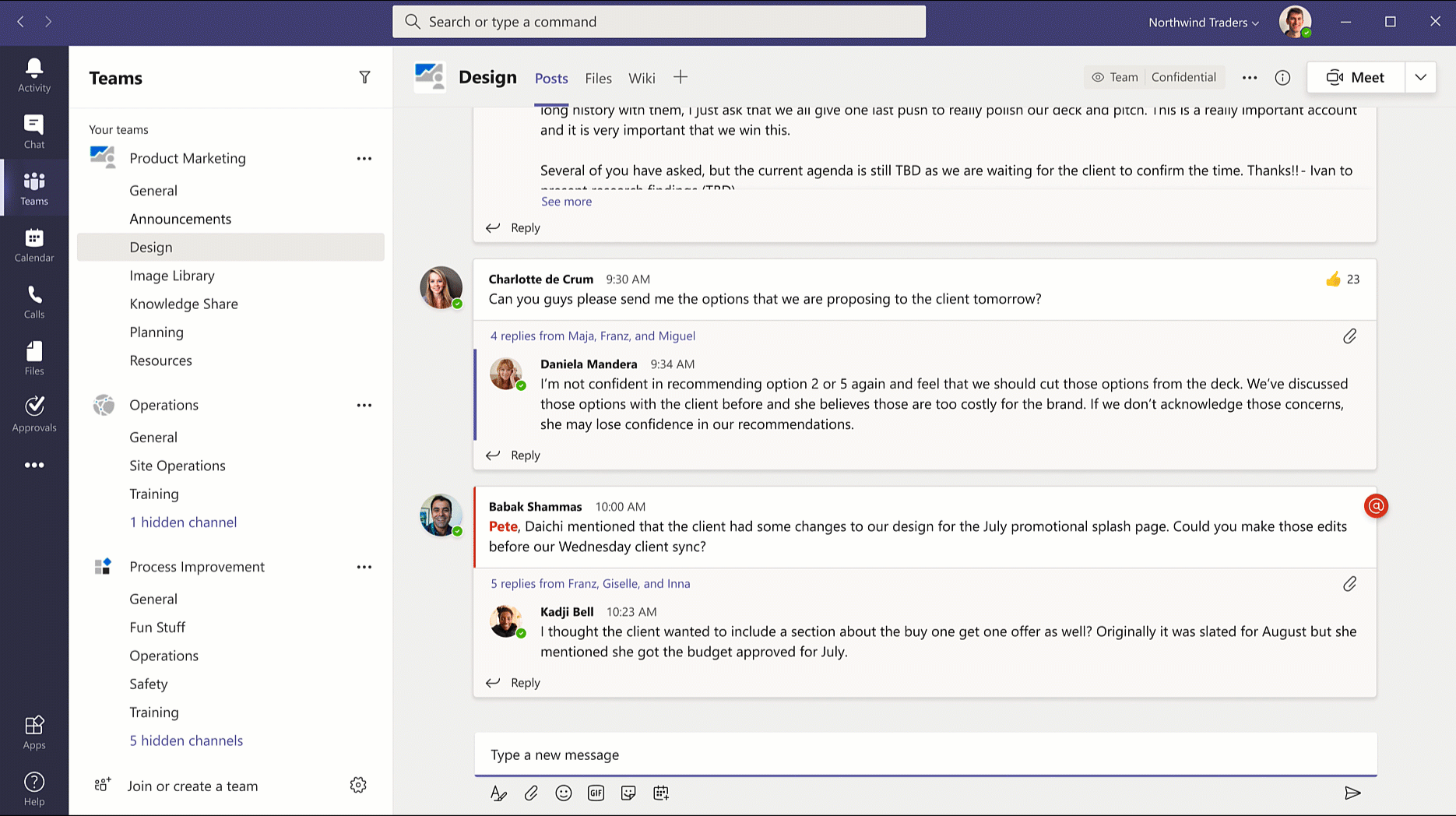
Bring all your approvals in one place
Approvals in Teams is built on top of Power Platform so you can bring all your approval flows across the company together in one place using the simple workflow and extensibility capabilities of Power Automate.
- From the Power Automate design studio, you can create a new flow and select a trigger such as a system driven event from one of our 350+ connectors including the Azure DevOps and ServiceNow connectors that were recently updated to easily be plugged into the Approvals App in Teams.
- Add a workflow step to create a Start and Wait Approval by using the Approvals block as an action and fill in the relevant approval details like approvers, attachments, etc. By adding this step, you will automatically start seeing approval status updates and notifications directly in Teams via the Approvals hub.
- Add a condition to monitor whether the request was approved or denied to complete the next step in your workflow.
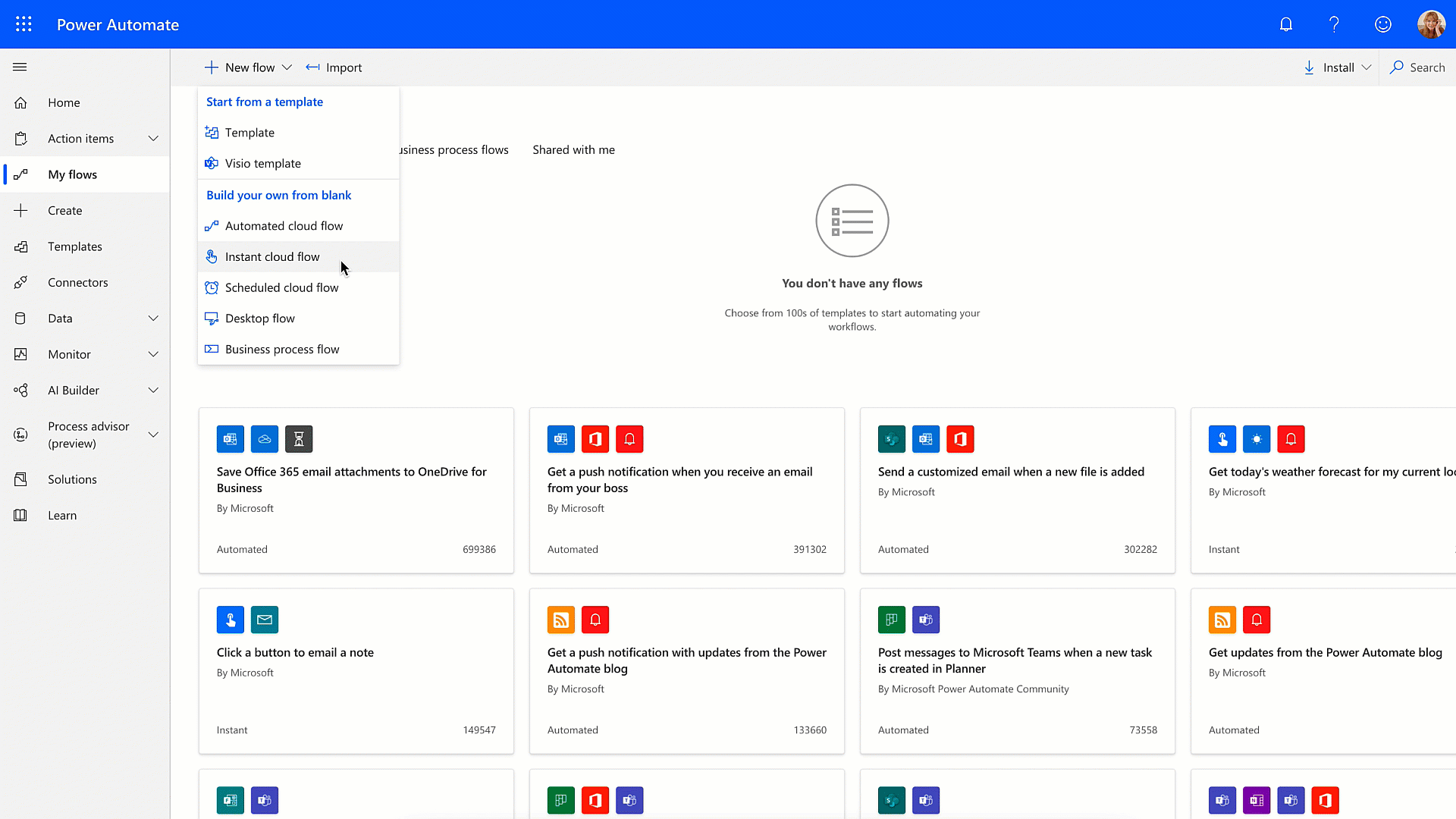
Capture electronic signatures (Coming soon)
There may be times when you need something approved and recorded with more formal attestation, and adding signatures to the approval process is necessary. We’re working closely with key partners to allow you to create an electronic signature approval using Adobe Sign, DocuSign, and other 3rd party providers natively within the Approval app. Simply choose your electronic signature provider and add the details. Once submitted, signers are notified with an email and can easily review and sign. Approvals will keep track of the entire workflow right in context within Teams.
Resources
Get the most out of approvals in Microsoft Teams using these resources:
- Training videos
- Teams Approvals app availability
- Extending Approvals
- Installing the Approvals app manually
- Approvals Look Book
Date: 2021-01-13 18:00:00Z
Link: https://techcommunity.microsoft.com/t5/microsoft-teams-blog/approvals-in-microsoft-teams-now-generally-available/ba-p/2053985