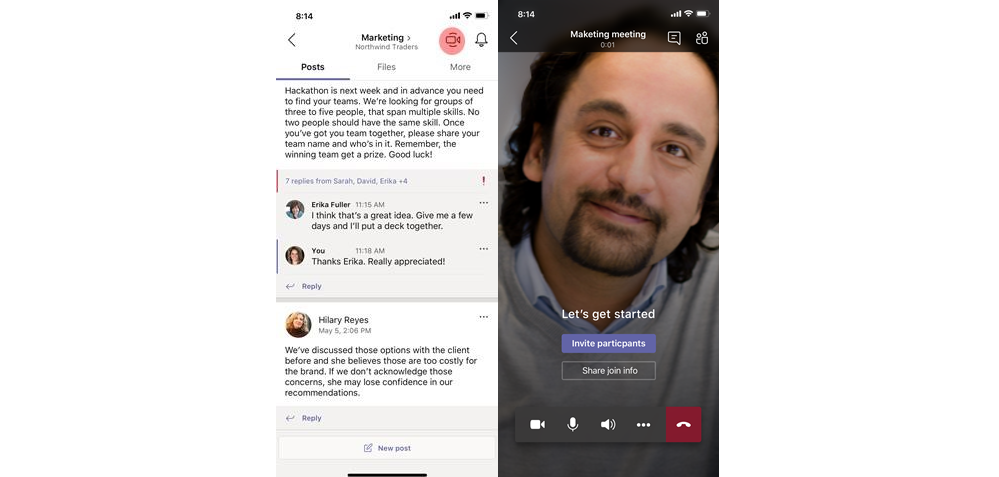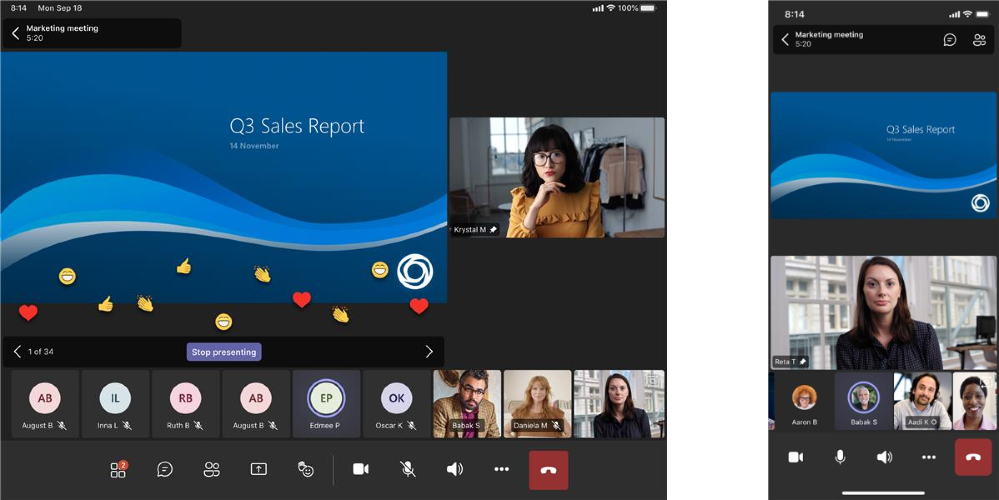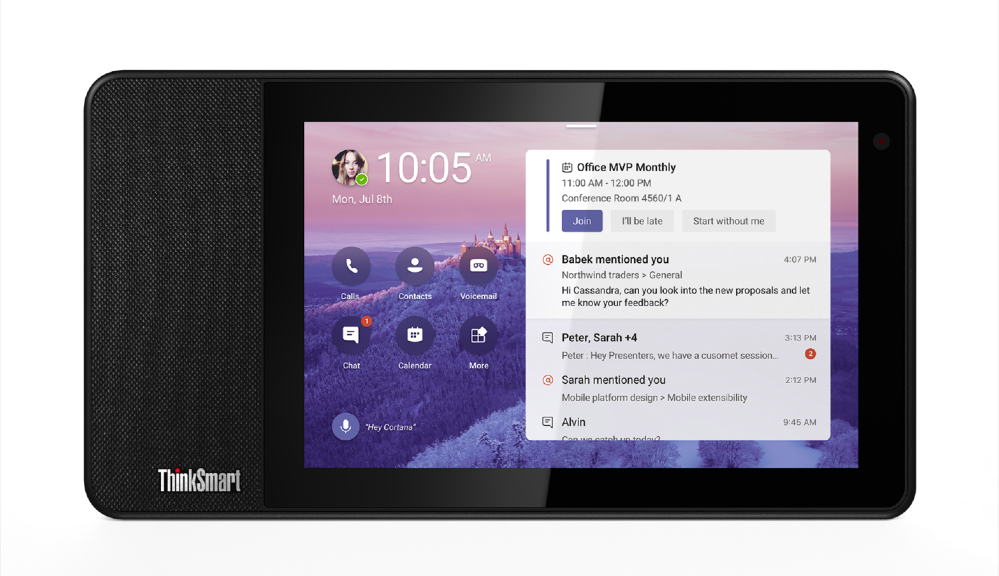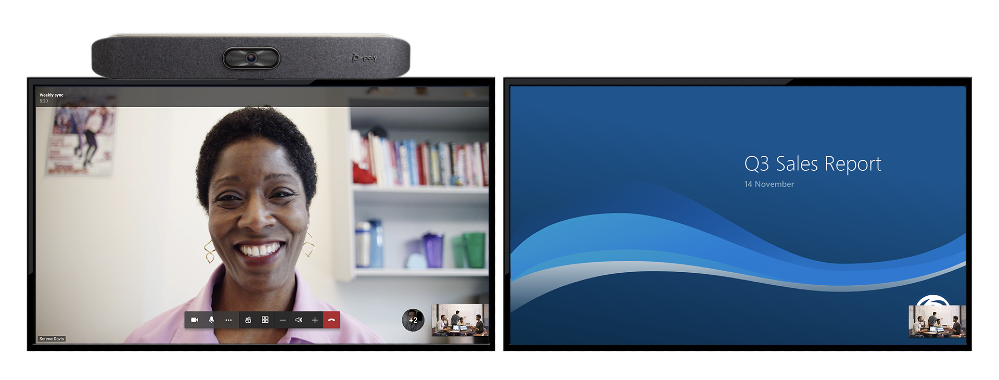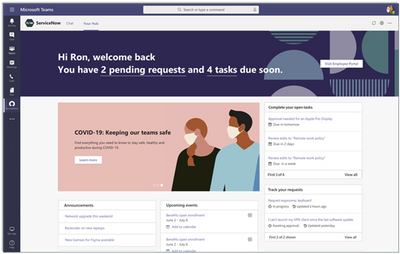Summary:
Welcome to December! I know you have been waiting for this post as November has been another month with a lot of great features that will help you get the most out of Microsoft Teams. Let’s jump right in!
What’s New: Meetings
AI-based noise suppression
Our real-time AI noise suppression feature automatically removes unwelcome background noise during your meetings. The AI-based noise suppression analyzes your audio feed filtering out the noise and retaining only the speech signal. You can also control how much noise suppression you want, including a high setting to suppress more background noise. Learn More
New Together mode scene selection
Together mode reimagines meeting experiences to help participants feel closer together even when you are apart. We are excited to introduce new Together mode scene selections to transport your team to a variety of settings. Choose a scene to set the tone and create a unique experience for your meeting, whether it be a smaller conference room meeting, or an all-hands meeting held in an outdoor amphitheater.
Polls in Teams Meetings
Polls in Teams meetings is a seamless experience powered by Forms that helps you conduct more engaging and productive meetings. As a meeting organizer or presenter, you can prepare, launch, and evaluate polls before, during, and after meetings, respectively. Your attendees can easily view and respond to the polls in the pop-up bubble or chat pane. To enable this feature as the meeting organizer or presenter, simply add the Forms app as a tab in your Teams meeting. Learn more.
Full screen support in new meetings experience
We heard you, full screen mode is back! With full screen mode on Windows the meeting window fills up the whole screen, removing all other screen elements, including the title bar on the top and task bar on the bottom. On Mac OS, full screen mode maximizes the meeting window and the title bar is hidden. This helps you to reduce distractions and focus your attention.
IMAGES
Start an instant meeting from your mobile device
You’ll now find the familiar Meet Now icon on the calendar tab and in the Teams channel helping you connect with your team instantly. Once you start your meeting, you can use any messaging app on your mobile device to share the invite or add participants directly to the meeting, and anyone in the Teams channel can join without an invite.
Updated layout for meetings on iOS
We have improved the Teams experience on iOS devices with a new presentation mode, the ability to see more participants, and the ability to see shared content and a spotlighted participant concurrently.
What’s new: Calling
Call Merge
While you’re on a call with another person (or a group), you might want to add another expert to participate in the call. Similarly, you may receive an incoming call that makes sense to connect with one you’re already on. Call Merge gives end users the capability to merge their Teams VoIP and PSTN active 1-1 calls into another 1-1 call or another group call. You can merge your calls, simply by choosing the “…” (more actions) button from the call controls and select “merge calls”. Learn more.
Survivable Branch Appliance
To support the most critical conversations in the event of an outage, the new Survivable Branch Appliance (SBA) allows you to place and receive PSTN calls even in the event of a WAN outage. This SBA is now available to certified Session Border Controllers (SBC) vendors, allowing SBCs to link with the Teams client in the event the client cannot reach the Microsoft Calling network.
Ericsson Session Border Controller certification
Ericsson has completed the Session Border Controller (SBC) certification process, which ensures that their SBC supports Direct Routing for Microsoft Teams, joining the list of certified SBCs. This rigorous certification process [insert link here] includes intense 3rd party testing and validation in production and pre-production Direct Routing environments. Direct Routing permits customers to connect their own carriers and infrastructure with Phone System to enable Teams Calling. Learn more.
What’s New: Devices
Microsoft Teams displays
Microsoft Teams displays is a new category of all-in-one dedicated Teams devices that features an ambient touchscreen and a hands-free experience powered by Cortana. These devices seamlessly integrate with your PC, providing easy access to Teams chat, meetings, calling, calendar, and files. With natural language, users can ask Cortana to join and present in meetings, dictate replies to a Teams chat, and more. Learn more.
USB phone by Yealink: MP50
The plug and play format of the newly available MP50 by Yealink offers a new way to experience calling features in Teams, allowing you to connect a phone to your PC and start engaging in full phone functionality instantly. The MP50 provides a cost-effective option, giving you a traditional handset experience with a dedicated Teams button, for quick meeting and calling join, as well as USB and Bluetooth connection for both mobile and PC.
Yealink A20
Yealink A20 is an integrated, Android-based Microsoft Teams Room designed for small meeting rooms and huddle spaces. The A20 delivers premium audio and video experiences through a 20-megapixel 133-degree horizontal field of view lens, 8 MEMS microphone array and built-in speaker. The A20 is easy to deploy and brings Teams Rooms features like wireless content sharing and whiteboarding, to small meeting spaces.
Poly Sync 20 USB/Bluetooth® smart speakerphone now certified for Microsoft Teams
Poly Sync 20 is a portable personal speakerphone certified for Microsoft Teams that delivers great audio for your meetings as well as music. Combined with up to 20 hours of talk time, the ability to charge your smartphone and IP64 dust and water resistance, it’s a great companion for hybrid workers. Learn more.
New features rolling out to Microsoft Teams Rooms and Surface Hub
The latest app for Microsoft Teams Rooms on Android, version 1.0.94.2020102101, is now available through the Teams Admin Center. New features have also begun rolling out to Surface Hub! Features enabled through this update include:
Microsoft Teams Rooms on Android
- Support for dual screens: Now you can use Teams Rooms on Android in spaces with a dual screen configuration, allowing one screen to be focused on meeting participants in the gallery view, while the second screen can be used to show content or whiteboard.
- New gallery views: Teams Rooms on Android now supports the 3×3, large gallery, and Together Mode gallery views.
- Auto-answer for meetings: In some meeting scenarios where Teams Rooms devices are deployed, like a healthcare patient room, meeting participants want to be able to connect to an incoming call without taking an action to accept it. Now, we’re providing a setting that allows calls to be answered automatically. This new feature can be enabled through the Admin settings.
Surface Hub
- Together mode: view meeting participants in the new Together mode, which brings everyone into a shared virtual space.
- Large gallery: view up to 49 meeting participants simultaneously in full screen mode,
in the new 7×7 video grid.
What’s New: Chat & Collaboration
Pinned Posts
Keep important information easily accessible and top of mind with Microsoft Teams. You can pin any message in a channel, and it appears in the channel information pane for all members of the channel to see.
More options to use polls, surveys & checklists in Teams
Easily gather information or keep track of things in chat and channels with new app templates for polls, surveys, and checklists in Teams. Once installed and configured by the Teams administrators, these messaging extensions provide a simple and intuitive experience for users across all platforms without the need to use 3rd party apps.
Quickly create and send polls to gather input to make decisions.
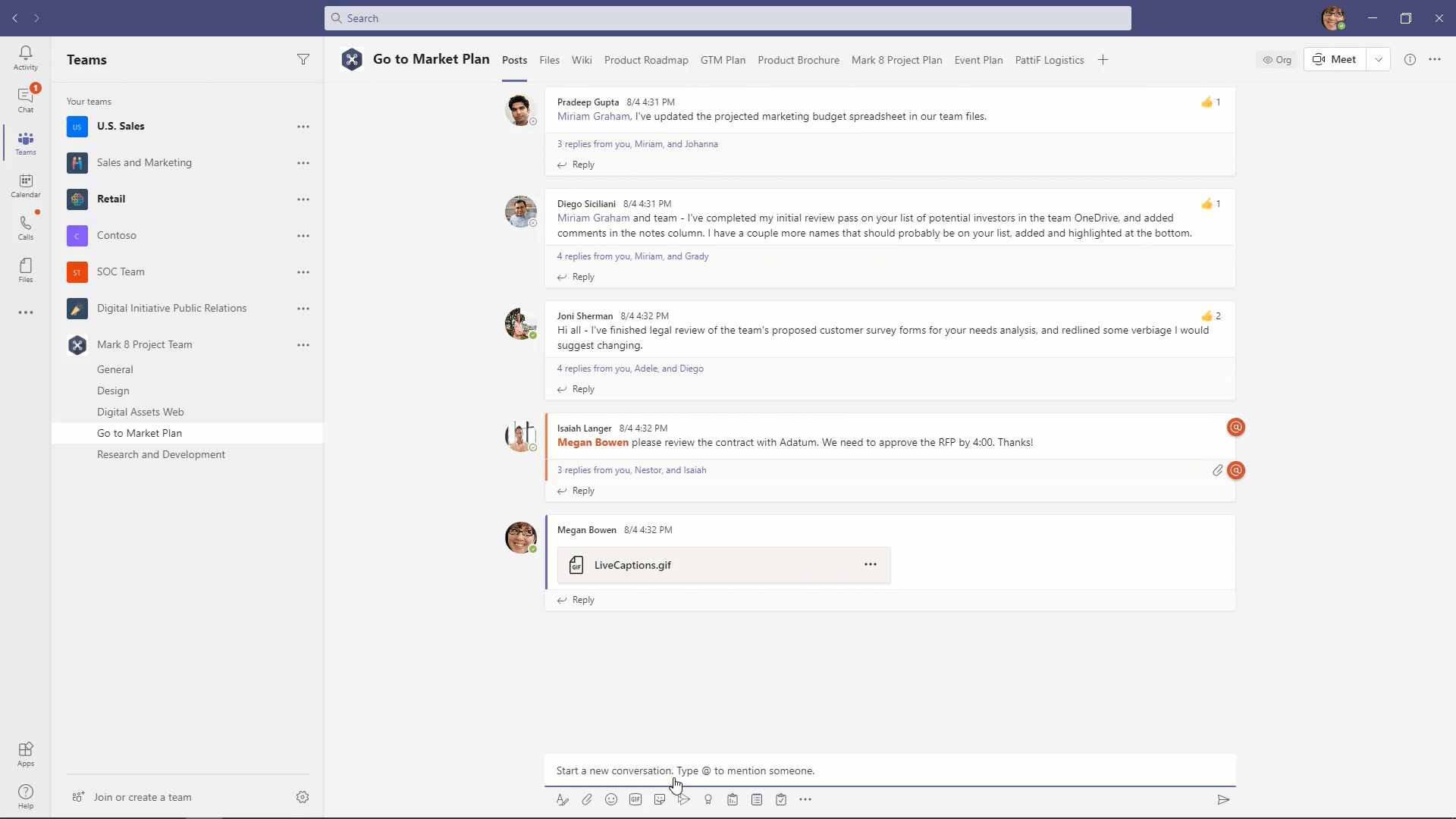
Easily create surveys to gather feedback to improve your processes.
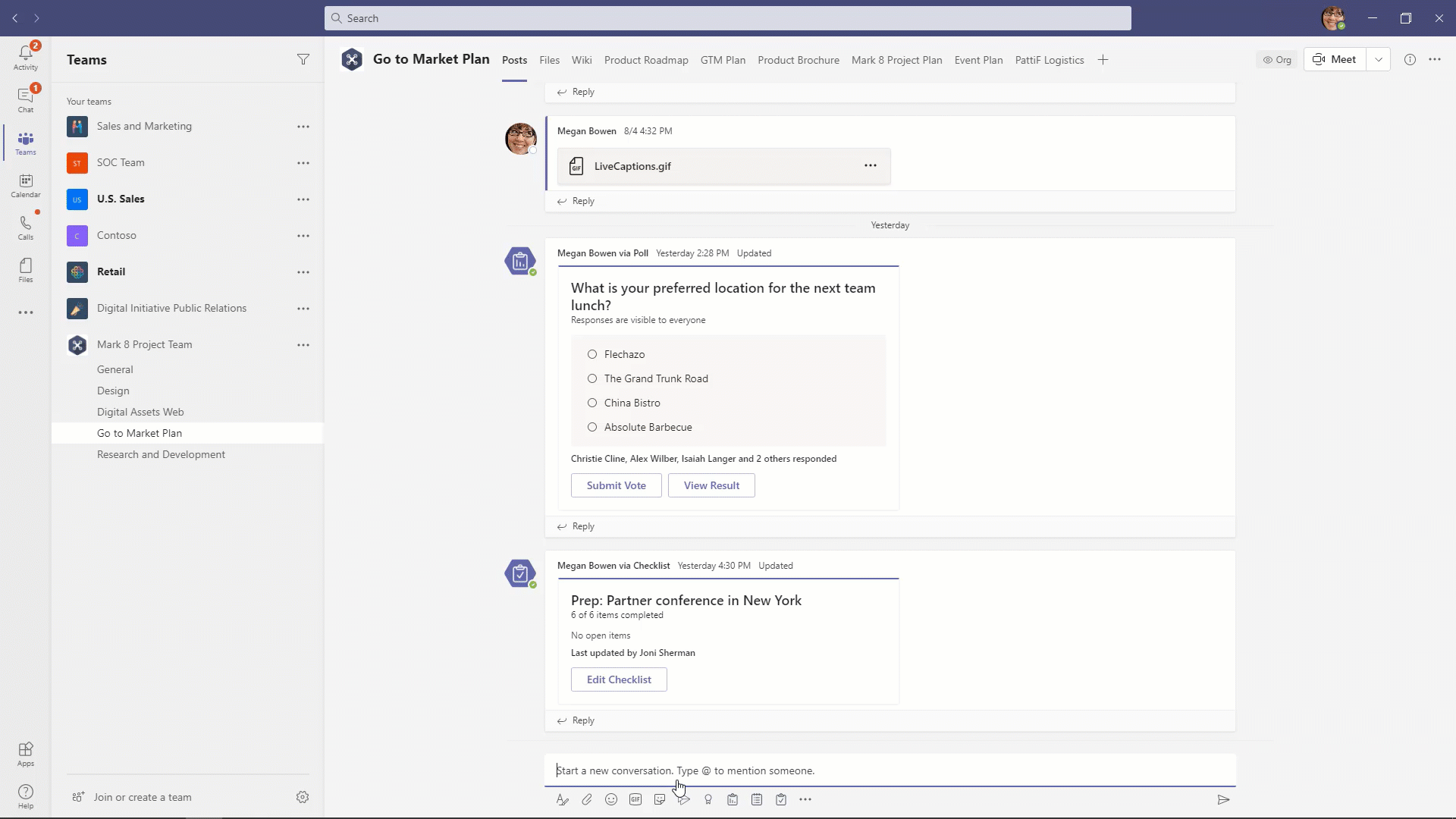
Collaborate with your team and keep things on track by creating a shared checklist. 
Set presence status duration
Let others know when you are available in Teams by managing your presence status. Users can now change their presence status for a specific period. Learn more.
Android On-Demand Chat Translation
Inline message translation gives all your team members a voice and facilitates global collaboration. With a simple click, people who speak different languages can fluidly communicate with one another by translating posts in channels and chat.
What’s New: Power Platform and custom development
Build solutions with Power Apps in Teams
The new Power Apps app for Teams is now generally available. It allows you to build and deploy custom apps without leaving Teams. With the simple, embedded graphical app studio, it has never been easier to build low code apps for Teams. You can also harness immediate value from built in templates like the Great Ideas or Inspections apps, which can be deployed in one click and customized easily. The new Power Apps app for Teams can be backed by a new relational datastore – Dataverse for Teams. Learn more.
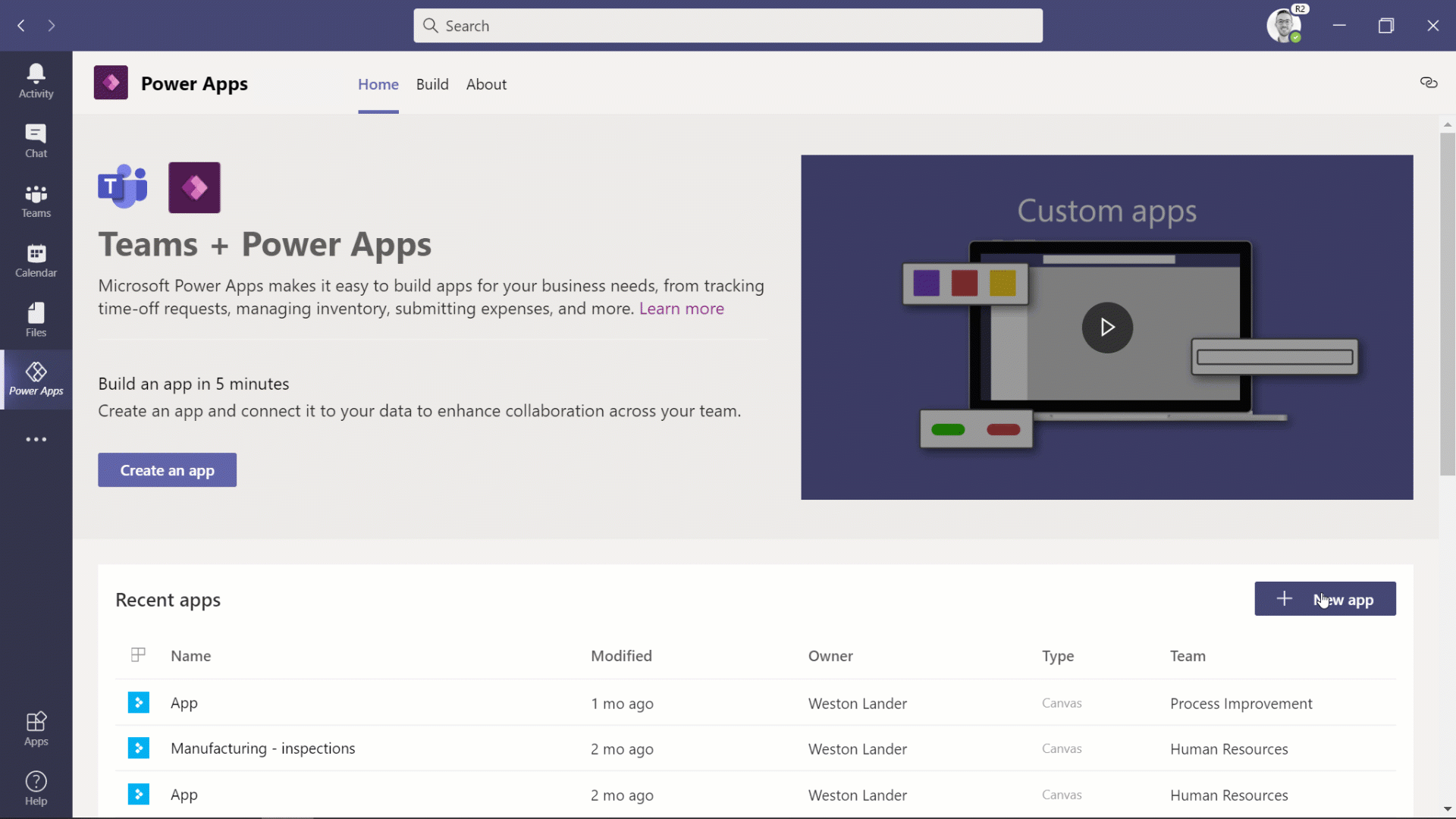
New Power Automate App for Teams
The new Power Automate app for Teams is now generally available. The new app makes it easier than ever to automate workflows within teams. With the simplified flow designer, you can easily build flows by selecting from a number of templates and simply selecting your options from drop down menus. Also, the home screen of the new app improves your visibility into your flows and let’s manage your flows for Teams from there. Learn more.
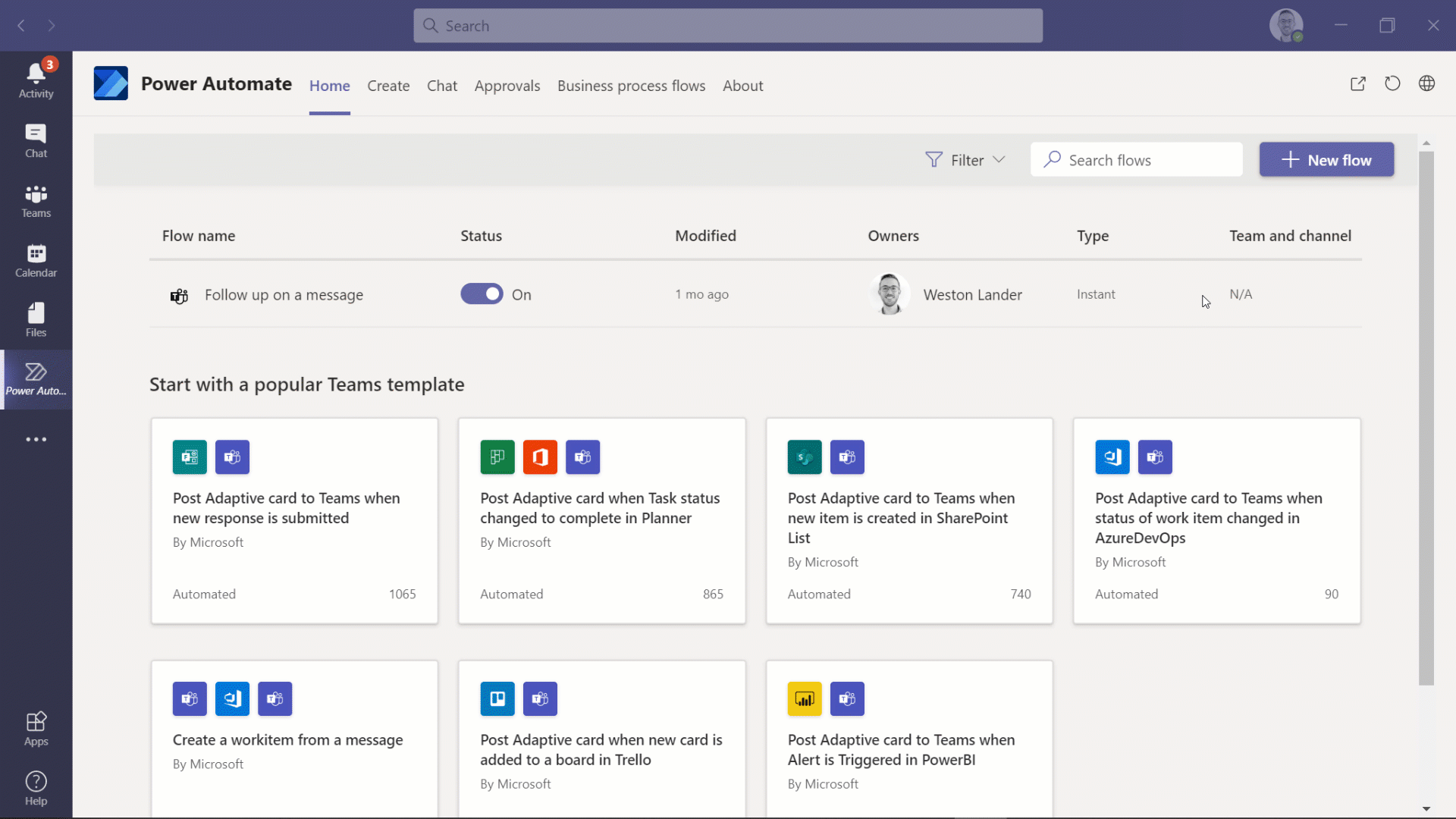
Power Virtual Agents (PVA) for Teams
Power Virtual Agents (PVA) for Teams is now generally available. Since announcing the PVA preview at Ignite 2020 users have found chat bots useful well as easy to create and we have seen thousands of bots created in the past few weeks. We are now also providing additional features including native authentication, where bots can be designed to provide information to users based upon their identity. You can now also easily make your bot available to your teammates and have admin approval to make it available for the whole organization.
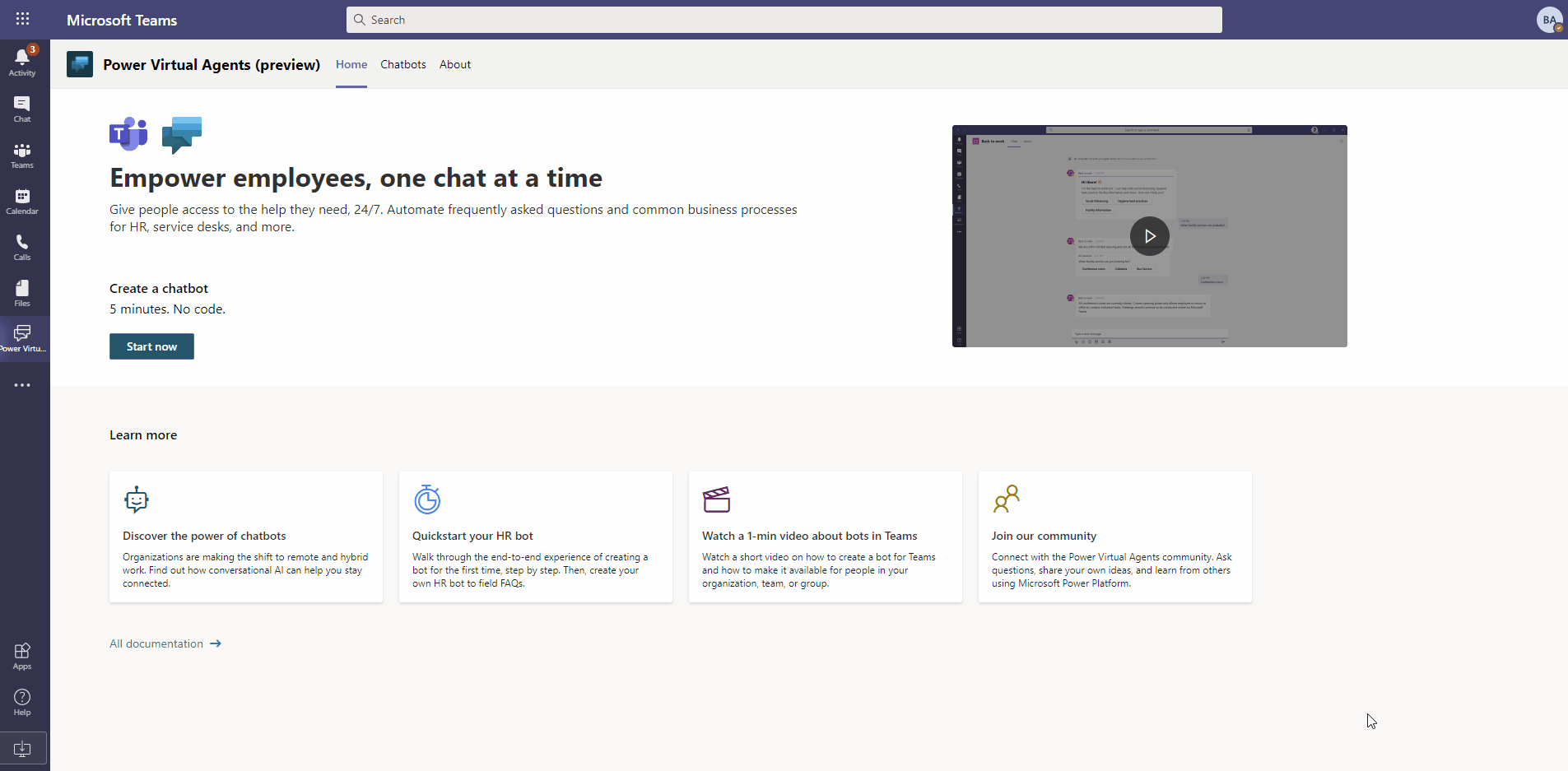
Teams apps for meetings now generally available
Teams apps for meetings are now generally available with nearly 20 new apps in the Teams app store, such as Asana, HireVue, Monday.com, Slido, and Teamflect, as well as familiar Microsoft apps such as Forms. Learn more. If you’re a developer, learn more about creating Teams apps for meetings.

Support for Single Sign-On (SSO) for Bots
We are thrilled that Single Sign-on (SSO) support for bots is now available. SSO authentication in Azure Active Directory (Azure AD) minimizes the number of times users need to enter their login credentials by silently refreshing the authentication token. If users agree to use your app, they will not have to consent again on another device and will be signed in automatically. Learn more.
Microsoft Teams App Development Challenge
We’re continuously planning new events and ways to connect with the developer community. For example, Microsoft is launching the Microsoft Teams App Development Challenge. Starting November 16, 2020 through February 8, 2021, developers, partners, and organizations can participate in a challenge to develop a new and innovative Teams App for publishing to AppSource, to be eligible to win a share of $45,000 in cash and prizes. For full challenge details visit http://microsoftteams.devpost.com
App Spotlight
This month the Now Virtual Agent app by ServiceNow features new capabilities that help improve employee productivity with seamless self-service and faster case resolution – allowing you as a user to submit support requests, view open ticket approvals, act on notifications, chat with virtual agents for automated assistance, or streamline communication between agents and employees – all while staying in the flow of work in Teams.
What’s New: Management
Device management automatic alerting in Teams Admin Center
Device management automatic alerting provides more efficiency in identifying devices issues by triggering notifications that can be turned into an immediate correction action.
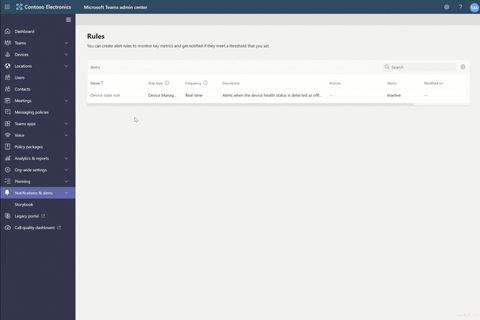
What’s New: Teams for Education
Insights across classes and spotlight student activity
New capabilities in Insights helps you as an educator to understand engagement and progress of students over time and across your classes. Now, educators can see high-level trends across classes, like inactive students, active students per day, missed online classes and missed assignments. And within a class, new spotlight cards show trending student behaviors an educator may want to take action on. Learn more.
What’s New: Firstline Workers
Shift schedule assistance
Shifts schedule assistance will alert managers if conflicts occur anywhere in the schedule and they will receive conflict warnings when approving schedule change requests. This alerting saves managers time, makes shift scheduling more efficient and reduces inaccuracies that lead to employees not turning up for their shift. Learn more.
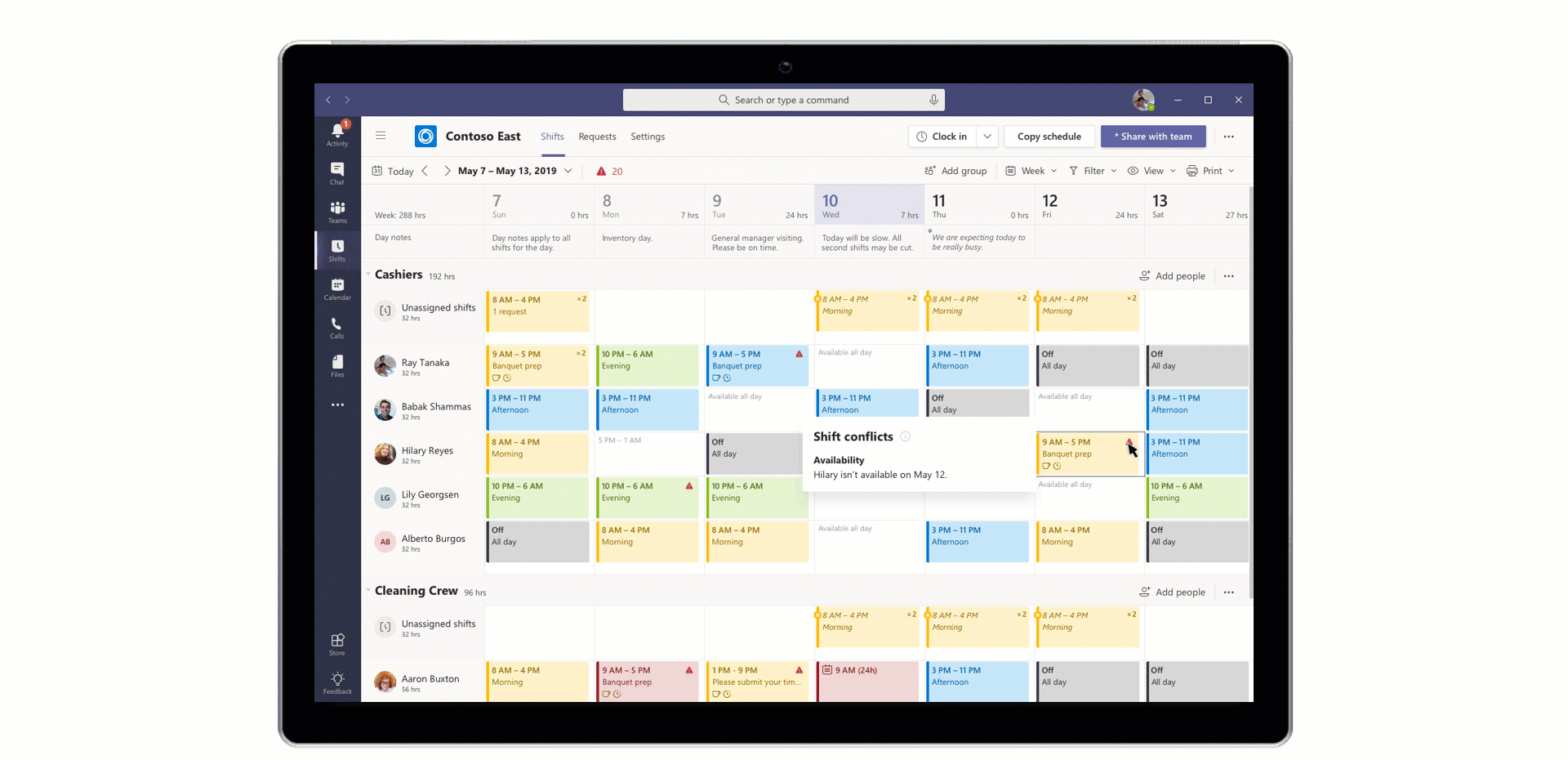
What’s New: Government
These features currently available to Microsoft’s commercial customers in multi-tenant cloud environments are now rolling out to our customers in US Government Community Cloud (GCC), US Government Community Cloud High (GCC-High), and/or United States Department of Defense (DoD).
Full screen support in new meetings experience
We heard you, full screen mode is back! With full screen mode on Windows the meeting window fills up the whole screen, removing all other screen elements, including the title bar on the top and task bar on the bottom. On Mac OS, full screen mode maximizes the meeting window, and the title bar is hidden. This helps you to reduce distractions and focus your attention. GCC only in November.
OneNote in Teams DoD
You can now add new or existing OneNote Notebooks tab to your Teams channels if you’re a DoD customer. You can also go to Files or add OneNote Personal App to open your OneNote notebooks directly. Learn more.
Prevent attendees from unmuting in Teams Meetings
Meeting organizers and presenters in the US Government Community Cloud can now prevent attendees from unmuting during the meeting and enable specific attendees to unmute when they raise their hands. This can be helpful for press conferences and classrooms scenarios where you want to be in control of who’s speaking. Learn more.
Date: 2020-12-02 16:00:00Z
Link: https://techcommunity.microsoft.com/t5/microsoft-teams-blog/what-s-new-in-microsoft-teams-november-2020/ba-p/1945889